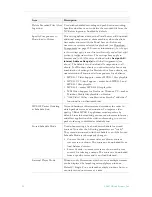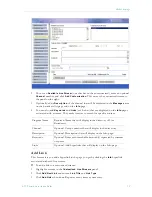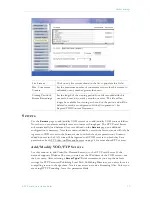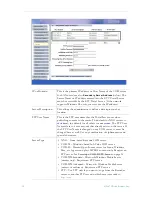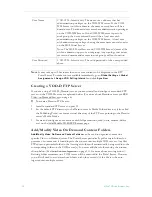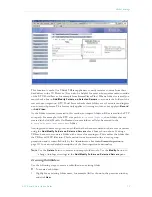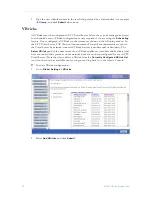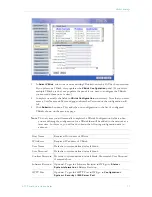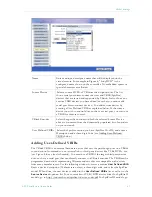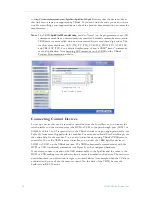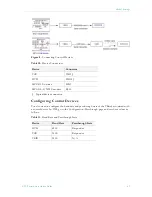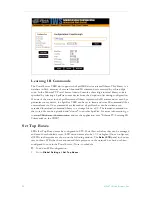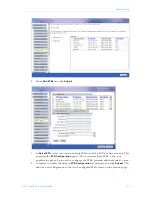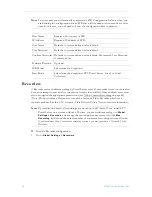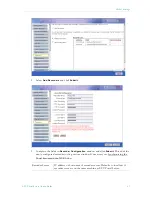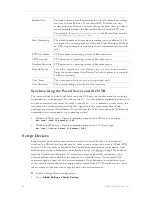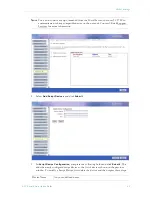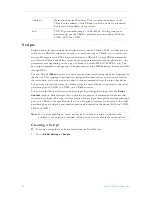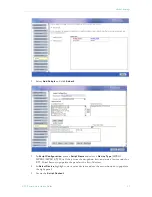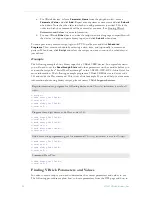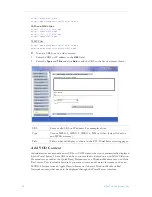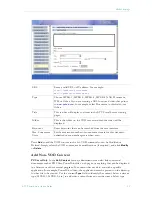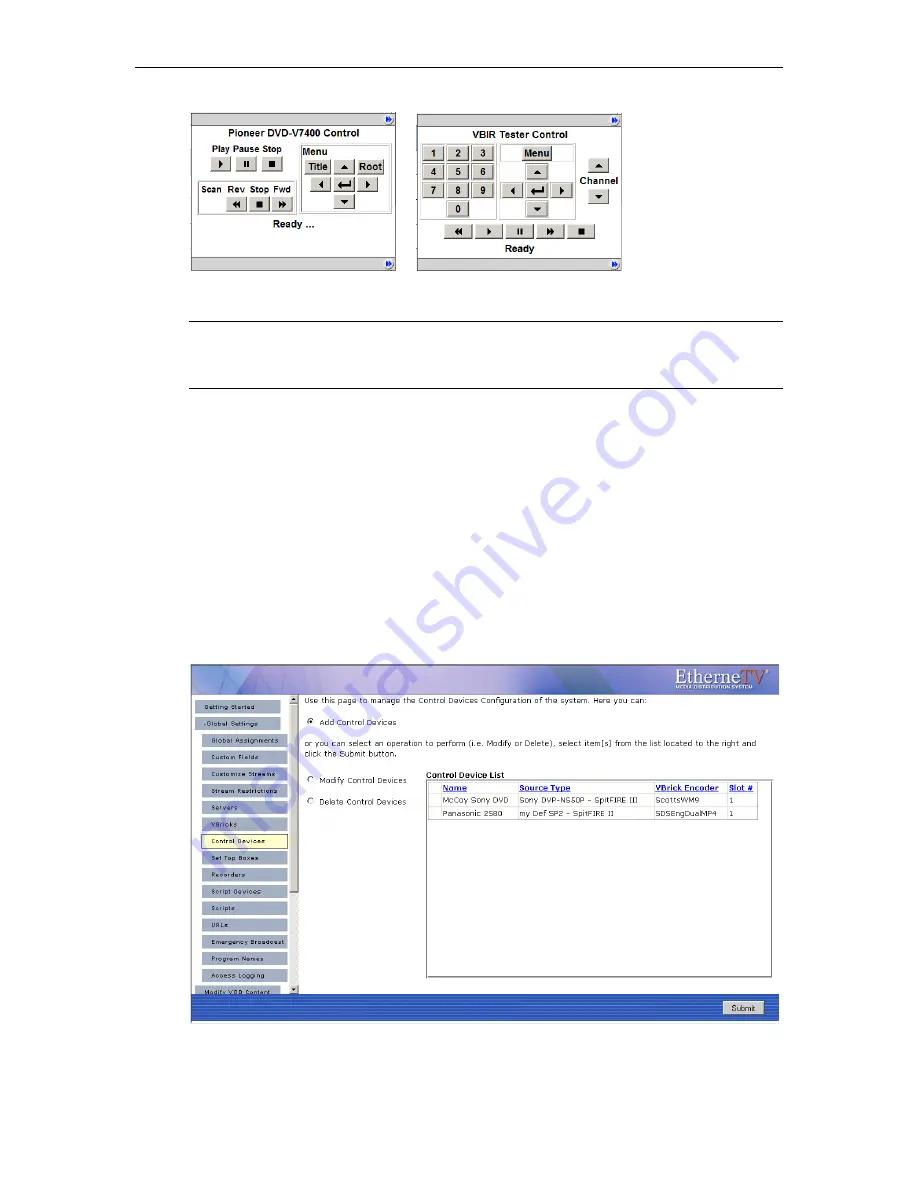
40
© 2007 VBrick Systems, Inc.
Figure 7.
Control Panel for Direct-Connect Devices (left) and VBIRs (right)
Adding Control Devices
Use the following windows to define or modify control devices. As noted, these devices will
be displayed on the
Live Broadcasts
page with a special icon for any users with access to that
encoder.
If the device is used as a source encoder for a scheduled broadcast, however, only the user who
actually created the schedule will have access during the scheduled period.
This prevents other users
from potentially interrupting the broadcast. If the Portal Server does not have a Scheduling
license, all control devices are available at any time to any user with VBrick access and other
permissions. See "Using the Scheduler" in the
Portal Server User Guide
for an explanation of
how to schedule events for control devices.
T
To define a control device:
1. Go to
Global Settings > Control Devices
and select
Add Control Devices
.
2. Complete the fields on the next screen as explained below and click
Submit
.
Note
The Amino set top box does not recognize "control devices." Any video source
devices configured as
Control Devices
in the Portal Server will not display a "virtual"
remote control panel on the Amino set top box.
Summary of Contents for Portal Server ETV v4.1
Page 1: ...ETV v4 1 Portal Server Admin Guide June 21 2007 4410 0118 0006 VBrick EtherneTV Portal Server ...
Page 10: ...x Preface ...
Page 30: ...20 2007 VBrick Systems Inc ...
Page 74: ...64 2007 VBrick Systems Inc Figure 9 Imported Access Log ...
Page 102: ...92 2007 VBrick Systems Inc ...
Page 108: ...98 2007 VBrick Systems Inc ...
Page 120: ...110 2007 VBrick Systems Inc ...
Page 126: ...116 2007 VBrick Systems Inc ...
Page 139: ......
Page 140: ...VBrick Systems Inc 12 Beaumont Road Wallingford Connecticut 06492 USA ...