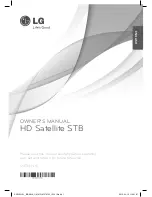V B R I C K E T H E R N E T V S E T T O P B O X U S E R S G U I D E
V E R S I O N 3 . 6 . 9
IP Address
To determine the IP address of the set top box when configured using DHCP:
1. Connect a keyboard and TV monitor to the set top box and apply power, or use the
(optional) wireless keyboard.
2. Wait for the set top box to completely power up before continuing to the next step.
3. Press
CTL-ALT-F1
on the keyboard to reach the command line.
4. Enter
ifconfig
at the prompt. This lists the network interface configuration and some
statistics.
5. All set top boxes are shipped with DHCP enabled. If there is a DHCP server the set top
box will report its assigned address as
inet addr
. If no DHCP server is available
proceed to the next step.
NOTES:
After finding the IP address, it is preferable to exit the set top box and use the
web interface to complete the changes.
Press
CTL-ALT-F2
to return to the Home page.
To continue making the entries in the Command Line of the set top box:
6. Enter
pman
to enter the setup program.
7. Select
Parameters
(using the down arrow and the enter key).
8. Select
Network
(using the down arrow and the enter key).
9. Select
Ethernet
(using the down arrow and the enter key).
10. Select
IP address
(using the down arrow and the enter key). Enter the IP address
using the keyboard and the enter key.
NOTE:
To change entries indicated with a “
*
”, use the down arrow to move to the
correct entry and use the
spacebar
to select.
11. When prompted for a User name and Password (lower case and case sensitive):
User name:
root
Password:
admin
Select enter key to reach OK and enter key.
NOTE:
The first units, shipped on 7/18/03, were given the (case sensitive) default
password: tuxia. If this is an upgrade, and this is a set top box that requires the
password tuxia, please contact VBrick Support Services at (203) 303-0222.
12. Enter other parameters at this time: Gateway address, netmask, Current Configuration
using the keyboard and the enter key.
13. To set the IP address to a static IP address:
Change DHCP Enable to
Static
.
NOTE:
To change entries indicated with a “
*
”, use the down arrow to move to the
correct entry and use the
spacebar
to select.
14. If DHCP Enable is configured as Static, or if DNS via DHCP is no: Enter the IP address
of the Nameserver as follows:
Select
Network
(using the down arrow and the enter key).
Select
Network
again (using the down arrow and the enter key).
NOTE:
If there is more than one Nameserver, separate the entries with the pipe or
vertical bar (‘
|
’), e.g. 172.16.1.11
|
172.16.1.10.
C O P Y R I G H T V B R I C K S Y S T E M S
P A G E 8
N O V E M B E R 1 0 , 2 0 0 3