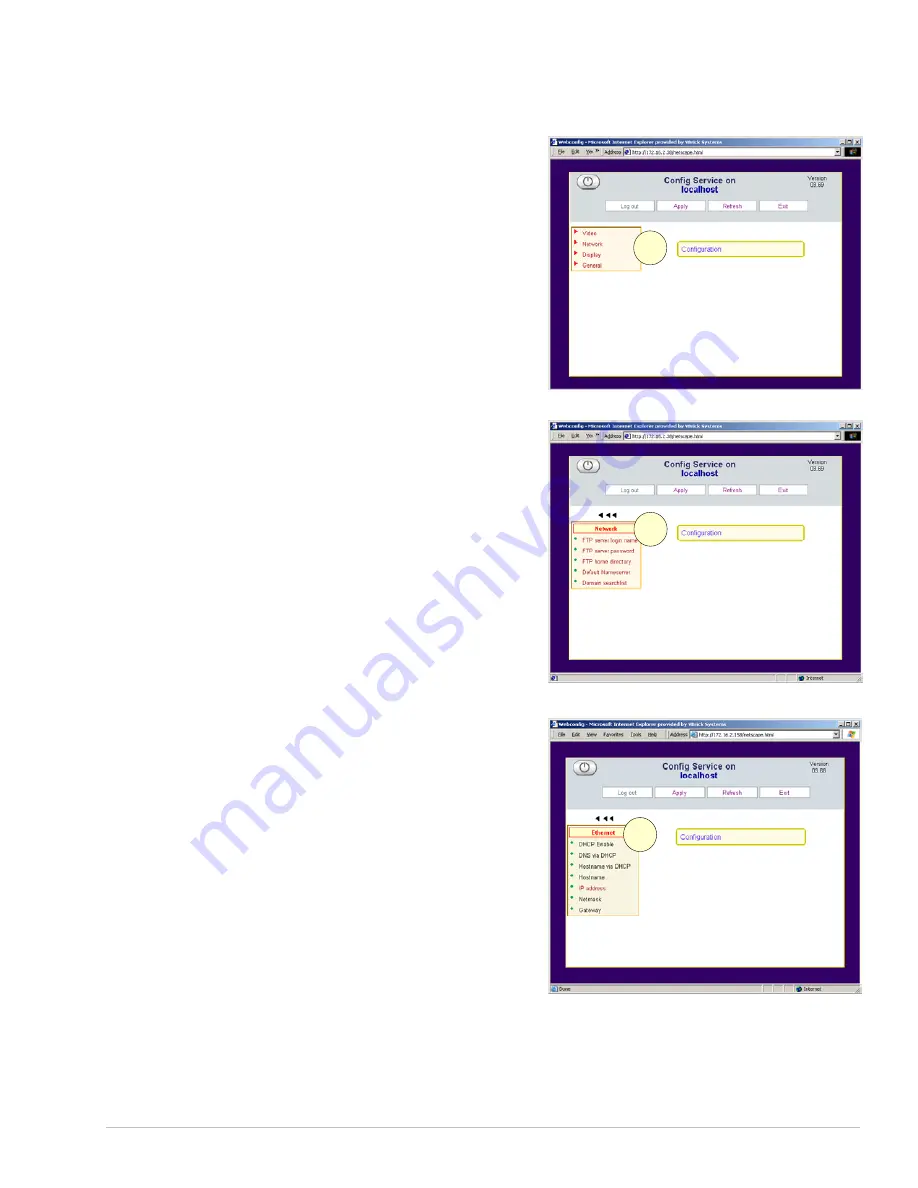
V B R I C K E T H E R N E T V S E T T O P B O X U S E R S G U I D E
V E R S I O N 3 . 6 . 9
Configuration Settings
Configuration settings
c
for the set top box
are:
1
Video
Network
Display
et by
Def
t
add
s
change the DNS
General
Network
Network: Network
These settings
d
are used to enable or
change the settings that specify the set top
box location necessary to perform an
upgrade:
FTP server login name –
Login name of the
FTP server on the set top box. Not set by
user.
FTP server password –
Password of the
FTP server on the set top box. Not set by
user.
FTP home directory –
The home directory
for FTP files on the set top box. Not s
user.
box. Not s
user.
aul Nameserver –
Nameserver
res es:
Used to enable or
aul Nameserver –
Nameserver
res es:
Used to enable or
configuration when configuring a
static IP address
configuration when configuring a
static IP address
uring the
through DHCP.
If the
from the DHCP
ld come
).
.
set through DHCP, enter it here.
Gateway –
Set when using a static IP address.
et by
Def
t
add
s
change the DNS
Used when not config
Domain Nameserver
uring the
through DHCP.
If the
from the DHCP
ld come
).
.
set through DHCP, enter it here.
Gateway –
Set when using a static IP address.
Used when not config
Domain Nameserver
2
3
Network: Ethernet
Network: Ethernet
These settings
e
are used to enable or
change these changes:
These settings
e
are used to enable or
change these changes:
DHCP Enable –
To change to Static, uncheck
the box.
DNS via DHCP –
When using DHCP:
DNS settings should come
DHCP Enable –
To change to Static, uncheck
the box.
DNS via DHCP –
When using DHCP:
DNS settings should come
server, check the box (for yes). If not,
uncheck the box (for no).
Hostname via DHCP –
WHen using DHCP:
If the host and domain name shou
server, check the box (for yes). If not,
uncheck the box (for no).
Hostname via DHCP –
WHen using DHCP:
If the host and domain name shou
from the DHCP server check the box (for yes
If not, uncheck the box (for no).
from the DHCP server check the box (for yes
If not, uncheck the box (for no).
Hostname –
Enter a hostname if desired
Hostname –
Enter a hostname if desired
IP Address –
If the IP address is static rather than
IP Address –
If the IP address is static rather than
Netmask –
Set when using a static IP address.
Netmask –
Set when using a static IP address.
C O P Y R I G H T V B R I C K S Y S T E M S
P A G E 1 0
N O V E M B E R 1 0 , 2 0 0 3































