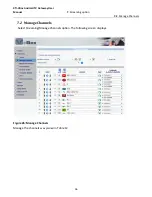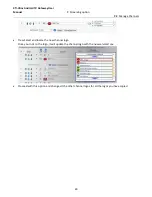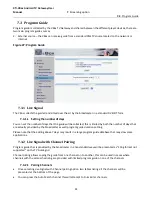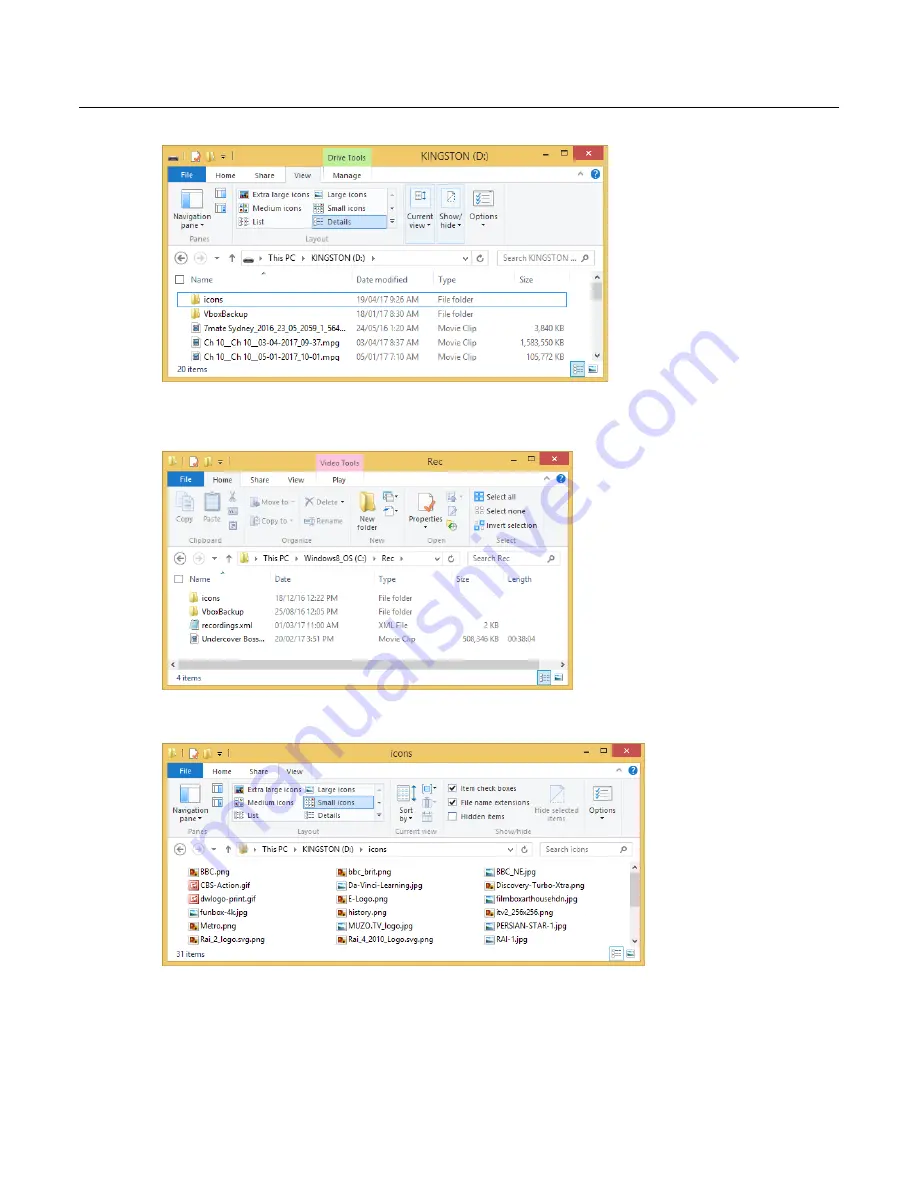
XTi-VBox Android TV Gateway User
Manual
7
. Streaming option
7.2
. Manage Channels
39
o
Network storage – The icons folder will be located on the recording path root, if you do not
see the folder you can create a new folder and name it
icons
o
Open the icons folder and copy all the channel logos into it
o
If you are using USB storage - once all the logos are copied connect the storage device back
to the VBox
Open the Manage channel page and press on the channel icons of the channel you would like to
change the logo