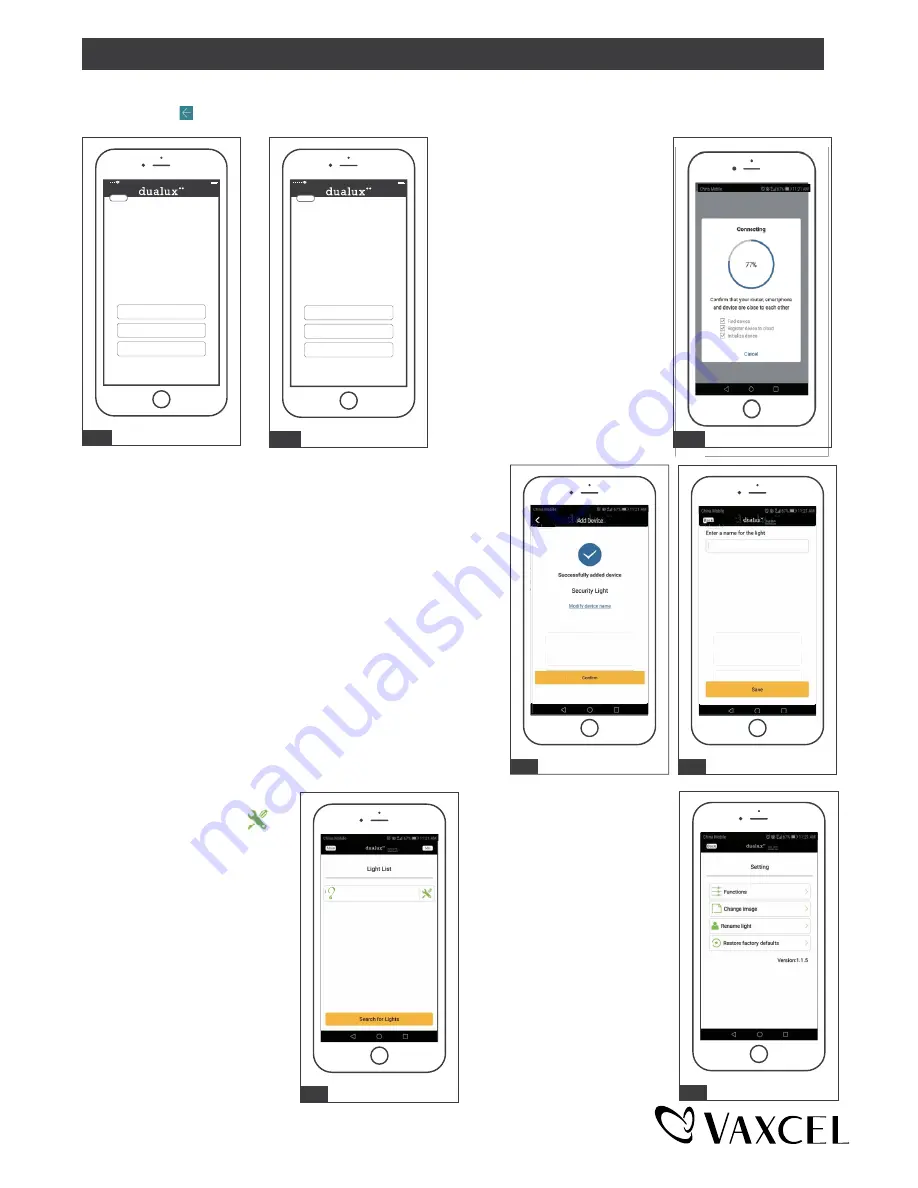
USER GUIDE (continued)
12. The Setting list, You can set
up “Functions”, “Change
image”, “Rename light”, and
“Restore factory defaults”.
11. The new light will be shown
in light list. And click“ ”
icon, it will go to the
setting list.
9:41 AM
100%
Back
Take photo
Choose existing photo
Cancel
10-2
9:41 A
A
A
A
A
A
A
A
A
A
A
A
A
A
A
A
A
A
A
A
A
A
A
A
A
A
A
A
A
M
M
M
M
M
M
M
M
M
M
M
M
M
M
M
M
M
M
M
M
M
M
M
M
M
M
M
M
M
M
M
M
M
M
M
M
100%
100%
100%
100%
100%
100%
100%
100%
100%
100%
100%
100%
100%
100%
100%
100%
100%
100%
100%
100%
100%
100%
100%
100%
100%
100%
100%
100%
100%
100%
100%
100%
100%
100%
100%
100%
100%
100%
100%
100%
100%
100%
100%
100%
Back
Back
Back
Back
Back
Take photo
T
T
Choose existing photo
Cancel
9.5 The status window will
appear once the device(s)
have successfully connected
and the 3 bullets point on the
bottom will follow by a tick.
10. Successfully added device, then click “confirm”.(See Fig10-1)
If you want to rename, click the “modify device name”,
enter the new name and save.(See Fig10-2)
The light is now ready to be controlled with the dualux App.
9:41 AM
100%
Back
Take photo
Choose existing photo
Cancel
9.4-2
9.4-1
9:41 AM
100%
Back
Take photo
Choose existing photo
Cancel
9.4 Choose a “HF-XXXXXX” WiFi to connect. (See Fig 9.4-1)
then click “ ” to return. (See Fig 9.4-2)
9:41 AM
100%
Back
Take photo
Choose existing photo
Cancel
12
9:41 AM
100%
Back
Take photo
Choose existing photo
Cancel
10-1
9:41
9:41
A
A
A
A
A
A
A
A
M
M
M
M
M
M
M
M
M
M
M
M
M
M
M
M
M
M
M
M
M
M
M
M
M
M
M
100%
100%
100%
100%
100%
100%
100%
100%
100%
100%
100%
100%
100%
100%
100%
100%
100%
100%
100%
100%
100%
100%
100%
100%
100%
100%
Back
Back
Back
Back
Take photo
T
T
Choose existing photo
Cancel
9:41 AM
100%
Back
Take photo
Choose existing photo
Cancel
11
Security Light
9.5
Page 10 / 17
211231

















