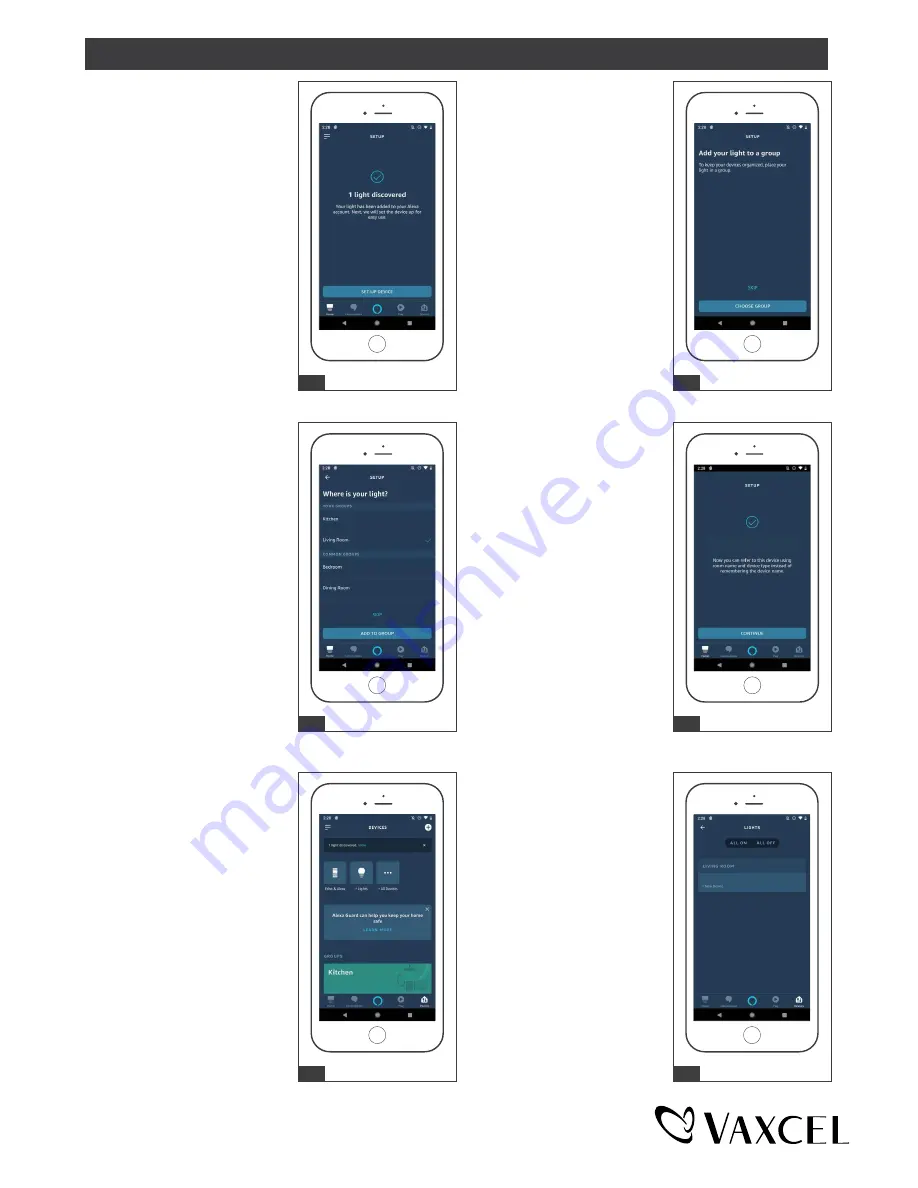
13. Select a group.
14. Light is added to a group.
12. Add your light to a group.
11. When light is discovered
click "set up device".
11
4
12
13
4
14
Security Light added to Living
Room
15. Click "lights".
16. New device is displayed
in group.
15
4
16
Security Light
USER GUIDE (continued)
Page 14 / 17
211231



































