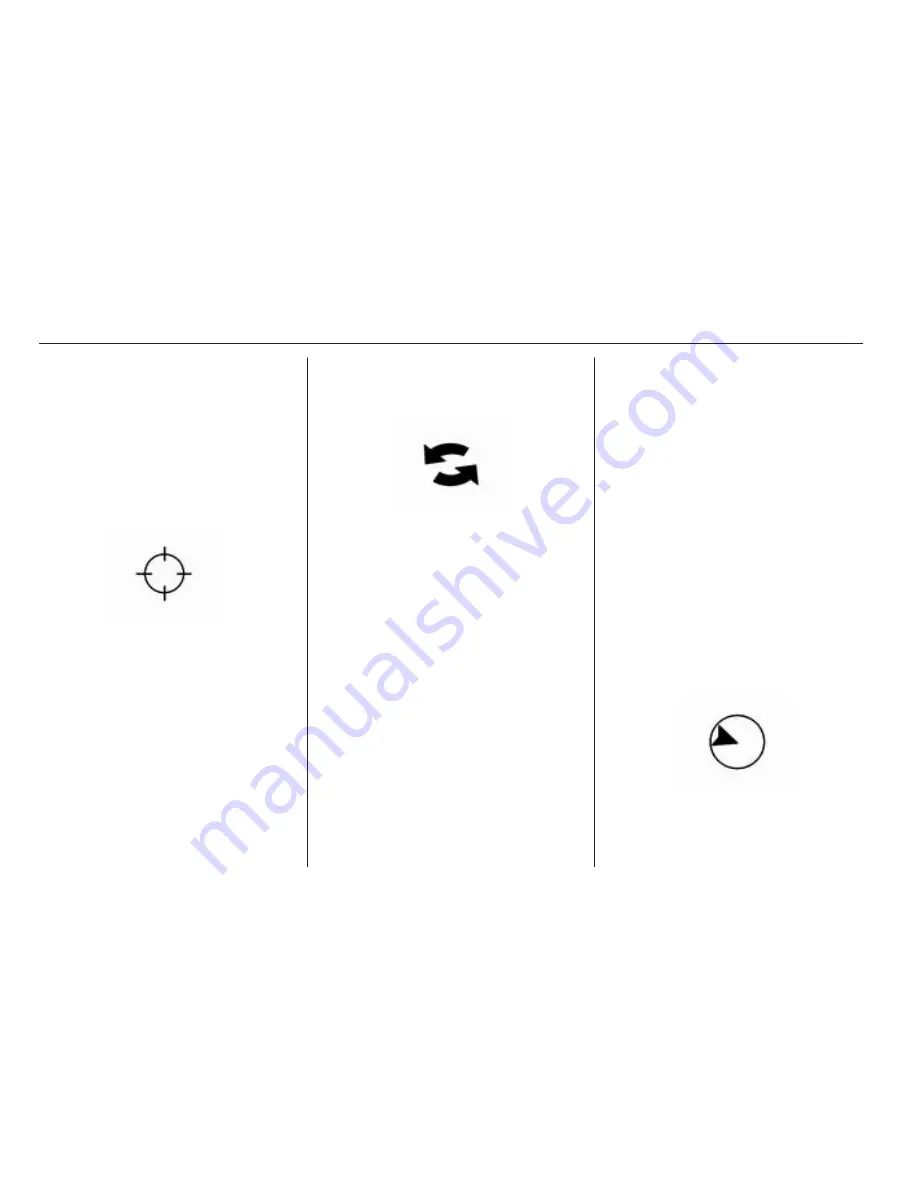
38
Navigation
The map scale bar times out if the
zoom level is not changed within
a few seconds.
The scale can be configured from
English to metric units, see “Driver
Information Centre (DIC)” in the Index
of the vehicle Owner's Manual.
Scroll features
■ To scroll within the map, press
anywhere on the map screen and
the scroll symbol displays.
■ Tap the map to centre that location
on the screen.
■ Press and hold the screen in any
direction outside of the scroll
symbol and the map will continue to
scroll in that direction.
■ Scroll speed increases when
pressing closer to the edge of the
screen.
■ Press NAV to exit map scrolling and
return to the current vehicle
location on the map.
Map data updates
The map data in the vehicle is the
most up-to-date information available
when the vehicle was produced. The
map data is updated periodically,
provided that the map information has
changed.
For questions about the operation of
the navigation system or the update
process, contact your workshop.
Database coverage
explanations
Coverage areas vary with respect to
the level of map detail available for
any given area. Some areas feature
greater levels of detail than others. If
this happens, it does not mean there
is a problem with the system. As the
map data is updated, more detail can
become available for areas which
previously had limited detail.
Symbols overview
Navigation symbols
Following are the most common
symbols that appear on a map
screen.
The vehicle symbol indicates the
current position and heading direction
of the vehicle on the map.






























