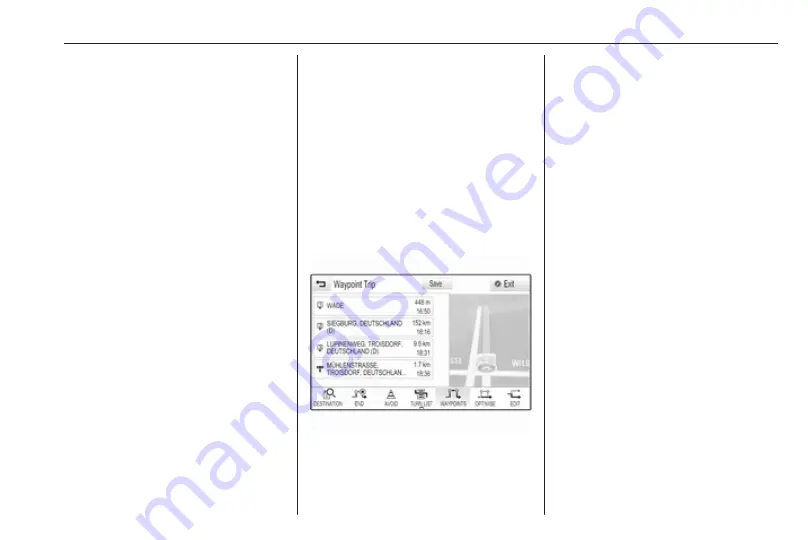
Navigation
59
Excluding streets from route
guidance
After route guidance has been
started, you may exclude streets from
the previously calculated route. The
route is then recalculated bypassing
the streets excluded.
Select AVOID in the interaction
selector bar of the route guidance
menu. The turn list is displayed.
Select the street, motorway or
motorway junction you wish to avoid.
You are prompted with a message.
Select the desired distance option.
The respective street or motorway is
displayed in the Avoided Areas
section on top of the turn list indicated
by a red
9
.
Notice
The Avoided Areas section also
comprises roads automatically
avoided by the system due to traffic
incidents.
To reinclude the avoided street or
motorway into the route, deselect the
respective list item.
Displaying the waypoint list
If you are in a waypoint trip, the route
guidance menu comprises additional
menu functions for waypoint trip
modification.
The waypoint list displays all
waypoints of the calculated waypoint
trip, starting with the next upcoming
waypoint.
Select WAYPOINTS in the interaction
selector bar of the route guidance
menu. The waypoints list is displayed.
Each list entry may show the following
information:
● name or address of the waypoint
● distance to the next waypoint
● estimated arrival time to reach
the next waypoint
Editing the waypoint trip
To arrange a waypoint trip as desired,
select EDIT in the interaction selector
bar of the route guidance menu. The
waypoints list is displayed.
To change the position of the
waypoints within the list, select ▲ and
▼ next to the respective list items.
To delete a waypoint from the list,
select ☓.
Select Save at the top of the screen
to save the changes.
Optimising the waypoint trip
If several waypoints have been added
and the waypoint trip has been edited
several times, you may want to
rearrange the waypoints in the most
efficient order.
Summary of Contents for Insignia Navi 900 IntelliLink
Page 1: ......
Page 2: ......
Page 3: ...Navi 900 IntelliLink 5 R 4 0 IntelliLink 85 Contents ...
Page 4: ......
Page 8: ...8 Introduction Control elements overview Centre display with controls ...
Page 13: ...Introduction 13 For a detailed description see Owner s Manual ...
Page 79: ...Frequently asked questions 79 ...
Page 84: ...84 ...
Page 88: ...88 Introduction Control elements overview Control panel ...
Page 113: ...External devices 113 Returning to the Infotainment screen Press ...






























