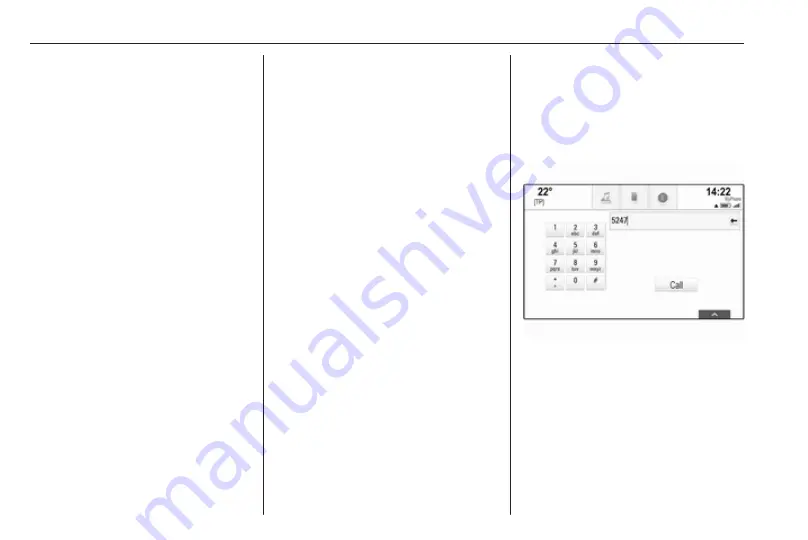
18
Basic operation
To confirm your input, select the
respective confirmation screen
button.
Autocomplete function
If a character sequence has been
entered once, it is stored within the
system and may be recalled by the
autocomplete function.
As soon as one character (letter or
digit) is entered, the autocomplete
function becomes active. Every
additional character entered is
considered in the matching process,
reducing the list of autocomplete
matches.
Select
o
next to the characters
entered to display a list of all
autocomplete matches.
Notice
Above the
o
screen button, the
number of available options is
displayed. It changes according to
the number of matches found.
Select the respective list item. The
keyboard is redisplayed with the
respective list entry shown in the
entry field.
Editing text
To place the cursor, touch the
respective position within the text.
Enter your changes.
Depending on the application, select
╳ to delete one entered character.
Touch and hold ╳ to delete all
characters.
Select the respective confirmation
screen button to confirm an input.
Mixed case characters
In most cases, only capital letters may
be entered.
If mixed case character recognition is
available, an additional Shift screen
button is displayed.
To activate the shift function and
capitalise one letter, select Shift.
The function is automatically
deactivated after one letter has been
entered.
Keypad
If only a number or PIN code have to
be entered, a keypad is displayed.
Depending on the application or
function currently active, the keypad
menu is displayed differently.
For a detailed description of how to
enter characters and change entered
text, see above.
Favourites
A range of different information may
be stored as favourites, e.g.:
● radio stations
● music tracks
Summary of Contents for Insignia Navi 900 IntelliLink
Page 1: ......
Page 2: ......
Page 3: ...Navi 900 IntelliLink 5 R 4 0 IntelliLink 85 Contents ...
Page 4: ......
Page 8: ...8 Introduction Control elements overview Centre display with controls ...
Page 13: ...Introduction 13 For a detailed description see Owner s Manual ...
Page 79: ...Frequently asked questions 79 ...
Page 84: ...84 ...
Page 88: ...88 Introduction Control elements overview Control panel ...
Page 113: ...External devices 113 Returning to the Infotainment screen Press ...






























