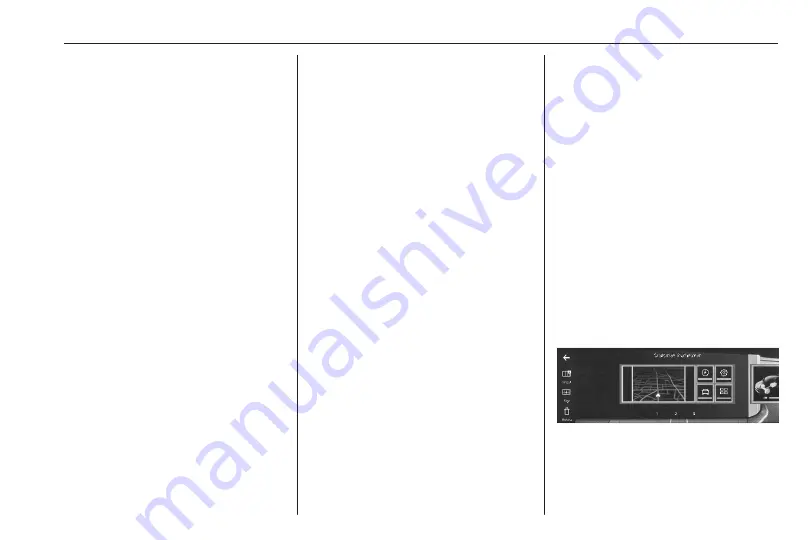
Infotainment system
107
System updates
When an update is available and
ready to install, a message will be
displayed at the end of a trip after
stopping the vehicle.
Alternatively, open the settings app
z
and touch the menu for updates to
check if an update is available. If
available, pending updates will be
displayed on the screen.
It is possible to activate automatic
downloads of updates by touching the
checkbox. If activated, the updates
will be automatically downloaded
when the vehicle is connected to an
external Wi-Fi network.
The installation of an update will
continue even if the vehicle will be left
and closed. When the vehicle has
started again, a message will be
displayed on the screen if the
installation of the update has been
successfully finished.
When the installation has been failed,
a corresponding message will be
displayed on the screen. Contact an
assistance centre.
Connected services
To display the menu for connected
services, open the settings app
z
and touch the corresponding menu
entry.
Personalisation
The Driver Information Centre, the
head-up display and the Info Display
can be personalised.
To display the personalisation menu,
open the settings application
z
and
touch the menu for customisation.
Screen colour
The background colour of the Driver
Information Centre and the Info
Display can be chosen. The chosen
background colour will immediately
be shown in both the Driver
Information Centre and the Info
Display.
Interior colour
The colour of interior lighting features,
e.g. the light on the door handles, can
be chosen.
Sound ambience
An active sport sound for the sport
mode can be activated or
deactivated.
Animations
Exterior and interior animations to
welcome and say good bye to the
driver can be activated or
deactivated.
Pages
Several personalised pages for the
Driver Information Centre and the Info
Display can be created. The head-up
display belongs to the Driver
Information Centre page.
Each page can be personalised by
choosing the widgets to be displayed.
To add a page, touch
P
.
To delete a page, touch
Z
.
Summary of Contents for Astra 2022
Page 1: ......
Page 2: ......
Page 4: ...2 Introduction Introduction...
Page 7: ...Introduction 5...
Page 68: ...66 Instruments and controls Instrument panel overview...
Page 264: ...262...
















































