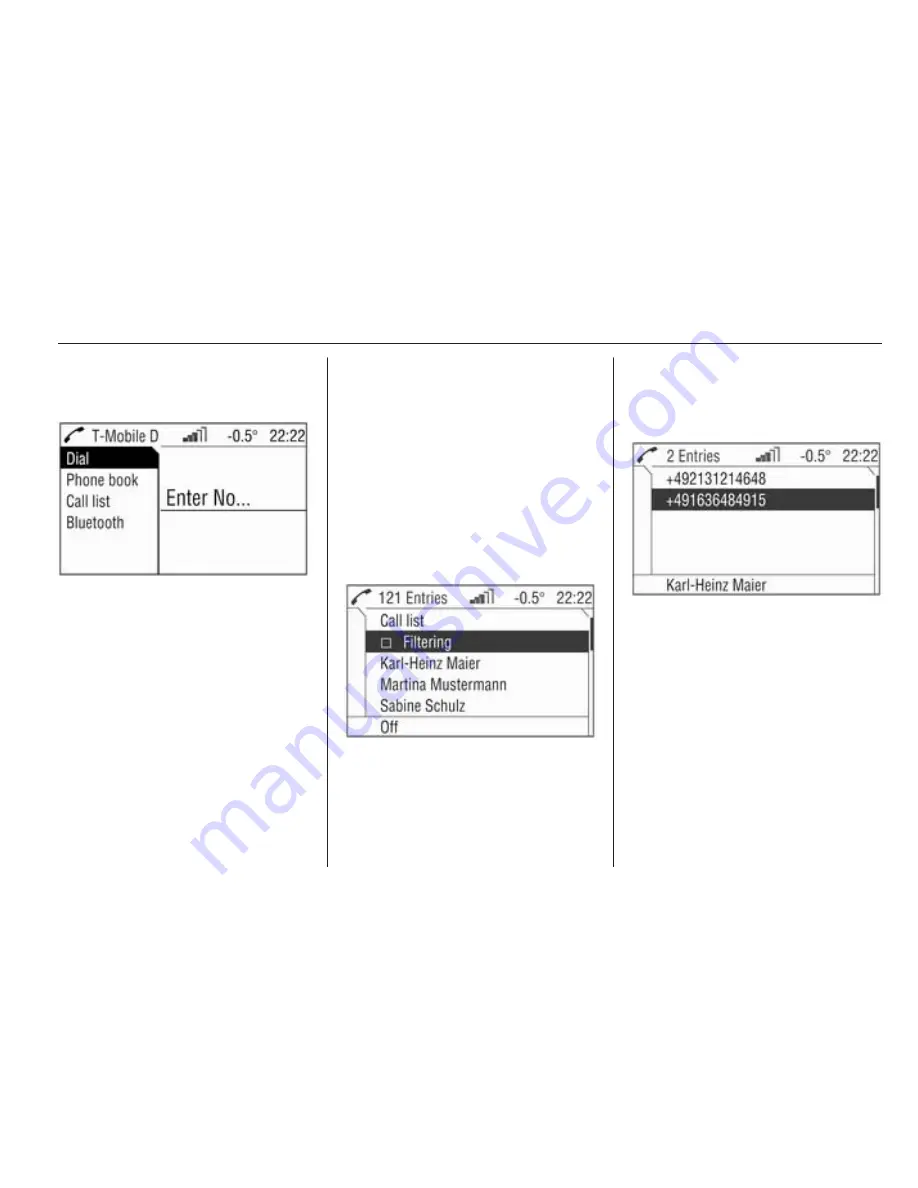
Introduction
41
Dial
Dialling the telephone number
manually
In the telephone menu:
Select the Dial menu item.
Enter No... appears on the display.
Select the digits for the telephone
calls from the foot of the display in
order and start the dialling process
using Dial.
Phone book
After creation of the connection, the
phone book is compared with the
temporary phone book if the same
SIM card or telephone is used. In this
time, new entries are not displayed. If
the SIM card or telephone are
different, the phone book is loaded
afresh. This process may take a few
minutes, depending on telephone
model. The new entries are only
saved after the ignition is turned off
and the ignition key removed
Selecting the telephone numbers
from the phone book
In the telephone menu select the
Phone book menu item.
A list of all the entries in the phone
book appears on the display.
Select the desired entry and start the
dialling process.
Entries with several numbers
Depending on telephone type,
several numbers may be stored
under one phone book entry.
Under Phone book, select the desired
entry.
A list of all numbers stored under this
entry appears on the display.
Select the number you want and start
the dialling process.
Filtering
To help you find phone book entries,
a filter can be activated:
Select the Phone book menu item.
A list of all the entries in the phone
book appears on the display.
Summary of Contents for Astra 2014
Page 2: ...CD 30 CD 30 MP3 3 Mobile phone portal 31 Contents...
Page 3: ......
Page 4: ...Introduction 4 Radio 15 CD Player 22 AUX input 26 Index 28 CD 30 CD 30 MP3...
Page 7: ...6 Introduction Overview Control elements...
Page 28: ...AUX input 27...
Page 31: ...30...
Page 32: ...Introduction 32 Voice recognition 45 Index 50 Mobile phone portal...
Page 52: ...51 T Telephone numbers 39 Telephone specific adapter 35 V Voice recognition 45...
Page 53: ...52...


























