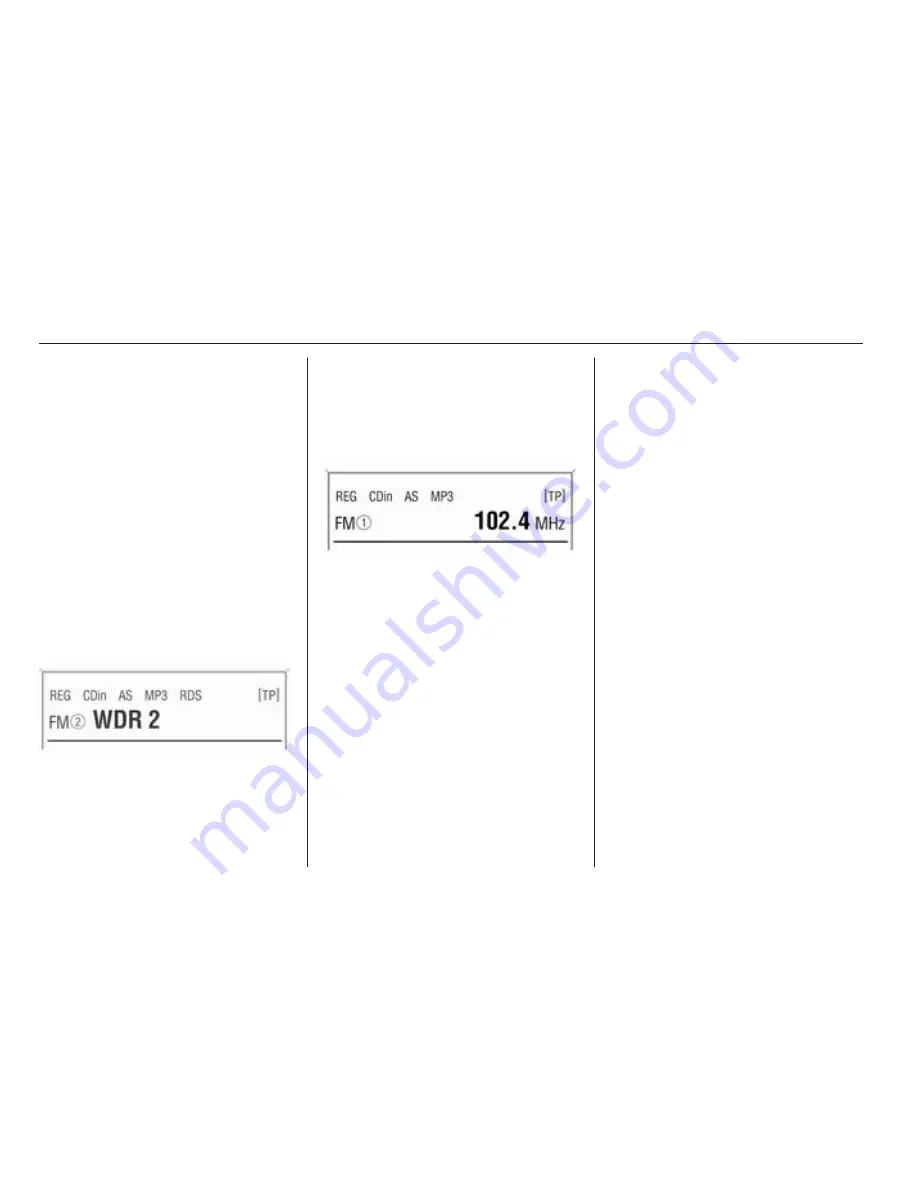
18
Radio
RDS is only possible on the FM band.
Switching RDS on/off
If RDS is switched on, the RDS
functions are enabled and only RDS
stations are sought during the
automatic station search.
If you switch RDS off, the RDS
functions will be disabled and the
automatic station search will not only
look for RDS stations.
Press the RDS button to activate
RDS.
If the RDS function is switched on,
RDS and the programme name of an
RDS station is displayed.
If the station currently selected is not
an RDS station, the radio searches
automatically for the next receivable
RDS station.
To deactivate RDS, press the RDS
button again.
If the RDS function is not switched on,
the frequency of an RDS station is
displayed, RDS is not displayed.
Automatic RDS
Switch automatic RDS on (RDS Auto
On) to ensure that the RDS function
is enabled even when RDS is
disabled. However, the automatic
station search will also respond to
non-RDS stations.
This function is only applied if RDS is
switched off.
To switch automatic RDS on/off:
Press the RDS button until RDS Auto
On or Off are displayed, indicating the
current state of automatic RDS.
Release the RDS button to change
the current state.
Programme type (PTY)
Many RDS stations transmit a PTY
code describing the type of
programme broadcast (e.g. news).
The PTY code allows selection of
stations by programme type.
Programme type selection
1. Press the SETTINGS button.
2. Press OK until PTY is displayed.
3. Select one of the 29 programme
types e.g. News or
Entertainment with
m
or
n
.
4. Hold down the OK button until the
station search begins.
After station search starts the radio
display appears.
If the radio does not find an
appropriate station, it plays the
station to which the radio was most
recently tuned.
Regional programmes
Some RDS stations transmit different
regional programmes over different
frequencies at certain times.
Summary of Contents for Astra 2014
Page 2: ...CD 30 CD 30 MP3 3 Mobile phone portal 31 Contents...
Page 3: ......
Page 4: ...Introduction 4 Radio 15 CD Player 22 AUX input 26 Index 28 CD 30 CD 30 MP3...
Page 7: ...6 Introduction Overview Control elements...
Page 28: ...AUX input 27...
Page 31: ...30...
Page 32: ...Introduction 32 Voice recognition 45 Index 50 Mobile phone portal...
Page 52: ...51 T Telephone numbers 39 Telephone specific adapter 35 V Voice recognition 45...
Page 53: ...52...
















































