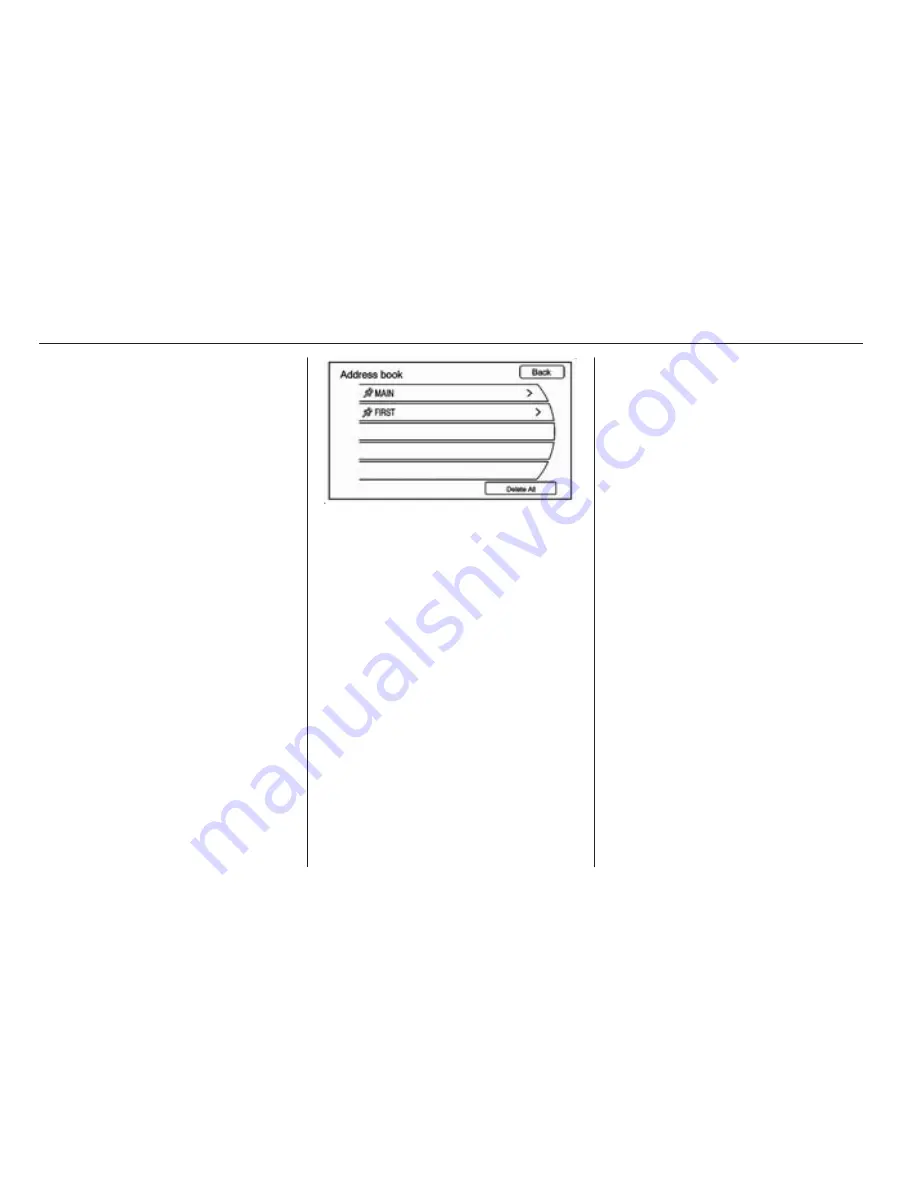
64
Navigation
oldest destinations are automatically
deleted once the newest destinations
are added.
1. Press the DEST button.
2. Press Last destinations. A list
displays the previous
destinations.
3. Select the destination.
4. Press Start located on the
confirmation screen if the
information is correct. The route is
calculated.
5. Select the route preference for
Fast, Short or Easy. See “Entering
an address and point of interest
and storing preset destinations”
under Usage
3
8.
6. Press the Start screen button and
start the route.
Address book
Choose a destination by selecting an
address that has been stored in the
address book.
1. Press the DEST button.
2. Press Address book. A list
displays the address book entries.
3. Select the destination from the
list.
4. Press Start on the confirmation
screen if the information is
correct. The route calculates.
5. Select the route preference for
Fast, Short or Easy. See “Entering
an address and point of interest
and storing preset destinations”
under Usage
3
8.
6. Press the Start screen button and
start the route.
Pick from map
Select a destination by scrolling on
the map.
1. Press the DEST button.
2. Press the Pick from map screen
button. A map screen with a scroll
symbol displays.
3. Press the Zoom in/out arrows
displayed on the screen and press
the map to locate the destination
to select. Press and hold a finger
on the map to activate fast
scrolling.
4. Press Start on the confirmation
screen if the information is
correct. The route calculates.
5. Select the route preference for
Fast, Short or Easy. See “Entering
an address and point of interest
and storing preset destinations”
under Usage
3
8.
6. Press the Start screen button and
start the route.
Latitude/Longitude coordinates
Choose a destination based on
latitude and longitudinal coordinates.
Summary of Contents for Ampera
Page 4: ...Introduction 3 Control elements overview...
Page 7: ...6 Introduction...






























