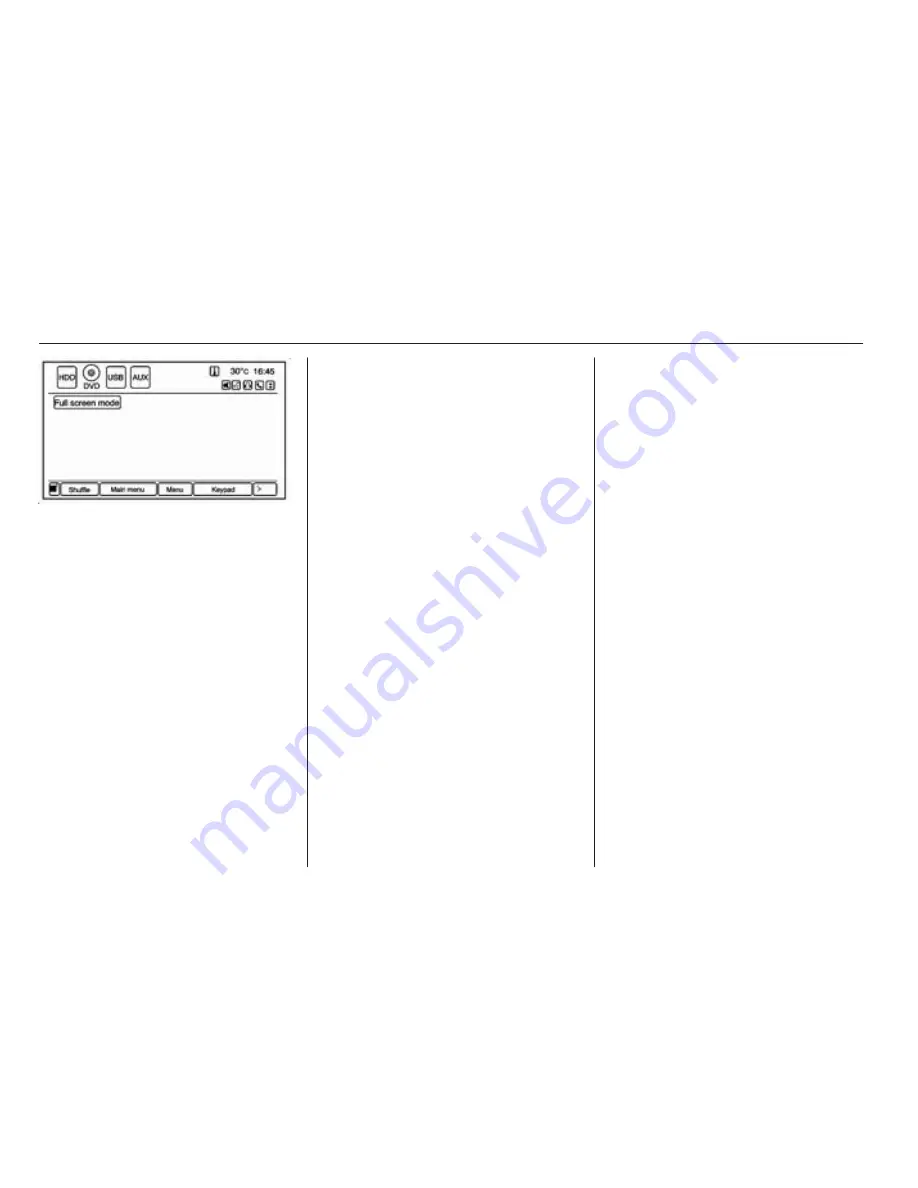
32
Audio players
After the DVD is loaded, the menu
options display on the DVD screen.
The menu options time out and a full
screen appears after about
10 seconds. Press anywhere on the
navigation system screen or press
the FAV, HDD/DVD/AUX or
9
BACK
button to view the menu screen again.
Use the preset keys or press screen
buttons to operate the DVD options.
There are two pages of DVD options.
Press the arrow screen button, in the
bottom right corner of the screen, to
access the other page. Only the
highlighted functions are available for
use. Some menu options are only
available when the disc is not playing.
DVD options
Full screen mode:
1. Press to hide the DVD options and
display the full video image.
2. Press anywhere on the navigation
system screen or press the FAV,
HDD/DVD/AUX,
9
BACK button
to display the source screen
buttons over the video image.
Cursor:
Press to access the Cursor menu.
The arrows and other cursor options
allow navigation of the DVD menu
options. The Cursor menu options are
only available if a DVD has a menu.
k
,
R
,
l
,
S
(Arrow buttons): Use
these screen buttons to navigate
through the DVD menu.
r
(Play/Pause): Use to start, pause
or resume play.
SEEK
[
:
1. Press to seek to the next chapter.
2. Press more than once to continue
moving forward through the disc.
3. Press and hold to fast forward
through a disc. When fast forward
is active, press again to change
the speed. Elapsed time displays.
]
SEEK:
1. Press to seek to the beginning of
the current or previous chapter. If
the chapter has played for less
than five seconds, it goes to the
previous chapter. If the chapter
has played longer than
five seconds, the current chapter
is restarted. More than one press
continues moving back through
the disc.
2. Press and hold to fast reverse
through a disc. When fast reverse
is active, press again to change
the speed. Elapsed time displays.
3. Press
r
to resume playing.
TUNE/MENU: Press
]
SEEK or
SEEK
[
to go to the next or previous
chapter. You can also change
Summary of Contents for Ampera
Page 4: ...Introduction 3 Control elements overview...
Page 7: ...6 Introduction...






























