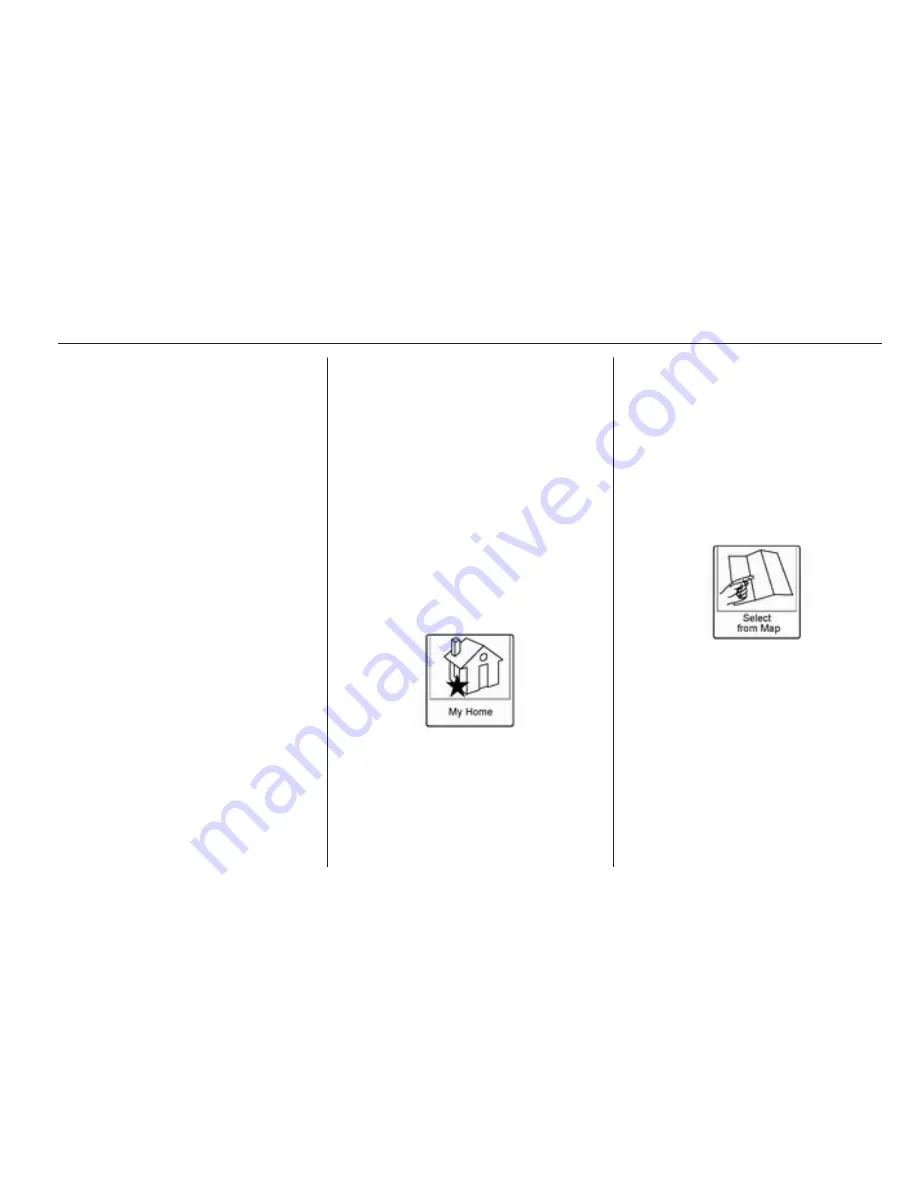
Navigation
45
4. Press OK and the display returns
to the favourite routes list.
5. Select the favourite route and add
a waypoint using any of the
destination methods, e.g. address
entry, POI entry, etc.
Selecting a Favourite Route:
1. Press the Destination Entry
screen button on the Home Page
to display the Favourite Routes
screen button.
2. Press the Favourite Routes
screen button to display a list of
available favourite routes.
3. Scroll and select a favourite route.
4. Press the Start Guidance screen
button. The route is calculated.
Deleting a favourite route:
1. Press the Destination Entry
screen button on the Home Page
to display the Favourite Routes
screen button.
2. Scroll and select the route to be
deleted.
3. Press Edit.
4. Press Delete Favourite Route.
Changing the route name:
1. Press the Destination Entry
screen button on the Home Page
to display the Favourite Routes
screen button.
2. Press the Edit screen button.
3. Select Edit Name.
4. Using the keypad, enter the
name.
5. Press the Done screen button.
The new name will be in the
Favourite Routes menu.
My Home
If no home destination is entered,
save a destination by pressing the
Home Page Destination Entry button.
Enter a destination using any of the
destination entry methods (Address
Entry, Points of Interest, etc.). Select
Save as Home from the Destination
confirmation screen.
If a destination is already saved as
home, press the Destination Entry
button on the Home Page to display
the My Home screen button. Press
this button to start route guidance.
Select from map
■ Press the Destination Entry button
on the Home Page to display the
Select from Map screen button.
Press this button to display the map
screen with a scroll symbol centred
on the map.
■ Press the Zoom + or the Zoom -
button on the screen and press the
map to locate the destination to
select. Press and hold a finger on
the map to activate fast scrolling.






























