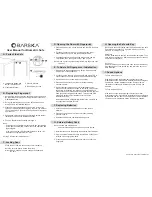Battery Installation
LifePod™ is powered by 9v Alkaline battery (not included). Under normal use the battery can last
up to one year.
To get started, undo both side compression latches to open your LifePod™.
Locate the battery cover on the front wall and remove by pressing on the outer tab (Fig B).
Carefully pull out the 9v battery snap inside the battery compartment, and connect an Alkaline
9V battery to the connector. Be sure to snap the battery in the correct orientation (Fig C). A 9v
Alkaline battery is not included.
When the battery is snapped in you will hear a short welcome tone and the keypad will light up.
Once you hear the tone and see the keypad light up, slide the battery into its compartment being
mindful to place the battery ribbon underneath the battery first (Fig D). This will make the battery
easier to remove when replacing.
Replace the battery cover and you are ready to program your LifePod™.
B
C
D
Using the Micro-USB Port
A micro-USB port is built into LifePod™ behind the front
protective rubber cover (Fig E).
In the event the battery dies while traveling, and you do not
have access to the backup keys, you can power on the unit
using the backup micro-USB port.
Simply open the rubber cover and plug in a micro-USB cable
(not included) into the port. While the cable is plugged into
Backup Key Access
The keyhole is located beneath the front protective rubber
cover (Fig E).
Two backup keys are provided. In the event these are needed
to open the LifePod™, simply open the protective cover, insert
one of the backup keys, and turn the key clockwise 90 degrees
(Fig F).
E
IMPORTANT!
Always make sure the front protective cover is closed
tightly to ensure the unit is sealed correctly for protection from the elements.
F
an external power source, LifePod™ will function normally allowing you to enter the code and
open the unit.
05 Vaultek
®
06 Vaultek
®