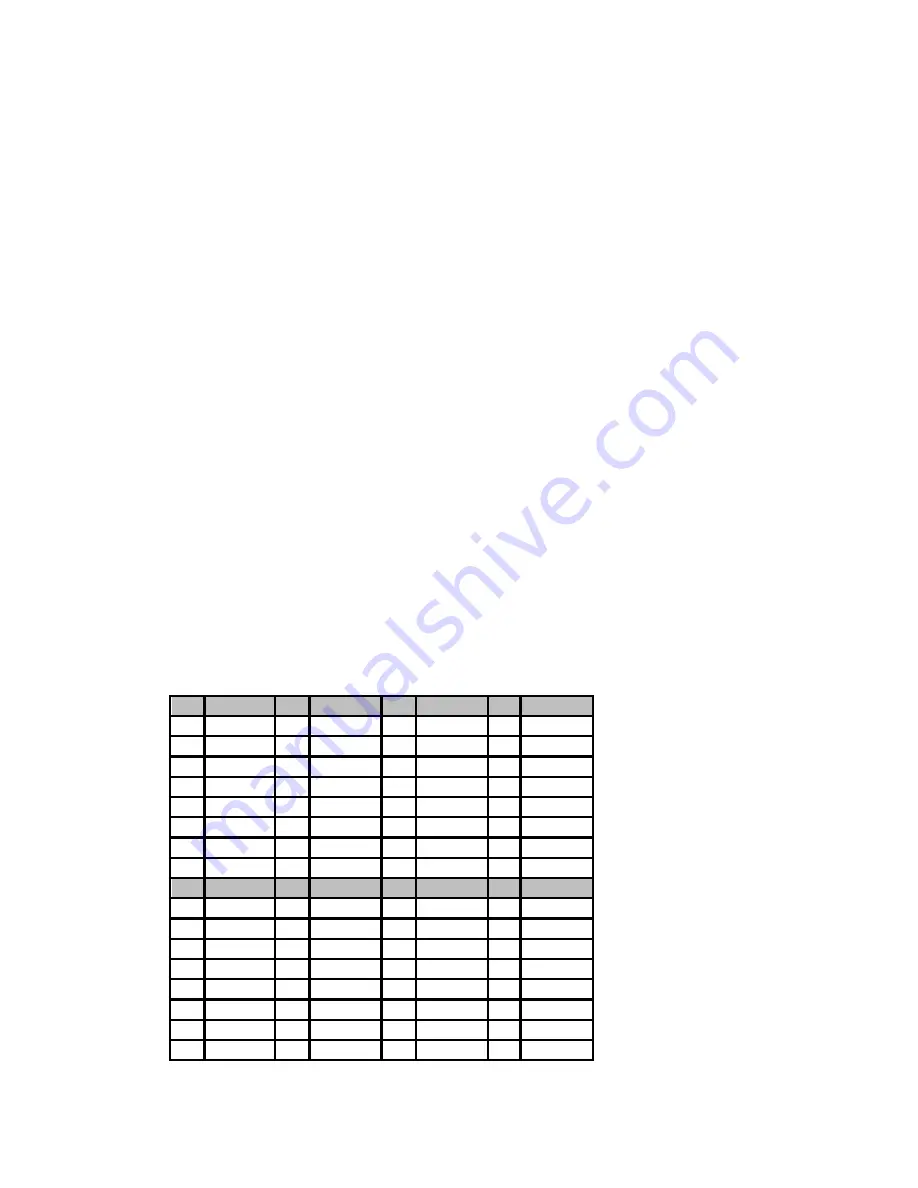
10.4 Panel Mount PC
486-0011-00-00
36
Using the Watchdog Function
Start
↓
Un-Lock WDT: O 2E 87 ; Un-lock super I/O
O 2E 87 ; Un-lock super I/O
↓
Select Logic device: O 2E 07
O 2F 00
↓
Set WDT Function: O 2E 2B
O 2F C0
↓
Select Logic device:
O 2E 07
O 2F 08
↓
Activate WDT:
O 2E 30
O 2F 01
↓
Set Second or Minute: O 2E F5
O 2F N
N=00 or 08(See below table)
↓
Set base timer:
O 2E F6
O 2F M=00 01,02,…FF(Hex) ,Value=0 to 255
↓
WDT counting
↓
Reset timer:
O 2E F4
O 2F M ; M=00,01,02,…FF(See below table)
↓
IF No reset timer: WDT time-out, generate RESET
IF to disable WDT:
O 2E 30
O 2F 00 ; Can be disable at any time
M
N=0
M
N=0
M
N=0
M
N=8
02
1sec
33
50sec
B5
180sec
11
992sec
03
2sec
38
55sec
BF
190sec
22
2012sec
04
3sec
3D
60sec
C9
200sec
33
3032sec
05
4sec
42
65sec
D3
210sec
43
3992sec
06
5sec
47
70sec
DD
220sec
54
5012sec
07
6sec
4C
75sec
E7
230sec
65
6032sec
08
7sec
51
80sec
F1
240sec
75
6992sec
09
8sec
56
85sec
FB
250sec
86
8012sec
M
N=0
M
N=0
M
N=8
M
N=8
0B
10sec
65
100sec
05
272sec
97
9032sec
10
15sec
6F
110sec
06
332sec
A7
9992sec
15
20sec
79
120sec
07
392sec
B8
11012sec
1A
25sec
83
130sec
08
452sec
C9
12032sec
1F
30sec
8D
140sec
09
512sec
D9
12992sec
24
35sec
97
150sec
0A
572sec
EA
14012sec
29
40sec
A1
160sec
0B
632sec
FB
15032sec
2E
45sec
AB
170sec
0C
692sec


































