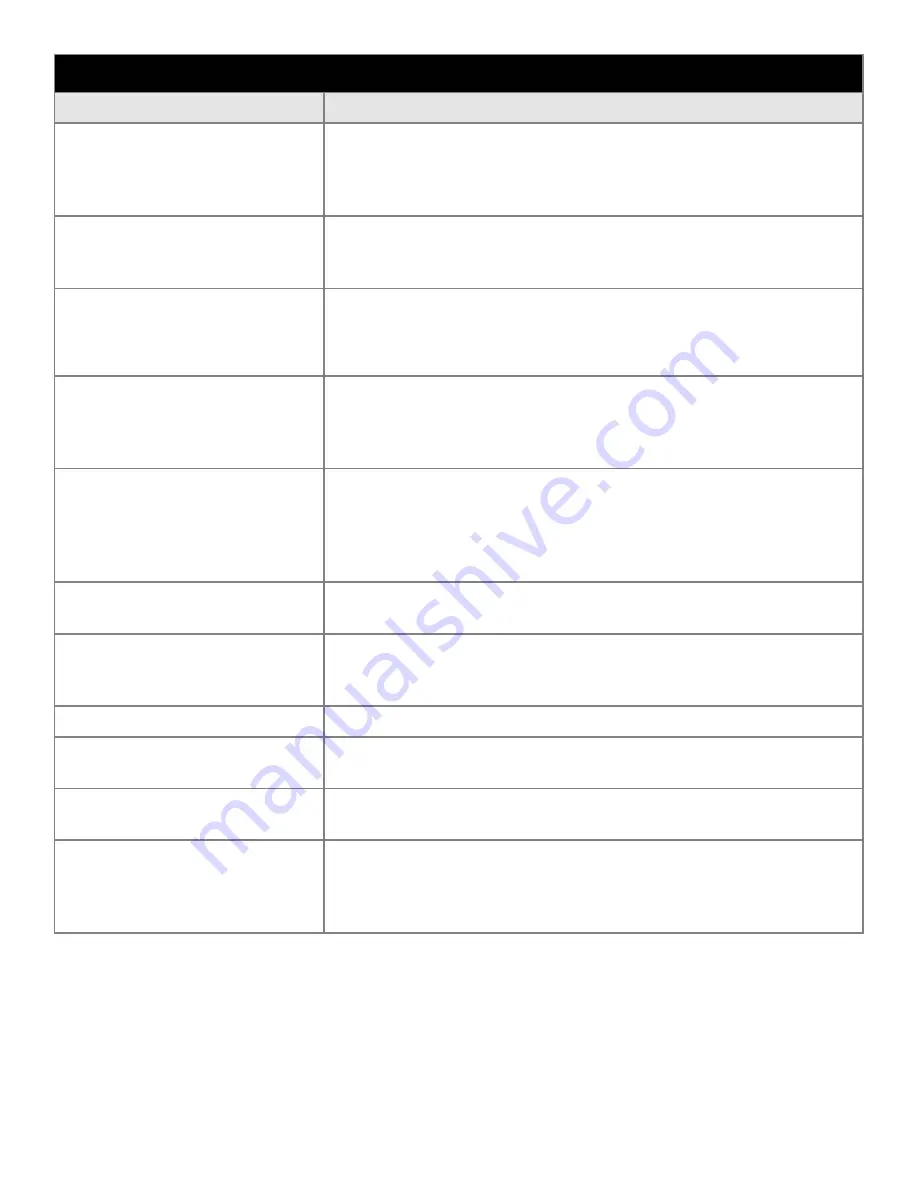
12
Trouble
Troubleshooting Tip
Screen is blank.
Screen saver activated.
Video Cable problem. Check for proper installation
Change video cable .
Faulty video display. Needs Service.
Image is dim, even with
brightness and contrast
controls set full UP
Video cable problem. Check for proper installation of cables
Faulty video source.
Faulty display.
Image not centered
Reset the horizontal and vertical positioning using the on-screen
menu. Check to see if video source is operating within the
monitor’s range
Image will not adjust
Video timing outside of range. Use the on-screen menu to ad
just the Clock Setting.
Make sure timing is within VESA standard.
Image is not stable.
Monitor has incorrect or bad sync signals.
Check for proper video cable installation.
Replace suspected faulty cable.
Check to ensure that video source is operating within the display’s
range.
Vertical shaded bars on
Screen image
Horizontal size not properly adjusted.
Adjust horizontal size settings
Colors are missing
Faulty video cable.
Missing from video source.
Connect video source to another display
Screen jitter or noisy display
Troubleshooting Cont.
Monitor clock phase not properly adjusted
Slight distortion in text or
Graphics.
Not working in native resolution.
Display is present but “bars”
Appear or roll across screen
Ground loop problem between computer and display
Interference from adjacent equipment
The background looks
Acceptable but text and
Icons seem to be missing
rows of pixels
Video running interlace mode.




































