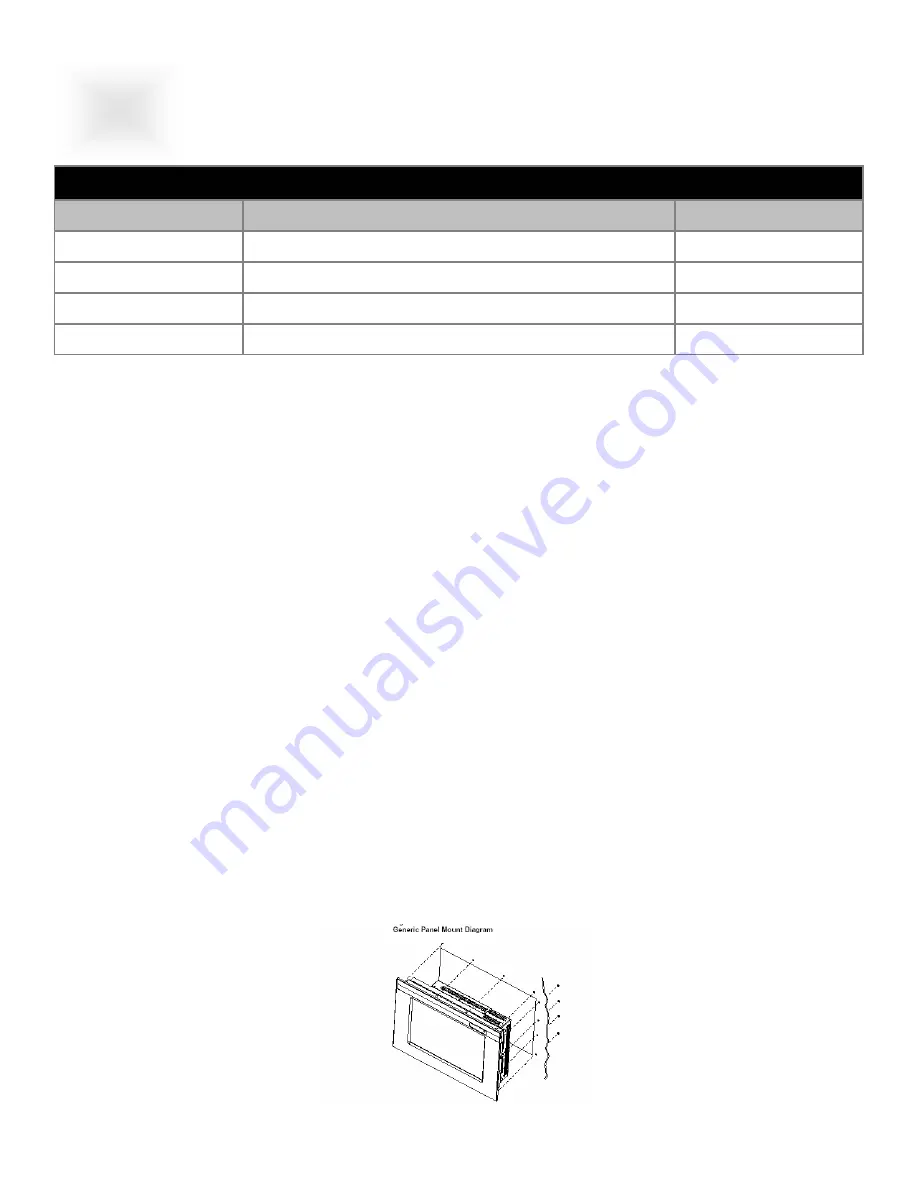
8.4’ DiamondVue User Guide 150.028
15
Section
7
MECHANICAL DRAWINGS
MECHANICAL DRAWINGS
Model
Description
Page
VT084C 8.4”
Chassis
Mount
Mechanical Drawing
16
VT084P 8.4”
Panel
Mount
Mechanical Drawing
17
Mechanical Drawings
VT084W
8.4” Wall Mount Mechanical Drawing
18
VT084RDD
8.4” Dual Rack Mount Mechanical Drawing
19
Panel Mounting Procedure
1. Cut and drill the panel (refer to panel mount drawing). Measurements are in inches.
Panel Mounting Cutout
2. If access to the side of the monitor is not available following installation, attach the power
and video cables to the side of the monitor at this time.
3. Install the monitor in the prepared cutout.
4. Install the lock nuts and washers, supplied with the monitor, behind the holes running along
the sides and top/bottom of the cutout in the panel. Extra lock nuts and washers are pro-
vided.
Note:
Use #10-32 nuts for mounting.
5. Tighten all mounting nuts evenly to a torque of 24 inch-pounds.
ATTENTION:
Mounting nuts must be tightened to a torque of 24 inch-pounds to provide panel
seal and avoid potential damage. Vartech Systems assumes no responsibility for water or
chemical damage to the monitor or other equipment within the enclosure due to improper
installation.
6. Attach the power and video cables to the side of the monitor if you have not already done
so.
Mounting instructions for chassis mount
The chassis mount contains a simple frame with mounting holes. Traditionally captive hardware
would be used to secure the display against a panel with the proper hole size based on the mechani-
cal drawing. The chassis display is supplied with a piece of Plexiglas material sealed to the front for
protection. If the display is equipped with a touch screen, the touch screen takes the place of the
Plexiglas for protection of the LCD.
The unit is normally supplied for +12V operation, however it is available with a 115/220VAC supply.
7.1
Chassis Mount Procedure
Panel Mount Procedure
7.2



































