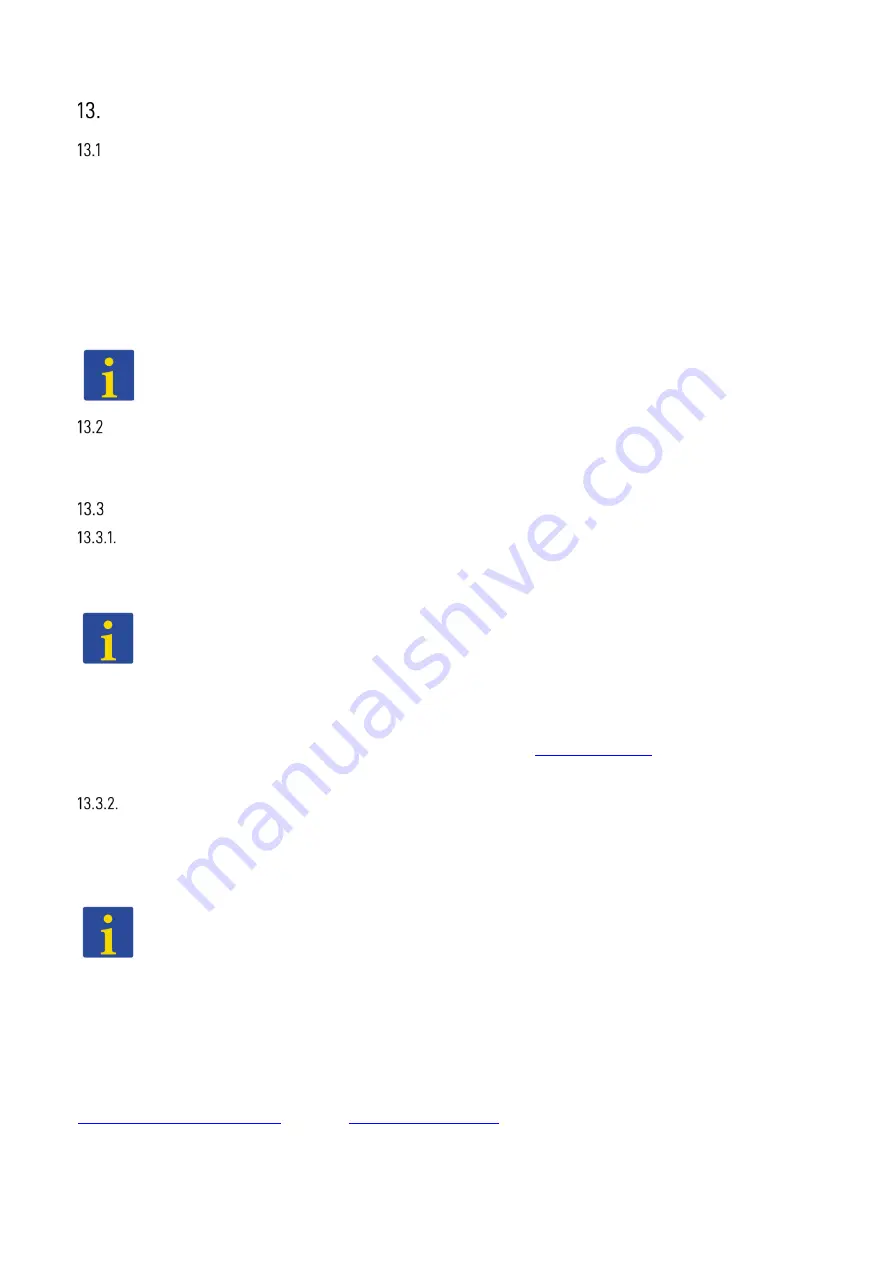
44
Initial start-up via the web interface
General directions on using the web interface
The web interface serves to visualise the current measured values as well as to configure settings
and functions. In the following, the necessary steps for the initial start-up
on the software-side
are
explained. As a condition, the energy store must be installed according to the operating manual and
the initialisation must have been successful.
The interface of the system can change visually after software updates. Individual functions and
menu items are described in the web interface.
Further possible designations of the buttons are shown when the mouse is dragged over the button.
Note:
Click on the
information symbols
shown to receive further information. You will find
these in the settings and the respective functions. Here, you should ideally use Mozilla Fire-
fox or Google Chrome as your browser.
Error messages
To display currently pending or historical errors of the network and system protection, click on the
“System overview” button. Corresponding errors are shown there.
Connection with the device
Variant 1
If necessary, switch the energy store on with the on/off switch.
Connect the energy store to your computer via a network cable.
Note:
In the network configuration of your computer, the automatic network configuration
should be selected. Depending on your system, the automatic connection process can take
up to five minutes.
After the network configuration has been carried out:
Update the website view (key F5).
Enter the following address into the browser line and open it:
http://169.254.0.5
Subsequently, the login interface of the VARTA web interface appears.
Variant 2
Should you be granted access to the customer’s home network:
Connect the storage system to the customer’s router or switch.
Also connect your laptop to the customer network. (WiFi is possible).
Note:
In the network configuration of your laptop, the automatic network configuration
should be selected. Depending on your system, the automatic connection process can take
up to five minutes.
Please start the storage system and wait approximately one minute.
Update the website view (key F5).
Enter the phrase
“http://varta”
combined with the
nine-digit
serial number of the device into the
browser line and open it.
Alternatively,
you can read out the IP address via the web interface of the router:
http://vartaSERIENNUMMER
Example:
http://varta130100000
Subsequently, the login interface of the VARTA web interface appears.
Summary of Contents for pulse neo
Page 1: ...VARTA STORAGE GMBH OPERATING MANUAL VARTA pulse neo ...
Page 35: ...35 All dimensions in millimetres Fig 2 Dimensions on the support plate ...
Page 77: ...As at 07 2021 Appendix a Connection diagram TN C network ...
Page 78: ...As at 07 2021 Appendix b Connection diagram TT network ...
Page 79: ...As at 07 2021 Appendix c Connection diagram TN C network with data logger ...
Page 80: ...As at 07 2021 Appendix d Connection diagram TT network with data logger ...






























