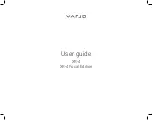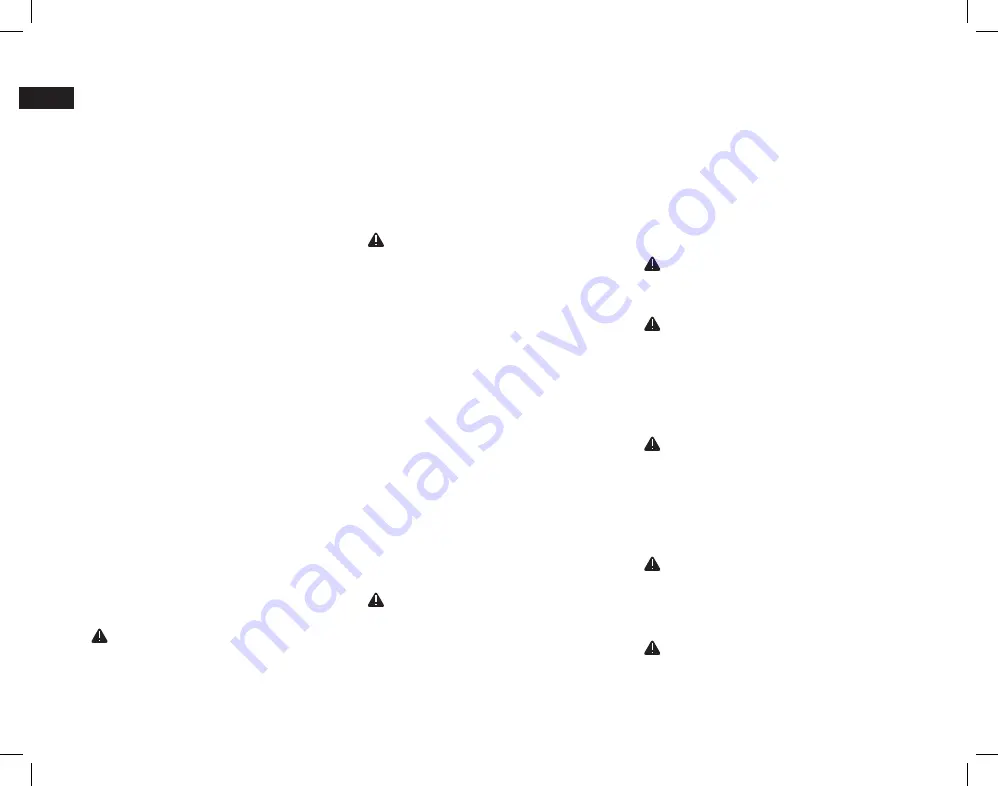
12
EN
Product and safety information
Visit
varjo.com/start
for more information.
Please read through and familiarize yourself with these instruc-
tions before you start to use the headset.
Intended use
The headset is intended for indoor use and only for persons
aged 13 and older. If you do not use the headset as intended, it
may cause the headset to malfunction.
High-risk use
Varjo software and/or products are not designed, engineered,
or certified for control of any equipment or system, including
aviation, industrial, commercial, military, or medical equipment
or systems, in a way where such use or a malfunction of the
software or products could with a meaningful probability lead
to death or serious bodily injury of any person or animal, or
to severe physical or environmental damage (“high-risk use”).
VARJO STRONGLY ADVISES AGAINST USING THE SOFTWARE
OR PRODUCTS FOR ANY HIGH-RISK USE. If you still decide
to use the software and/or products for high-risk use, you
do so at your own risk, assume all liability, and agree to take
all reasonable precautions to minimize any risk and damage
resulting from such high-risk use and/or failure of software
and/or products in such high-risk use.
Product type label
The model name and serial number of the headset are printed
on the type label located on the back support of the headband.
The serial number of the controller can be found at the back
of the device.
Health and safety warnings
To reduce the risk of personal injury, discomfort, or property
damage, please ensure that all users of the headset carefully
read the warnings below before using the headset.
Before using the headset
A comfortable mixed or virtual reality experience requires
an unimpaired sense of motion and balance. Do not use the
headset if you are sick, tired, sleepy, under the influence of
alcohol or drugs, hungover, experiencing digestive problems,
under emotional stress or anxiety, suffering from cold, flu,
migraines, or headaches, or are not generally feeling well, as it
may worsen your condition. Consult a doctor before using the
headset if you have any conditions that impair your vision or
mobility, are pregnant or elderly, have a heart or other serious
medical condition, or suffer from seizures, migraines, or
psychiatric conditions.
Safe environment
Varjo headsets produce an immersive mixed or virtual reality
experience that may distract you and make it hard to see your
actual surroundings.
• Before using the headset, clear the area of obstacles and
hazards, people, furniture, and any other items that may
prevent you from moving freely. Also, check that you have
enough space above and around you so that you can extend
your arms while using the headset.
• Remember that any virtual objects that you see do not exist in
the real environment, and their size and location are not real.
Do not attempt to sit or stand on virtual objects or use them
for support. Be aware of any real-world objects that might be
located behind virtual objects.
• Never use the headset in situations that require attention,
such as while walking, bicycling, or driving. Do not use the
headset while in a moving vehicle.
• Remember that while you are using the headset, you may be
unaware of people entering the area.
• Do not use the headset near stairs, balconies, windows, open
doorways, or near any other places where you can fall from.
• Do not use the headset near walls, low ceilings, ceiling fans,
light fixtures, open flames, heat sources, breakable items, or
any other items that you can collide with or knock down.
• Keep in mind the location of the cables and power cords so
that you do not walk on, trip over, or pull on them while using
the headset. Do not jerk, knot, or bend the cables or cords.
• Do not handle sharp or otherwise dangerous objects while
using the headset.
Discomfort
When using the headset, some people may experience dry eyes,
eye strain, eye or muscle twitching, involuntary movements,
altered, blurred or double vision, or other visual abnormalities,
dizziness, light headedness, disorientation, discomfort or pain
in the head or eyes, headaches, impaired balance, impaired
hand-eye coordination, excessive sweating, increased saliva-
tion, nausea, fatigue, loss of awareness, or seizures and other
symptoms of motion sickness.
When you start to use the headset, keep your first sessions
short and take regular breaks. If you feel discomfort, stop using
the headset and continue only after the symptoms have ended.
Do not drive, operate machinery, or engage in other visually or
physically demanding activities until you have fully recovered
from any symptoms. Consider consulting a doctor if you are
not able to see virtual objects clearly and comfortably.
Overuse
Take regular breaks when using the headset. Prolonged use
may impact your hand-eye coordination or balance and may
cause other negative effects.
Repetitive stress injuries
Use the headset and the controllers in a comfortable position.
Do not use excessive force when gripping the headset and
the controllers. Do not use excessive force when pressing the
headset and the controller buttons. If you experience tingling,
numbness, burning, stiffness, throbbing, or other discomfort,
stop using the headset and rest until you have fully recovered
from any symptoms. If you continue to experience these
symptoms, consult a doctor.
Interference with medical devices
The headset may emit radio waves, which can affect the
operation of nearby electronics, including cardiac pacemakers,
hearing aids, and defibrillators. If you use a pacemaker or other
implanted medical device, do not use the headset without first
consulting a doctor or the manufacturer of your medical
device. Maintain a safe distance between the headset and your
medical devices and stop using the headset if you observe any
interference with your medical device.
Hearing loss
Excessive exposure to loud sounds can cause hearing damage.
When using the integrated speakers or external headphones
with the headset, start with the volume at a low level and
increase the volume slowly if needed. Do not turn up the
volume too high.
Seizures
Some people may experience severe dizziness, fainting, epilep-
tic seizures, or blackouts triggered by light flashes, patterns, or
Summary of Contents for XR-4
Page 1: ...User guide XR 4 XR 4 Focal Edition...
Page 2: ......
Page 9: ...7 EN 6 USB C DisplayPort 4 5 2 3 7 1...
Page 17: ...15 EN...
Page 23: ...21 DE 6 USB C DisplayPort 4 5 2 3 7 1...