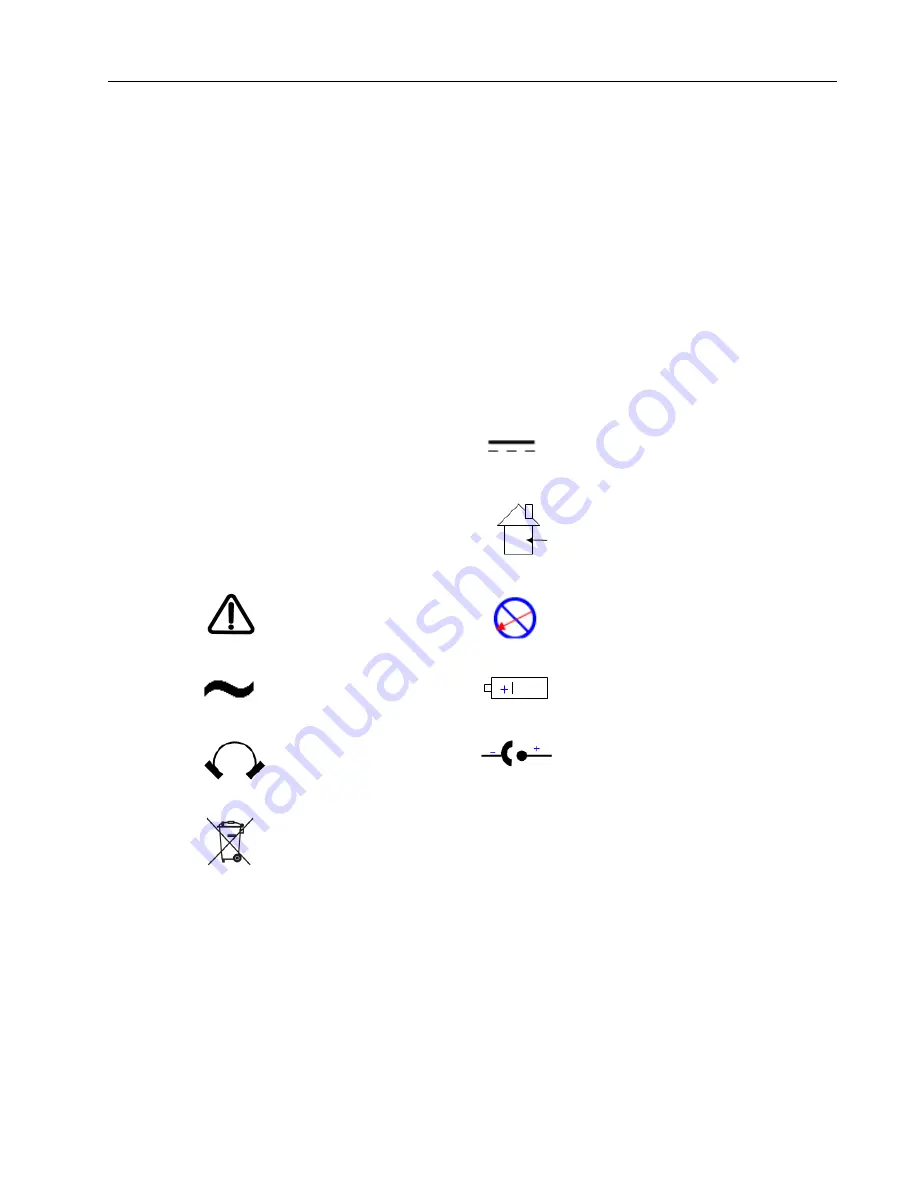
VS Series Leak Detector Wireless Remote
DRAFT 11/2/06
xiii
Hazard and Safety Information
OFF
OFF Supply (Power)
Direct Current
ON
ON Supply (Power)
Indoor, Dry Location Use
Only
Warning, Risk of danger
Refer to documentation
No Serviceable Part
Inside
Alternating Current
Positioning Cell (Battery)
Headphone
DC Input
Do Not Place in Trash
Operators and service personnel must be aware of all hazards associated with this
equipment. They must know how to recognize hazardous and potentially hazardous
conditions, and know how to avoid them. The consequences of unskilled, improper, or
careless operation of the equipment can be serious. Every operator or service person must
read and thoroughly understand operation/maintenance manuals and any additional
information provided by Varian. All warning and cautions must be read carefully and
strictly observed. Consult local, state, and national agencies regarding specific requirements
and regulations. Address any safety, operation, and/or maintenance questions to your
nearest Varian office.
The common international symbols used in this manual and on the equipment are defined
below:
Summary of Contents for VS PR02x
Page 2: ...D R A F T 1 1 2 0 6 Copyright 2006 Varian Inc VS Series Leak Detector Wireless Remote...
Page 4: ...VS Series Leak Detector Wireless Remote This page intentionally left blank D R A F T 1 1 2 0 6...
Page 6: ...VS Series Leak Detector Wireless Remote This page intentionally left blank D R A F T 1 1 2 0 6...
Page 10: ...VS Series Leak Detector Wireless Remote This page intentionally left blank D R A F T 1 1 2 0 6...
Page 57: ......














































