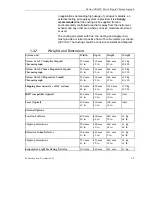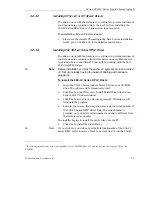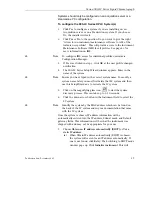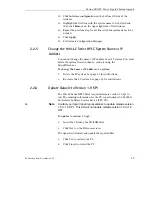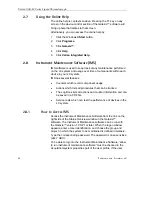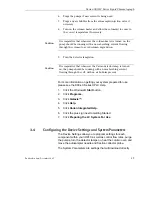Varian 900-LC Series Liquid Chromatograph
Systems should only be configured on an acquisition server or a
stand-alone PC configuration.
To configure the 900-LC Series HPLC System(s)
1.
Click
Yes
to configure a system if you are installing on an
Acquisition server or on a Stand-Alone system. If you choose
No, the installer will exit.
2.
Click
Yes
or
No
to the question ‘Do you want to give the right
“Allow to run instrument maintenance software’ to ALL of the
Galaxie user profiles?’. This will provide access to the Instrument
Maintenance Software (IMS) for all profiles. See page 42 for
more information on IMS.
✒
Note
To configure IMS access for individual profiles use Galaxie
Configuration Manager.
3.
If Yes was clicked in step 2, click
OK
at the user profile changed
notification.
4.
The 900-LC Series Setup Wizard window appears. Enter in the
name of the system.
✒
Note
Ensure you have typed in the correct system name. To modify a
system name later you must first delete that LC system and then
use this SetupWizard.exe to recreate the LC system.
5.
Click on the magnifying glass icon
to start the system
discovery process. This can take up to 5-10 seconds.
6.
Click the down arrow button in the Instrument field to select the
LC system.
✒
Note
Identify the system by the MAC address which can be found on
the back of the LC system and in your documentation that came
with the LC system.
Once the system is chosen, IP address information will be
automatically entered into the IP address, Subnet mask, and Default
gateway fields. This information will be what the instrument was
shipped with and may not be appropriate for your use.
7.
Choose
Obtain an IP address automatically (DHCP)
or
Use a
static IP address
.
(a)
When Obtain IP address automatically (DHCP) is chosen,
the system will search for an IP address automatically. If
one is not found, click
Retry
. The Switching to DHCP mode
window pops up. Click
Initialize instrument
. This will
Publication date: December 2007
37