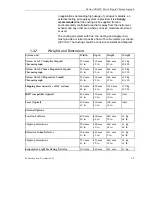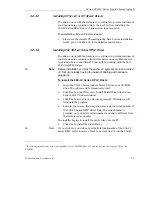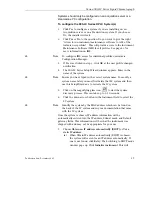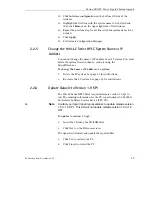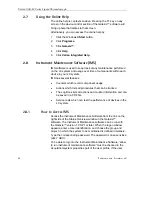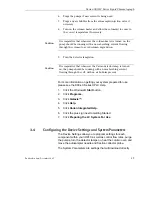Varian 900-LC Series Liquid Chromatograph
4. Install the 900-LC Series HPLC Online Help.
5. Configure the 900-LC Series HPLC system(s).
✒
Note
Before installation you must have the LC system set up and turned
on. Set up includes having the network cabling and hardware
plugged in.
Contact your IT department to determine if you will be setting up
the instrument as a dynamic or static IP and if you will be setting
up a client/server system or a standalone system.
✒
Note
The dynamic IP address must be leased to the instrument and the
static or dynamic IP address of the LC system must be on the
same gateway/subnet as the acquisition server or stand-alone PC.
In addition, the LC systems must be connected to the provided
Ethernet switch.
✒
Note
Disable the Windows® firewall on the PC(s) to be used with
Galaxie software. This will help prevent installation and data
collection problems.
Prior to installation check the following:
•
Disable “Hyperthreading in the Bios. Consult your PC manual
for instructions.
•
Check that power management of your Ethernet network card
is set to never allow the card to be turned off. Consult your PC
manual for instructions.
•
In the Windows® Control Panel > Display > Screen Saver set
the power scheme for your monitor and hard drive to Never.
•
Turn off the screen saver.
•
Turn the Windows® XP Pro sp2 firewall off.
•
Disable any virus scans.
•
Turn off Automatic Updates in the Windows® Control Panel.
2.2.3.1
Installing the Galaxie Core Software
To install the Galaxie™ core software:
1.
Please see the Galaxie Chromatography Data System Installation
Guide, p/n 03-914948-02 for installation instructions.
✒
Note
The 900-LC Series HPLC Driver requires Galaxie™ software
version 1.9 sp1.
34
Publication date: December 2007