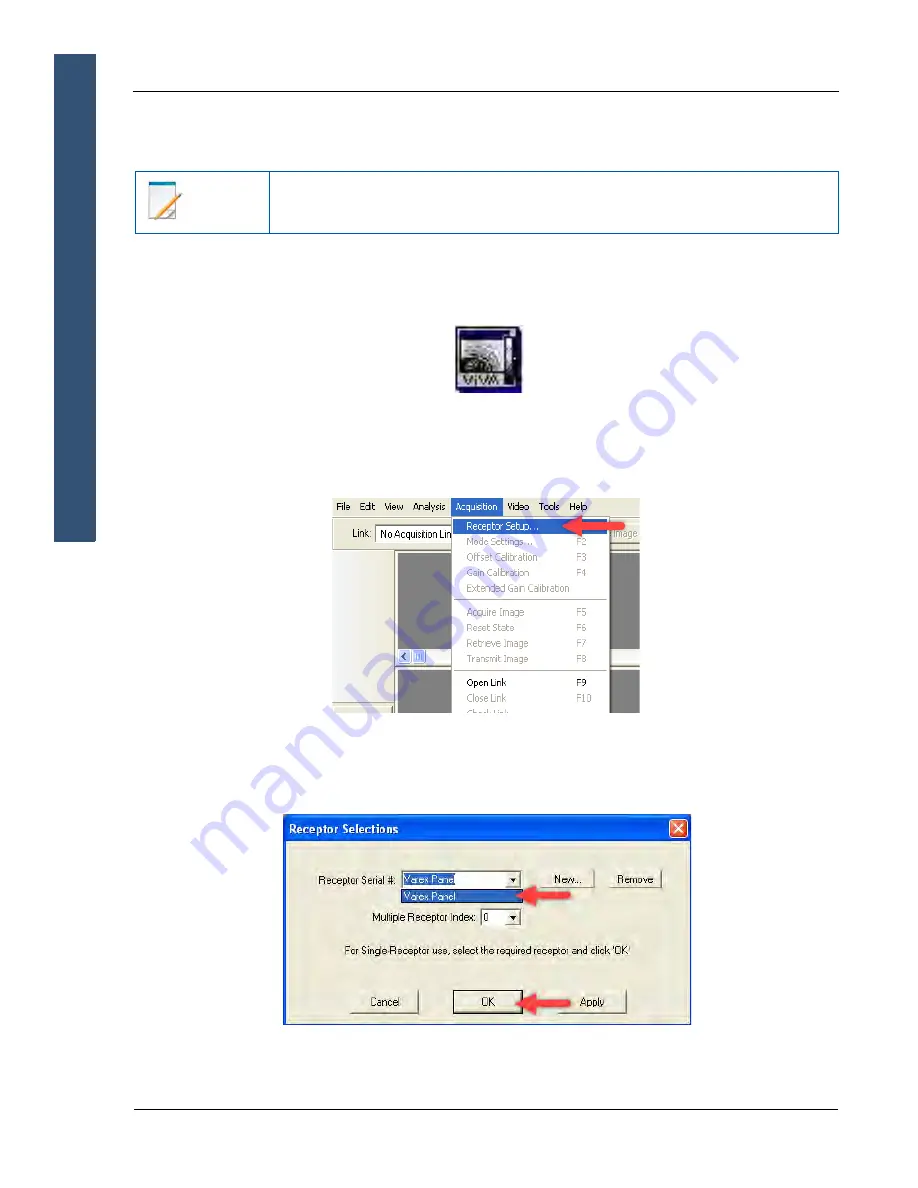
1313DXT-I/1515DXT-I/2520DX-I/3030DX-I X-ray Detectors
32
www.vareximaging.com
U
SER
M
ANUAL
10.3
Link to the Detector
1
Click the
ViVA icon.
2
The application launches.
Figure 27
The ViVA icon
3
Click
Acquisition
from the menu bar, click
Receptor Setup.
Figure 28
Receptor Setup
4
A
Receptor Selections
Window will appear, choose the
desired detector
to link. Click
OK
.
Figure 29
Receptor Selections Window
Note
Wait 6 seconds after powering on the detector for the FPGA to initialize
before establishing a link to the detector.






























