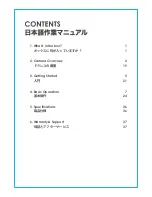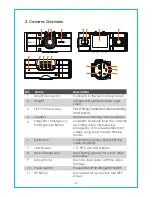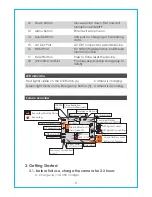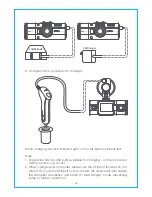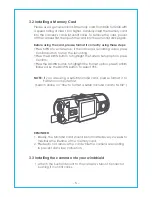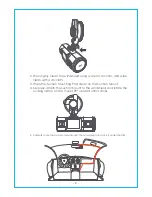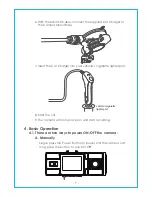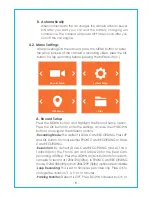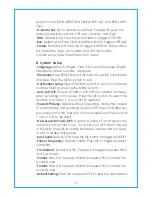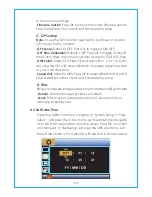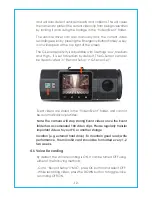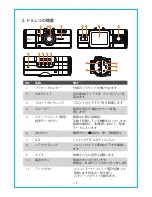M
!
P
OK
and will auto-detect vehicle impacts and collisions. This will cause
the camera to protect the current video clip from being overwritten
by locking it and saving the footage in the “Video/Event” folder.
Event videos are stored in the “Video/Event” folder, and cannot
be automatically overwritten.
Note: The camera will stop storing Event videos once the Event
folder has accumulated 100 video clips. Please regularly transfer
important videos to your PC or another storage
location (e.g. external hard drive). To maintain good read/write
performance, the microSD card should be formatted every 1-2
two weeks.
The vehicle driver can also manually lock the current video
recording session by pressing the Emergency Button/hotkey. A key
icon will appear at the top right of the screen.
The G-Sensor sensitivity is adjustable with 3 settings: Low, Medium,
and High – it is set to Medium by default. The G-Sensor can also
be deactivated in “Record Setup”>“G-Sensor Set”.
By default, the voice recording is ON. It can be turned OFF using
either of the following methods:
-Go to “Record Setup”>“MIC”, press OK button and select OFF;
-While recording video, press the DOWN button to toggle voice
recording OFF/ON.
4.6 Voice Recording
- 12 -