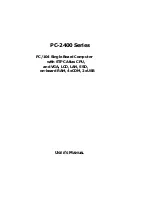Vantron
| Embedded in your success, Embedded in your better life
World-leading provider of embedded/IoT products and solutions
VT-SBC-C3558R | User Manual 36
7.
Receive the file.
[2C:48:81:F9:9B:26]#
[NEW] Session /org/bluez/obex/client/session0 [default]
[NEW] ObjectPush /org/bluez/obex/client/session0
Connection successful
[NEW] Session /org/bluez/obex/server/session1
[NEW] Transfer /org/bluez/obex/server/session1/transfer0
[CHG] Transfer /org/bluez/obex/server/session1/transfer0 Status: active
[CHG] Transfer /org/bluez/obex/server/session1/transfer0 Transferred: 5 (@0KB/s
14316557:37)
[CHG] Transfer /org/bluez/obex/server/session1/transfer0 Status:
complete
[DEL] Transfer /org/bluez/obex/server/session1/transfer0
[DEL] Session /org/bluez/obex/server/session1
[2C:48:81:F9:9B:26]#
3.5
Cellular Network
VT-SBC-C3558R implements an M.2 B-Key (3042) slot, supporting PCIe x1/USB 3.0 bus to
connect a 4G/5G cellular module for wireless communication.
Before you set up the cellular network, please insert a cellular module to the M.2 B-Key
slot, install the antennas and plug in an activated SIM card. Power up the Board and
generally the cellular module will be started.
1.
Display the module information;
# lsusb
2.
List the serial interface (ttyUSB) enumerate by the cellular module.
# ls /dev/ttyUSB*
In the following content, the Fibocom FM150 5G module is used to illustrate the steps for
debugging the cellular module. Please refer to the manual of your cellular module to
determine which interface is used for the module debugging using AT commands and the
general AT commands for that purpose.