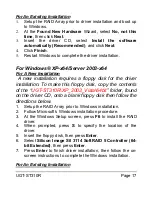UGT-ST310R Page
17
For An Existing Installation
1.
Setup the RAID Array prior to driver installation and boot up
to Windows.
2.
At
the
Found New Hardware
Wizard, select
No, not this
time
, then click
Next
.
3.
Insert the driver CD, select
Install the software
automatically (Recommended)
, and click
Next
.
4.
Click
Finish
.
5.
Restart Windows to complete the driver installation.
For Windows® XP-x64/Server 2003-x64
For A New Installation
A new installation requires a floppy disk for the driver
installation. To make this floppy disk, copy the contents
of the “
UGT-ST310R\XP_2003_Vista\64bit
” folder, found
on the driver CD, onto a blank floppy disk then follow the
directions below.
1. Setup the RAID Array prior to Windows installation.
2. Follow Microsoft’s Windows installation procedure.
3. At the Windows Setup screen, press
F6
to install the RAID
driver.
4. When prompted, press
S
to specify the location of the
driver.
5. Insert the floppy disk, then press
Enter
.
6. Select
Silicon Image SiI 3114 SoftRAID 5 Controller (64-
bit Extended)
, then press
Enter
.
7. Press
Enter
to finish driver installation, then follow the on-
screen instructions to complete the Windows installation.
For An Existing Installation