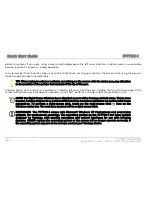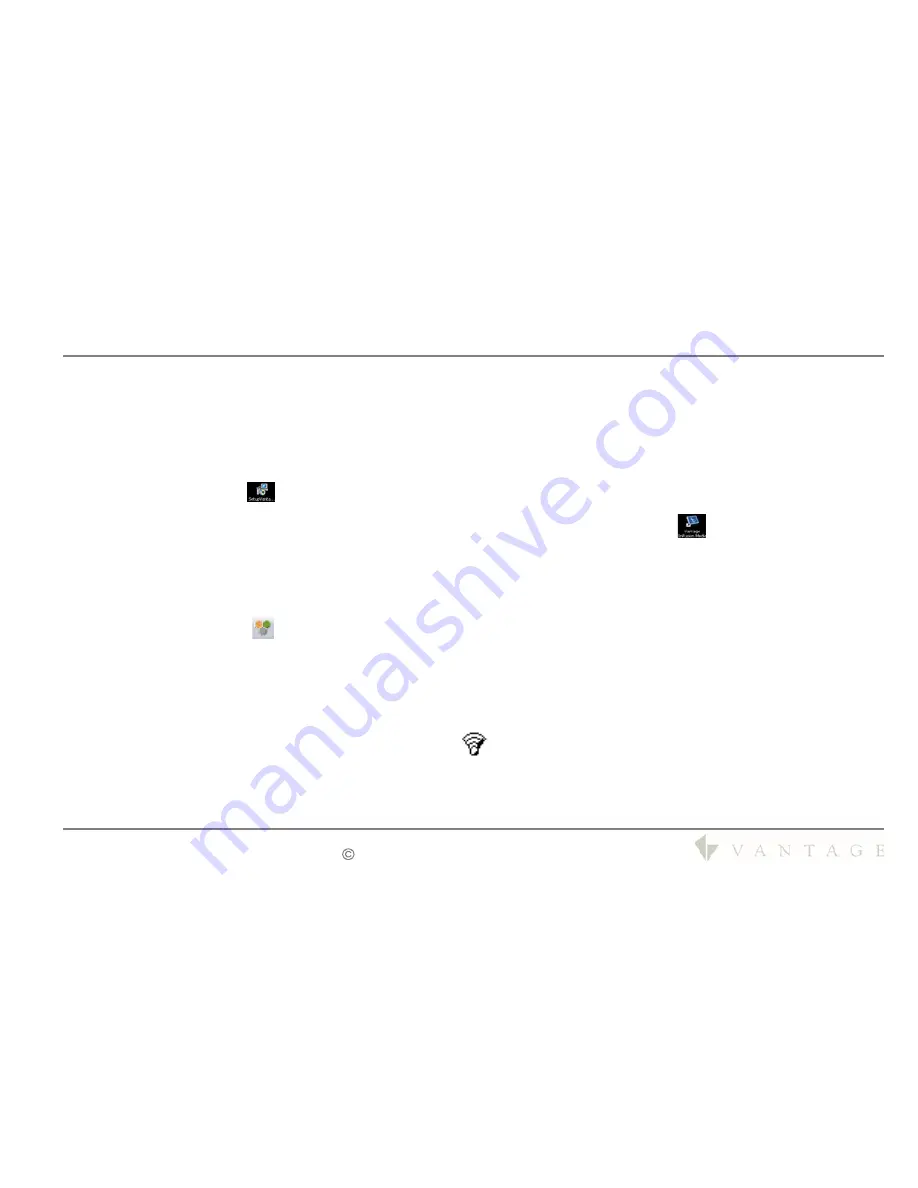
Quick Start Guide
TPT700-1
TPT700-1
Web Tablet
Quick Start Guide
V40127 / 1308073-A
2008-2009
Installing InFusion Media
InFusion Media is the Vantage software program used to interface with an InFusion system. The software install program
is located on the Desktop of the TPT700-1. After completing the operating system installation you should run the
SetupVantageInFusionMedia<ver>
to install on the TPT700-1.
Steps to install InFusion Media:
!
Click on the icon
SetupVantageInFusionMedia<ver. number>
!
Follow the install directions on the screen to complete the installation
!
When the Installation finishes double click on the
Vantage InFusion Media
icon
on the desktop to launch
InFusion Media.
!
See the SECTION entitled,
TPT700-1 with InFusion Media & Design Center
in the Desktop User Guide.
Programming the Function Buttons
To program the function buttons located on the right side of the TPT700-1, simply open the Panel Control Panel by
tapping and holding on the
icon in the system tray. Tap the “Change” button next to the button you wish to program
and choose to assign a pre-defined action or to launch an application, document or Internet URL. Tap the “Next” button
and make your choice from the screen that appears. Please see the TPT700-1 User Guide for additional information.
Connecting to a Wireless Network
1.
Turn on the WiFi transmitter using the toggle switch on the top of your TPT700-1. Make sure the switch lights
up blue.
2.
In the System Tray, tap on the Intel PROSet icon (
) and choose “Configure WiFi” from the pop-up menu that
appears.