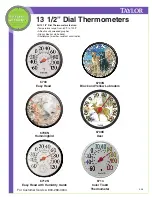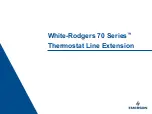Page 26
Heat-Pump System Test
This procedure allows the installer to bypass delays associated with the minimum on/off times.
OUTPUT TESTED
PROCEDURE
EXPECTED RESULT
Fan
Mode = Off
Fan = change from AUTO to ON
Fan should turn on and off
1
ST
stage cooling
Mode = COOL
Override the setpoint by at least 5
o
F
(3
o
C) below room temperature and
SELECT
ENGAGE HOLD
First stage cooling should
engage
2
ND
stage cooling*
Remain in COOL mode
Return to the Override function and
SELECT
ENGAGE HOLD again
Second stage cooling should
engage
1
ST
stage heating
Mode = HEAT
Override the setpoint by at least 5
o
F
(3
o
C) above room temperature and
SELECT
ENGAGE HOLD
First stage heating should
engage
2
ND
stage heating*
Remain in HEAT mode
Return to the Override function and
SELECT
ENGAGE HOLD again
Second stage heating should
engage.
Heating using
Auxiliary Heat**
Remain in HEAT mode
Return to the Override function and
SELECT
ENGAGE HOLD again
Auxiliary heating should
engage (if there are more heat
stages than cool stages)
* Only in two stage heat pump systems.
** Only with Heat-Pump systems equipped with an Auxiliary Heater.
Summary of Contents for STAT
Page 1: ...Vantage Communicating Thermostat AW000084 D...
Page 31: ...Page 31 Wiring to Q ETS3 or STHERR101...
Page 36: ...Page 36...
Page 37: ...Page 37...
Page 39: ...Page 39...