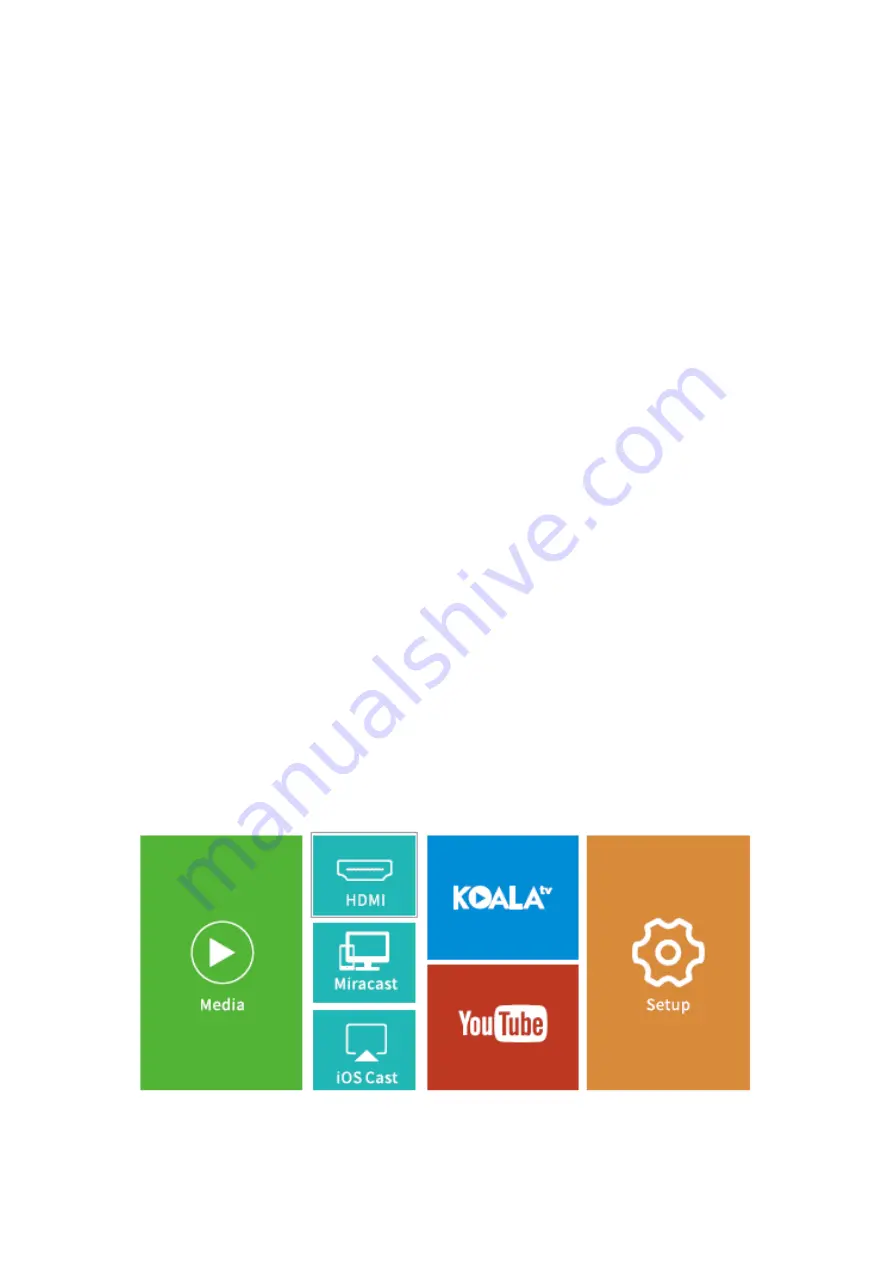
8
3. Select the category of the file you would like to project accordingly.
•
To play the video, select Movie, then find your video file and play it by pressing
the OK button. To watch 3D video, please press the 3D button on the remote
when playing it (3D video source is required, and 3D glasses are not included).
•
To play the audio file, select Music to find your audio file. Select it first by pressing
the OK button, then select the Play option to start playing.
•
To project photo, select Photo, then find your photo and play it by pressing the
OK button.
•
To project text, select Text, then find your text file and open it by pressing the OK
button.
DIFFERENT FILE FORMATS SUPPORTED
Text Format Supported: TXT
Image Format Supported: JPG/JPEG/BMP/PNG
Audio Format Supported: MP1/MP2/MP3/WMA/WAV/OGG/FLAC/AAC/M4A
Video Format Supported:
MPEG1/MPEG2/MPEG4/H.264/MVC/H.263/DAT/MPG/VOB/TS/AVI/MKV/MP4/MOV/3GP/F
LV
Projecting from HDMI Input Connection
1. Turn on the projector, then connect the projector to your device with the provided
HDMI cable.
2. Go to Homepage, then select HDMI to project the contents from your device to the
screen/wall.























