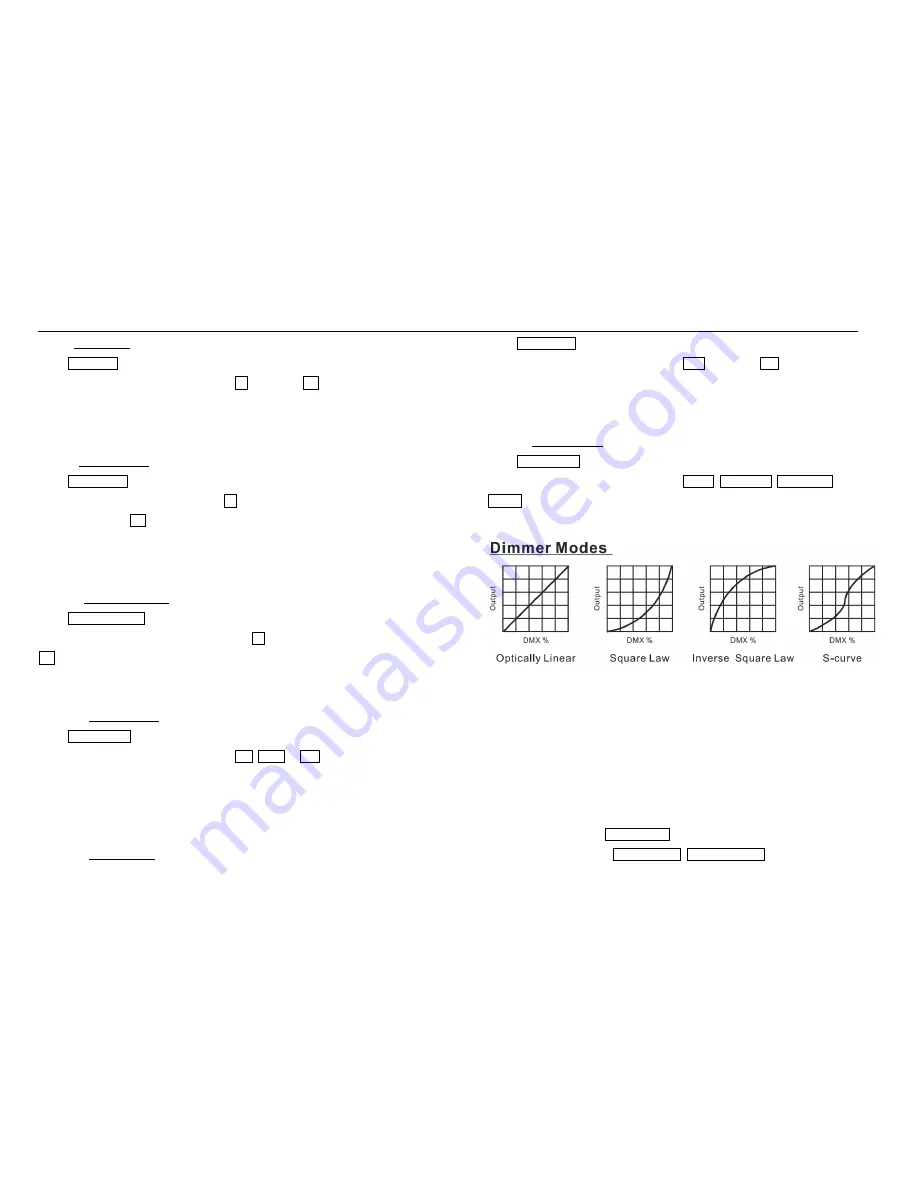
Swift1915Z Aura LED Moving Head Beam Wash Light User Manual Swift1915Z Aura LED Moving Head Beam Wash Light User Manual
Tilt Inverse
Select Tilt Inverse, press
ENTER
button to confirm, present mode will blink on the
display, use
UP
and
DOWN
button to select No (normal) or Yes (tilt inverse), press
ENTER
button to store. Press
MENU
button back to the last menu or let the unit idle
one minute to exit menu mode.
P/T Feedback
— Pan/Tilt Feedback
Select P/T Feedback, press
ENTER
button to confirm, present mode will blink on the
display, press
UP
/
DOWN
button to select No (Pan or tilt’s position will not feedback
while out of step) or Yes (Feedback while pan/tilt out of step), press
ENTER
button to
store. Press
MENU
button back to the last menu or let the unit idle one minute to exit
menu mode.
BL.O. P/T Moving
— Blackout while pan/tilt moving
Select BL.O. P/T Moving, Press
ENTER
button to confirm, present mode will blink on
the display, use
UP
and
DOWN
button to select No (normal while pan/tilt moving) or
Yes (blackout while pan/tilt moving), press
ENTER
button to store. Press
MENU
button
back to the last menu or let the unit idle one minute to exit menu mode.
White Balance
Select White Balance, press
ENTER
button to confirm, present mode will blink on the
display, use
UP
and
DOWN
button to select Red, Green or Blue, Once selected, press
ENTER
button, then use
UP
and
DOWN
button to adjust the value from 125 to 255,
press
ENTER
button to store. Press
MENU
button back to the last menu or let the unit
idle one minute to exit menu mode.
Cooling Mode
Select Cooling Mode, press
ENTER
button to confirm, present mode will blink on the
display, use
UP
and
DOWN
button to select Auto (Normal) or Low (Low speed), Once
selected, press
ENTER
button to store. Press
MENU
button back to the last menu or
let the unit idle one minute to exit menu mode.
Dimmer Curve
Select Dimmer Curve, press
ENTER
button to confirm, present mode will blink on the
display, use
UP
and
DOWN
button to select Linear , Square Law, Inverse Squ. or
S-curve, Once selected, press
ENTER
button to store. Press
MENU
button back to the
last menu or let the unit idle one minute to exit menu mode.
Linear:
The increase in light intensity appears to be linear as DMX value is increased.
Square Law:
Light intensity control is finer at low levels and coarser at high levels.
Inverse Square Law:
Light intensity control is coarser at low levels and finger at high
levels.
S-cure:
Light intensity control is finger at low levels and high levels and coarser at medium
levels.
Display Setting
Enter
MENU
mode, select Display Setting, press
ENTER
button to confirm, use
UP
and
DOWN
button to select Display Inverse, Backlight Auto Off,
13
12














