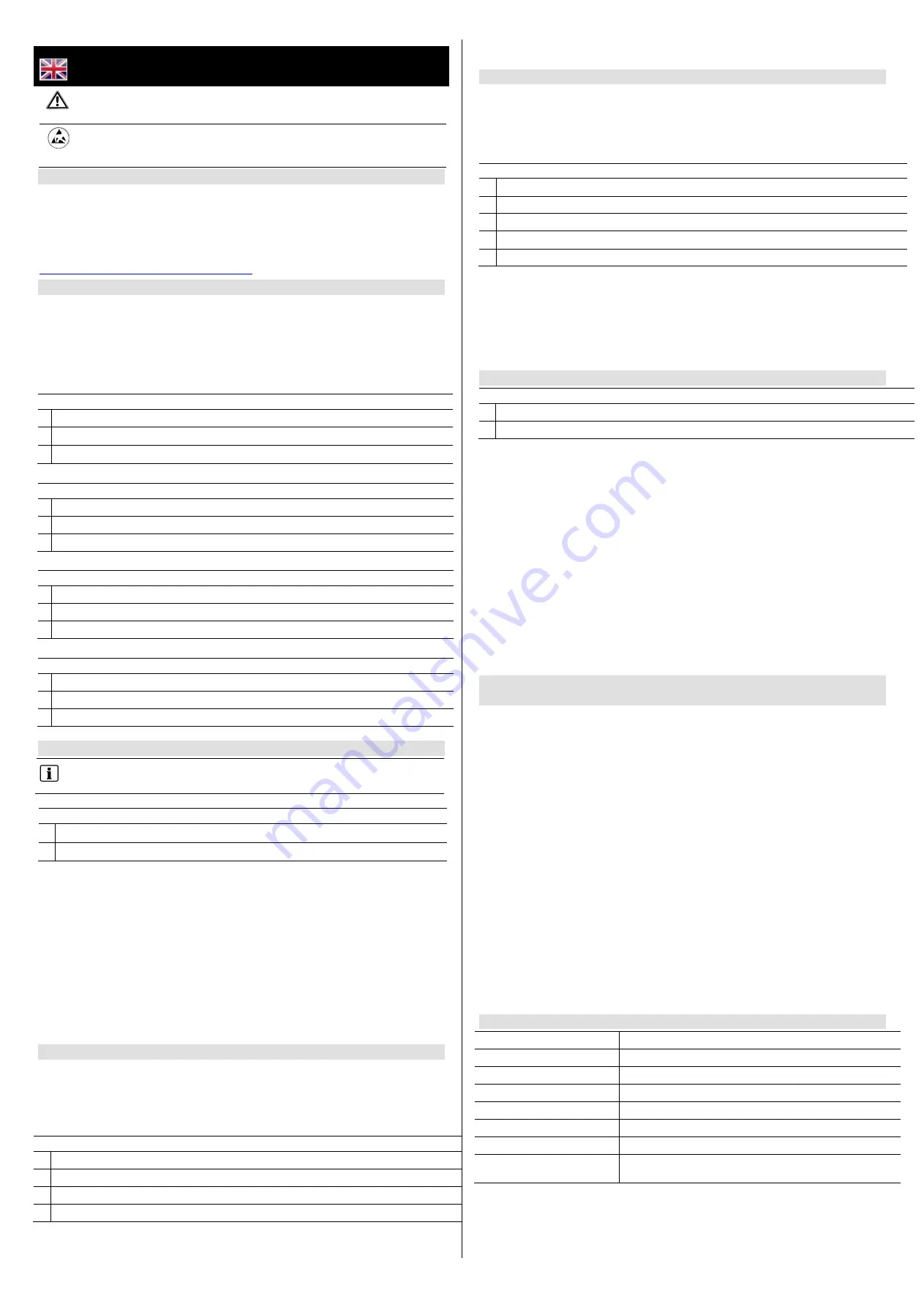
English
– Installation Instructions
WARNING
- Before starting to install and work with this device, please read
the
Safety Instructions
.
When changing or installing a SPCW101/110/111/112/114 on the SPC
system, ensure that all anti-static precautions are adhered to while handling
connectors, wires, terminals and PCBs.
EC Declaration of Conformity
Hereby, Vanderbilt International (IRL) Ltd declares that this radio equipment type is
in compliance with all relevant EU Directives for CE marking. From 20/04/2016 it is
in compliance with Directive 2014/30/EU (Electromagnetic Compatibility Directive)
and Directive 2014/35/EU (Low Voltage Directive) . From 13/06/2016 it is also in
compliance with Directive 2014/53/EU (Radio Equipment Directive).
The full text of the EU declaration of conformity is available at
http://pcd.vanderbiltindustries.com/doc/SPC
Product Description
The SiWay RF-Kit (SPCW110) and RF-Modules (SPCW111/112/114) provide a
wireless interface (868 MHz) for the controller and keypads enabling wireless
devices (for example, remote controls, magnetic contacts or motion detectors) to
be enrolled on the system.
The SPCW110/111/112/114 incorporate the following elements, as shown in
Fig. 1, 2, 3, and 4.
Fig. 1: SPCW110 (Panel Module)
1
Female SMA connector to attach an external antenna.
2
2 x 4 and 1 x 10 pin connectors
3
LED - activated when signals are received.
Fig. 2: SPCW111 (Panel Module)
1
Wireless antenna
2
2 x 4 and 1 x 10 pin connectors
3
LED - activated when signals are received.
Fig. 3: SPCW112 (Keypad Module for SPCK42x)
1
Wireless antenna
2
2 x 4 and 1 x 10 pin connectors
3
LED - activated when signals are received.
Fig. 4: SPCW114 (Keypad Module for SPCK52x)
1
Wireless antenna
2
LED - activated when signals are received.
3
1 x 10 pin connectors
Installing the SPCW110/111 in the SPC4xxx/5xxx/6xxx Housing
Only install the SPCW111 on a controller that is contained within a plastic
housing.
Fig. 7
1
Wireless module (SPCW110 shown)
2
Primary modem slot
1. Disconnect the mains supply.
2. Remove the cover and disconnect the battery.
3. Remove the modem from the primary modem slot on the controller if one is
installed.
4. Position the wireless module on the controller with the SMA connector/antenna
towards the top of the controller board.
5. Firmly but gently press down to secure the module (Fig. 5).
6. Replace the modem in the primary modem slot over the wireless module, if
one was previously installed.
7. Reconnect the battery and close the cover.
8. Reconnect the mains supply.
Installing the SPCW112 in the SPCK42x Keypad
1. Disconnect the power supply for the keypad.
2. Remove the keypad from the back cover by loosening the securing screw from
the bottom of the keypad and leveraging the access tabs using an appropriate
screwdriver.
3. Position the wireless module on the keypad PCB (Fig. 9).
Fig. 9
1
Keypad PCB
2
Wireless module
3
Wireless antenna
4
LCD display board
4. Firmly but gently press down to secure the module.
5. Replace the back cover of the keypad.
6. Reconnect power to the keypad.
Installing the SPCW114 in the SPCK52x Compact Keypad
1. Disconnect the power supply for the keypad.
2. Open the keypad by loosening the securing screw from the bottom of the
keypad and leveraging the access tabs using an appropriate screwdriver.
3. Remove the keypad front cover.
4. Position the wireless module on the keypad PCB (Fig. 10).
Fig. 10: Compact Keypad PCB
1
Tamper switch
2
Rotary switches
3
Wireless antenna
4
Wireless module PCB
5
Connector socket
5. Insert the pin connectors at the bottom of the module into the connector socket
(Fig. 6).
6. To close the unit, hook the top of the front cover into the securing lugs of the
keypad base and press downward. Press firmly to ensure that the two clips on
the base engage fully with the corresponding recesses in the front cover.
7. Reconnect power to the keypad.
Installing the External Antenna on a Metal Housing
Fig. 8: External Antenna
1
Locking nut
2
SMA male interface for connection to wireless receiver module
1. Locate the circular knockouts at the top of the metallic housing. Choose the
desired knockout and carefully knock out an access area.
2. Unscrew the locking nut from the antenna screw fitting and remove it
completely from the antenna lead. Retain the serated washer on the antenna.
3. Insert the antenna lead and the screw fitting down into the exposed knockout
opening and pull the lead through until the antenna is sitting flush on top of the
housing.
4. From within the housing, fit the nut over the antenna lead and onto the screw
fitting of the antenna.
5. Tighten the nut on the screw, securing the antenna onto the housing.
6. Screw the SMA male connector into the female connector on the wireless
receiver.
7. To enable the external antenna operation on the system (SPCW110 only), on
the keypad, enter Full Engineer mode.
8. Go to WIRELESS > EXTERNAL ANTENNA > ENABLED > SELECT. The
wireless antenna is installed (Fig.11).
Installing the External Antenna (SPCW101) for GSM or Wireless
Modules
The cable length of 2 metres allows a number of mounting positions to enhance
the wireless reception of a GSM or wireless module if necessary. The antenna can
be mounted on an external bracket outside the cabinet (Fig. 12).
1. Disconnect the mains supply.
2. Remove the cover and disconnect the battery.
3. Unscrew the locking nut from the antenna screw fitting and remove it
completely from the antenna lead. Retain the serated washer on the antenna.
4. Insert the antenna lead and the screw fitting down into the opening on the
bracket and pull the lead through until the antenna is sitting flush on top of the
bracket.
5. Underneath the bracket, fit the nut over the antenna lead and onto the screw
fitting of the antenna.
6. Tighten the nut on the screw, securing the antenna onto the bracket.
7. Screw the SMA male connector into the female connector on the GSM module
or wireless receiver.
8. Reconnect the battery and close the cover.
9. Reconnect the mains supply.
10. To enable the external antenna operation on the system (SPCW110 only), on
the keypad, enter Full Engineer mode.
11. Go to WIRELESS > EXTERNAL ANTENNA > ENABLED > SELECT. The
wireless antenna is installed (Fig.12).
Technical Data SPCW110/111/112/114
Radio module
SiWay RF receiver (868 MHz)
Operating current
Max.10 mA at 12 VDC
Quiescent current
Max.10 mA at 12 VDC
Operating temperature
-10 ~ +50 °C
Dimensions (W x H x D)
PCB: 50 x 22 x 20 mm
Weight
0.05 kg
Cable length SPCW101
2 m
Standards (SPCW110,
SPCW112 only)
EN50131-3:2009, EN50131-5-3:2005+A1:2008








