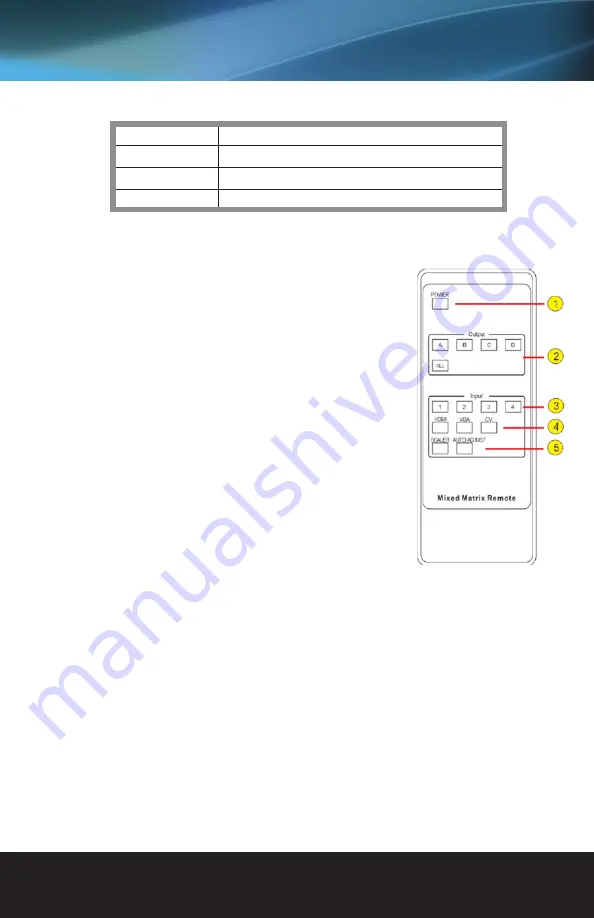
www.vanco1.com
800.626.6445
7
EDID
EDID MODE EDID Description
1
1080i, 2CH AUDIO
2
1080p, 2CH AUDIO
3
DVI 1920X1080
REMOTE CONTROL
1. Press this button to power on the matrix or set it to standby mode.
2. Output selection. Letters correspond with the outputs on the matrix.
3. Input selection. Numbers correspond with the inputs on the matrix.
4. Sources input selection. Press the button to select source input. For
example: Press input 1>VGA. The input 1 will select the VGA video input.
5. Picture adjust. Press the button to adjust the output picture. For
example: Press output 1>SCALER. The output 1 video will be scaler
adjust. Note: The AUTO ADJUST button only work on VGA input.
IR CONTROL SYSTEM
At Matrix end: Insert the 3.5mm jacks of the IR TX Emitters included with the unit into the IR TX Emitter
ports at the rear of the matrix according to input. The IR signal is added to the HDMI of the input device so,
for example, if the user is watching Blu-ray on input 1, the IR signal will be directed through the IR TX1 socket
to control the device.
As each IR TX port is allocated to an individual HDMI input port, if the user is unable to establish IR control of
the device, care should be taken to check firstly, that the IR emitter and HDMI input ports match (Input 1-TX1,
Input2-TX2 etc.) with plugs secured in correct ports, and secondly, that the IR TX emitter sensors are firmly
attached directly to the front of inputs and covering infrared sensor windows of the source devices. Some later
adjustment may be needed to the location of the sensor to achieve the best performance results - sometimes
moving the sensor to different areas on the source can improve IR performance.
NOTE: Infrared receiving areas of devices can be located by shining a flashlight onto the front of the device –
the sensor should be able to be seen through the plastic as a small, round object inside. Insert 3.5mm jacks
of IR RX receivers into RX ports, making sure the receivers themselves are placed in clear view to receive an
infrared signal from the remote handset used to control the display outputs.












