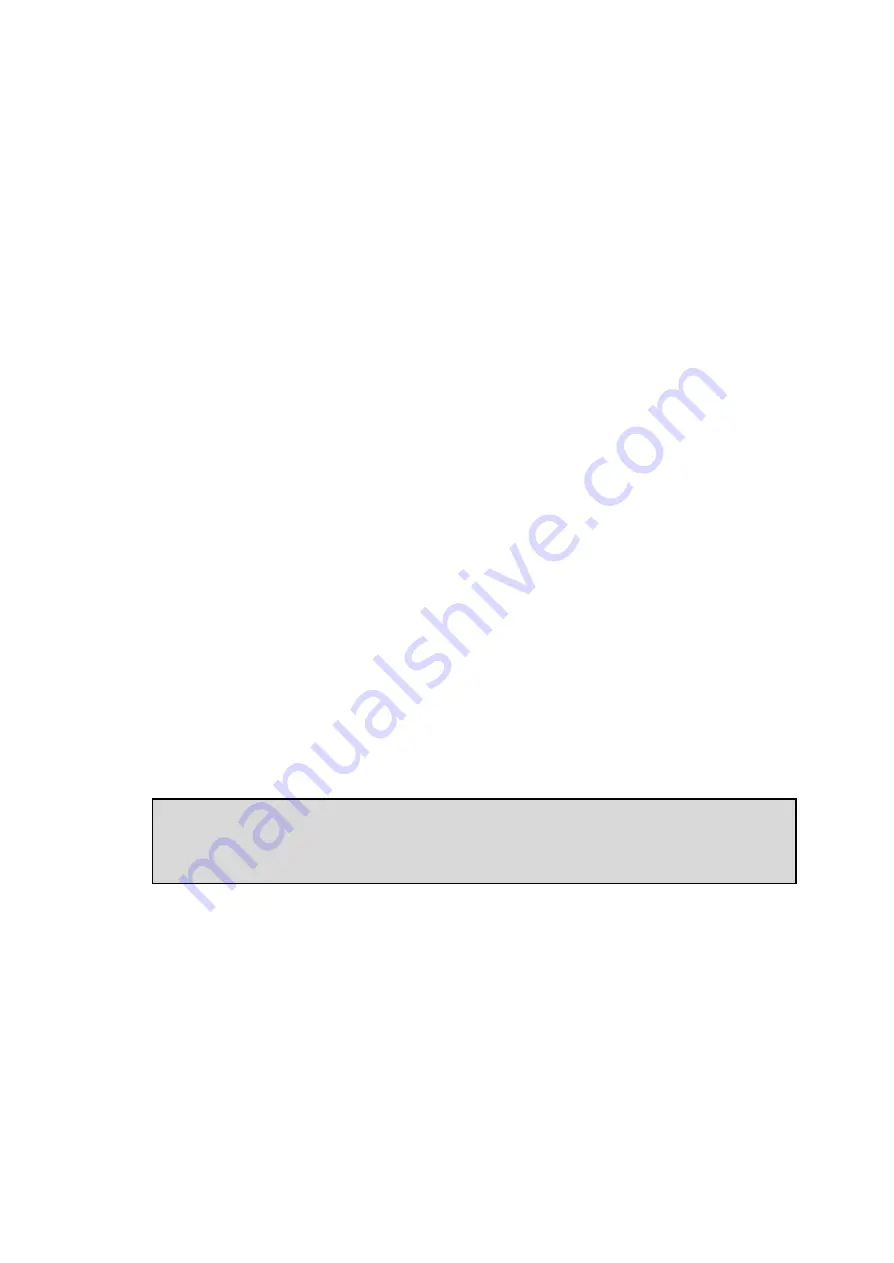
5
General Overview
Partner Tech is proud to offer the
LM15
LCD monitor. It offers a
versatile solution for many types of applications. Options include a
resistive touchscreen, magnetic card reader as well as many types of
flexible mounting solutions.
1.1
Flat Panel Display
This flat panel display features an active matrix TFT LCD screen. It
provides crisp, bright, color images with a maximum resolution of
1024x768 producing a full screen image from edge to edge. The 15”
display has a wide viewing angle of up to 45 degrees and a brightness
of approximately 250 cd/m2 or “NITS”. The display easily interfaces
with your PC via direct VGA input just as any monitor would connect.
It includes a desktop stand, has an optional wall mount bracket, and
is available with an Ivory or Black housing.
1.2
Touchscreen
The
LM15
uses a touch screen by 3M Touch screen technology. It was
designed with the harshest environments in mind, so it’s no wonder
that it excels in reliability, durability, and expected product life.
Impervious to environmental conditions such as liquid spills and
splashes, humidity, these screens are the most contamination-
resistant available. They deliver drift-free operation for a lifetime
of 35 million finger touches.
Touch screen technology is the workhorse of resistive touchscreens,
providing unsurpassed performance in POS, industrial, medical, and
transportation applications. Touch the screen with a finger, gloved
hand, fingernail, or object such as a credit card, and you’ll receive
a fast, accurate response every time.
Software drivers are included which allow the screen to work with any
mouse driven PC application in DOS, Windows or Linux* environments.
(*Drivers for Linux are not included, but are supported)
Important Note:
The Touch Monitor can thus take over the function of both monitor
and mouse, although a normal mouse can still be used in parallel to
the Touch Monitor.
1.3
Mounting Options
The
LM15
comes standard with a desktop base or with an optional
bracket using the VESA standard for other versatile mounting
configurations such as wall or pole mounting.
1.4
Modular Magnetic Card Reader
The
LM15
also provides an integrated interface for a magnetic card
reader which conforms to the ANSI, ISO, JIS, AAMVA and CDL standards.



















