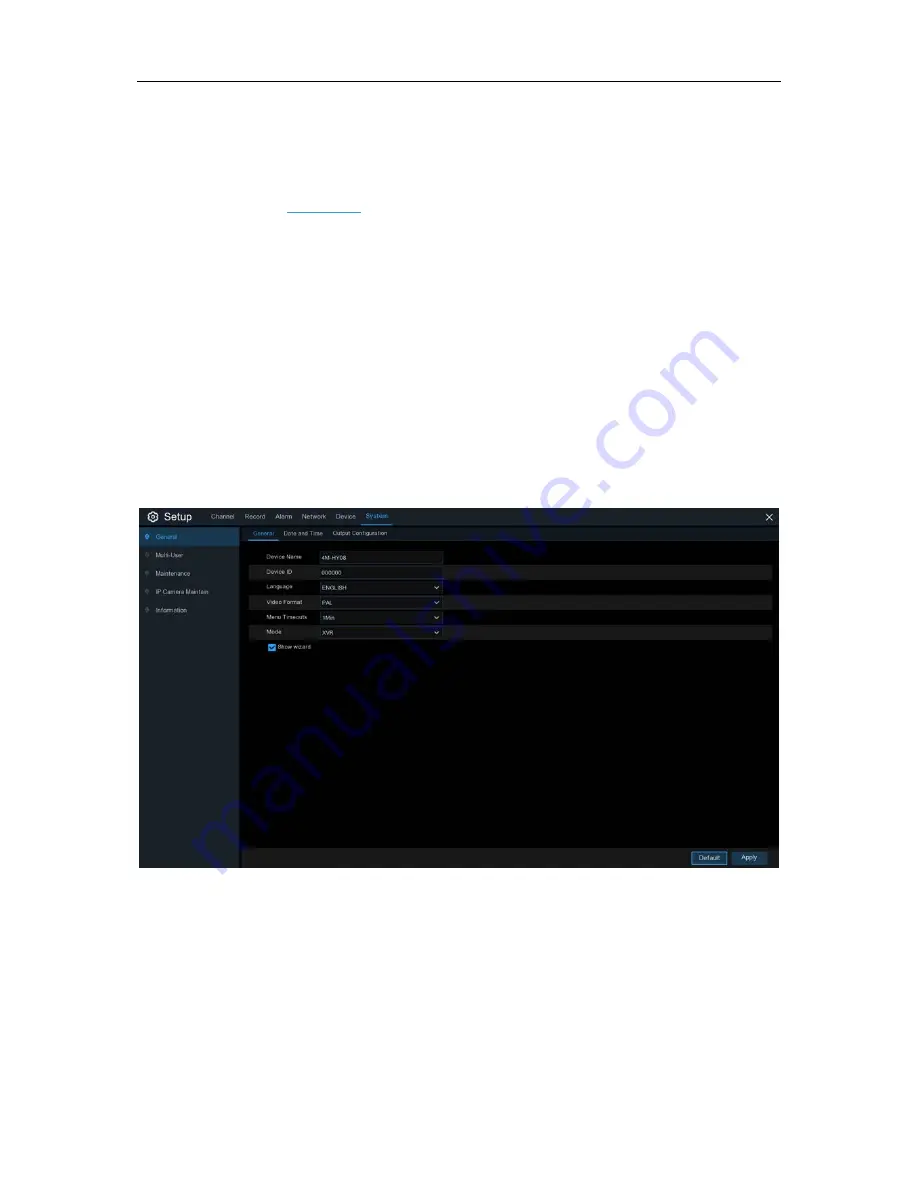
USER MANUAL
Drive Name
: Enter the cloud storage name for your DVR.
Activate Cloud
: Click to activate the function. After a short moment, you will see a message
on-screen. An activation link has been sent to your email (the email address which you had set to
receive email alerts in
5.4.3 Email
). Check your email then click the link to activate. You will be
taken to the Dropbox website. Click “Allow” to finalize the activation. Repeat these steps if you
would like to enable cloud storage for the other cameras available.
5.6 System
Change general system information such as date, time and region, edit passwords and
permissions, and more.
5.6.1 General
Device Name
: Enter the desired name for your DVR. The name can include both letters and
numbers.
Device ID
: Enter the desired ID for your DVR. The device ID is used to identify the DVR, and can
only be composed of numbers. For example, 2pcs DVRs are installed in the same place, the
Device ID is 000000 for one of the DVRs, and 111111 for another DVR. When you want to operate
the DVR with a remote controller, both of the DVR may receive the signal from controller & act at
the same time. If you want to control only the DVR with ID 111111, you can input the Device ID
111111 in login page with remote controller for further operations.
62
Summary of Contents for VT-1104WL
Page 1: ......






























