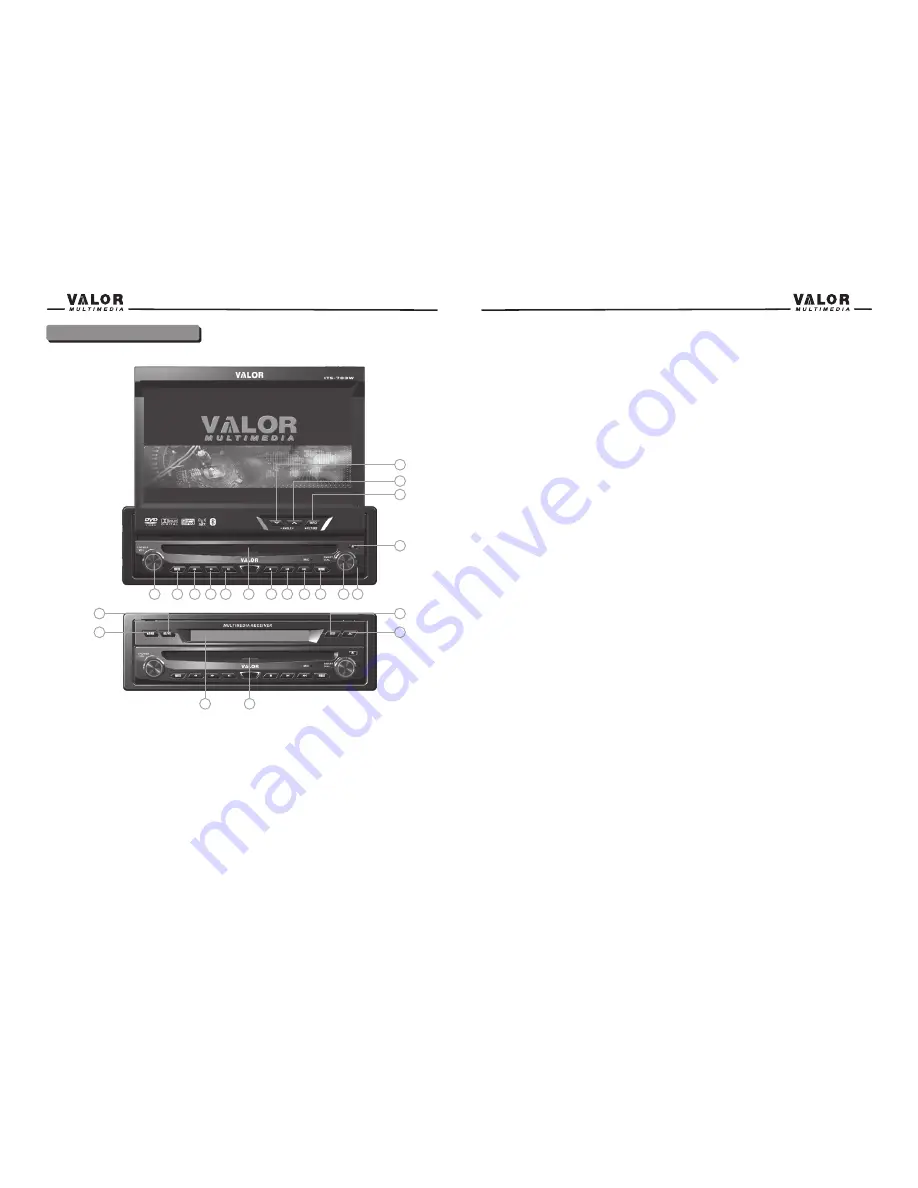
7.STOP.
8.PREVIOUS
9.NEXT
10.MODE
11. SMART DIAL
Rotary encoder.
Press the encoder to access MAIN menu.
Rotate clockwise/counterclockwise to select a desired item and press to access or confirm.
12. RESET
13. EJECT
Press once to eject disc.
14.INFO
Press to display playback information on the screen on DVD mode, if the TFT monitor
is closed DVD playback information will display on the LCD screen.
Press and hold to access the picture setup.
15 ANGLE+
Press the button to adjust the upward tilt angle of the screen one step at a time.
Press and hold this button to continuously adjust the upward tilt.
Press this button to adjust the picture settings in picture setup.
16. ANGLE-
Press the button to adjust the downward tilt angle of the screen one step at a time.
Press and hold this button to continuously adjust the downward tilt.
Press this button to adjust the picture settings in picture setup.
17. TFT DISPLAY
18. DISC INDICATOR LIGHT
It is blue when there is no disc in the slot, otherwise, it is red.
19. OPEN
Press the OPEN button to open the motorized monitor for viewing.
Press again to close the motorized monitor.
20. DISP
Press to display system information on the front LCD screen when the main screen is closed.
21.AS/PS
(Auto store/program scan)
Press to auto store strong radio stations in the 12 preset channels in the current band.
Press and hold to start to scan radio stations.
22. BAND
Press to change among the following bands: FM1,FM2,FM3,AM.
4
3
Button Operation
1.POWER /VOL
Rotary encoder.
Press the encoder to turn on the unit, press and hold to turn off.
Rotate clockwise/counterclockwise to adjust the volume.
Press to enter the audio adjust menu when the unit is on.
2. MUTE
Press the button to mute the volume, and press the button again to restore the volume.
3. Seek down
4. Seek up
5. PLAY/PAUSE
Press to play/pause.
6. DISC SLOT
Controls and Indicators
1
2
3
4
5
6
7
8
9
10
11 12
13
14
15
16
17
18
19
20
21
22
Summary of Contents for ITS-703W
Page 1: ...ITS 703W...
Page 23: ...40 39...




















