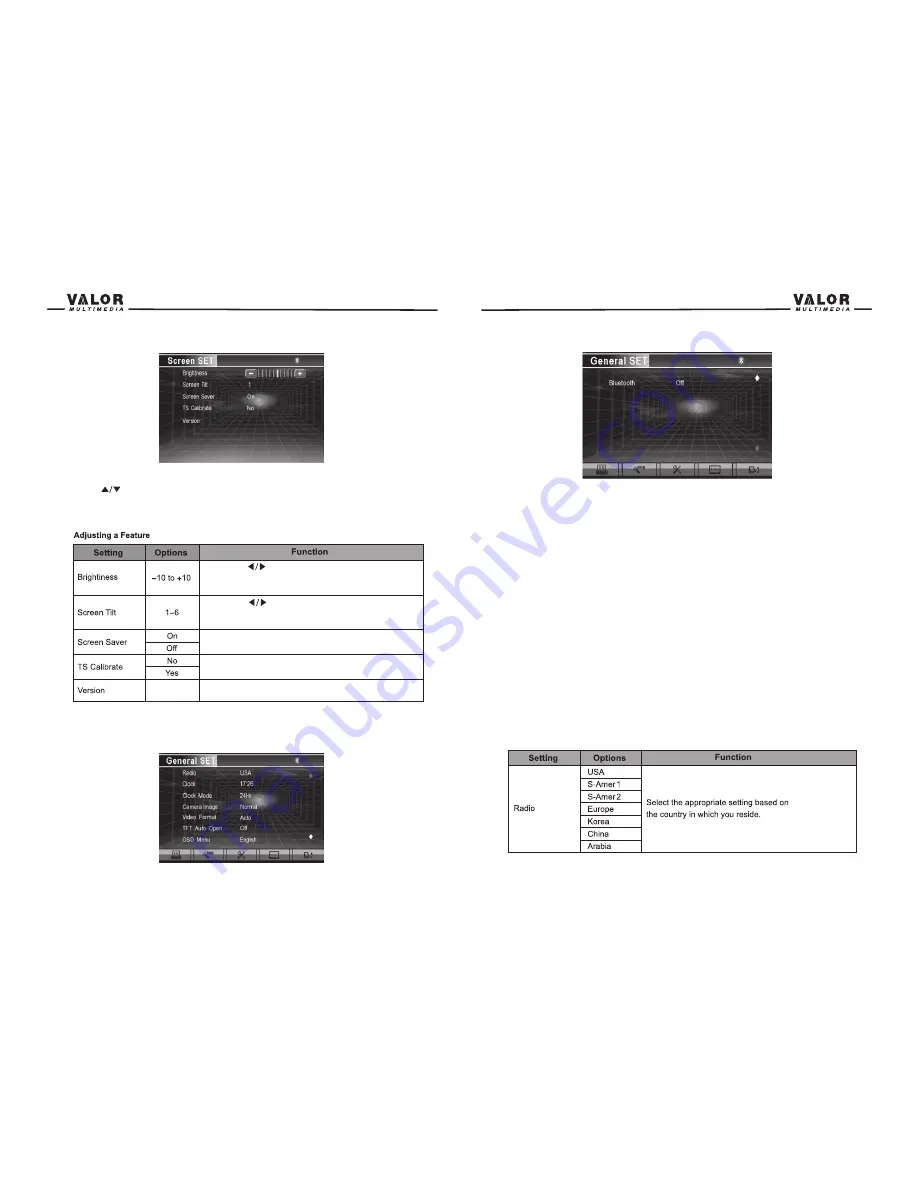
Selecting a Feature for Adjustment
Press the direction buttons on the remote control or touch the option directly on the screen to
select the feature to be adjusted.
Adjusting a Feature
1. Enter the option field for the feature you want to adjust by pressing the (
OK
) button on the
remote or by pressing the
SMART DIAL
button. A submenu appears in a second row with the
selected option.
2. Select a new value by pressing the direction button.
3. Confirm your selection by pressing (
OK
) button or pressing the
SMART DIAL
button. The new
value setup is complete.
Adjusting the Clock
1. Access the “Clock” setting under the General Setup menu.
2. Press the direction button on the remote to move the cursor to the “Hour” or “Min” position,
and press the (
OK
) button. You also can touch the “Hour” or “Min” position directly.
3. The numeric keypad will pop up.
4. Press the numeric button on the remote control or touch the numeric keypad on the screen to
adjust the hour or minutes.
5. Press the (
OK
) button on the remote control or on the keypad of the screen to confirm setup.
Return to normal playback
The system will automatically return the previous playback mode you were in before accessing
the setup menu after 20 seconds of inactivity.
14
Selecting a Feature for Adjustment
Press the (
) buttons on the remote to select a feature to be adjusted.
Rotate SMART DIAL clockwise/counterclockwise to select a feature to be adjusted. Directly
Touch the options on the screen to select a feature to be adjusted.
Press the (
) buttons on the remote or rotate the
SMART DIAL clockwise/counterclockwise to adjust the
Brightness to the desired setting.
Press the (
) buttons on the remote or touch the
(1 to 6) number on the screen directly to adjust the tilt
of the screen to the desired degree.
Touch to activate/deactivate the Screen Saver.
Touch “Yes” to enter the touch screen calibrate mode.
The version of this unit.
General setup Menu
Accessing the General Setup Menu
•Select the
TOOLS
button on the bottom of the touch screen to access the General setup.
13
Summary of Contents for ITS-703W
Page 1: ...ITS 703W...
Page 23: ...40 39...

























