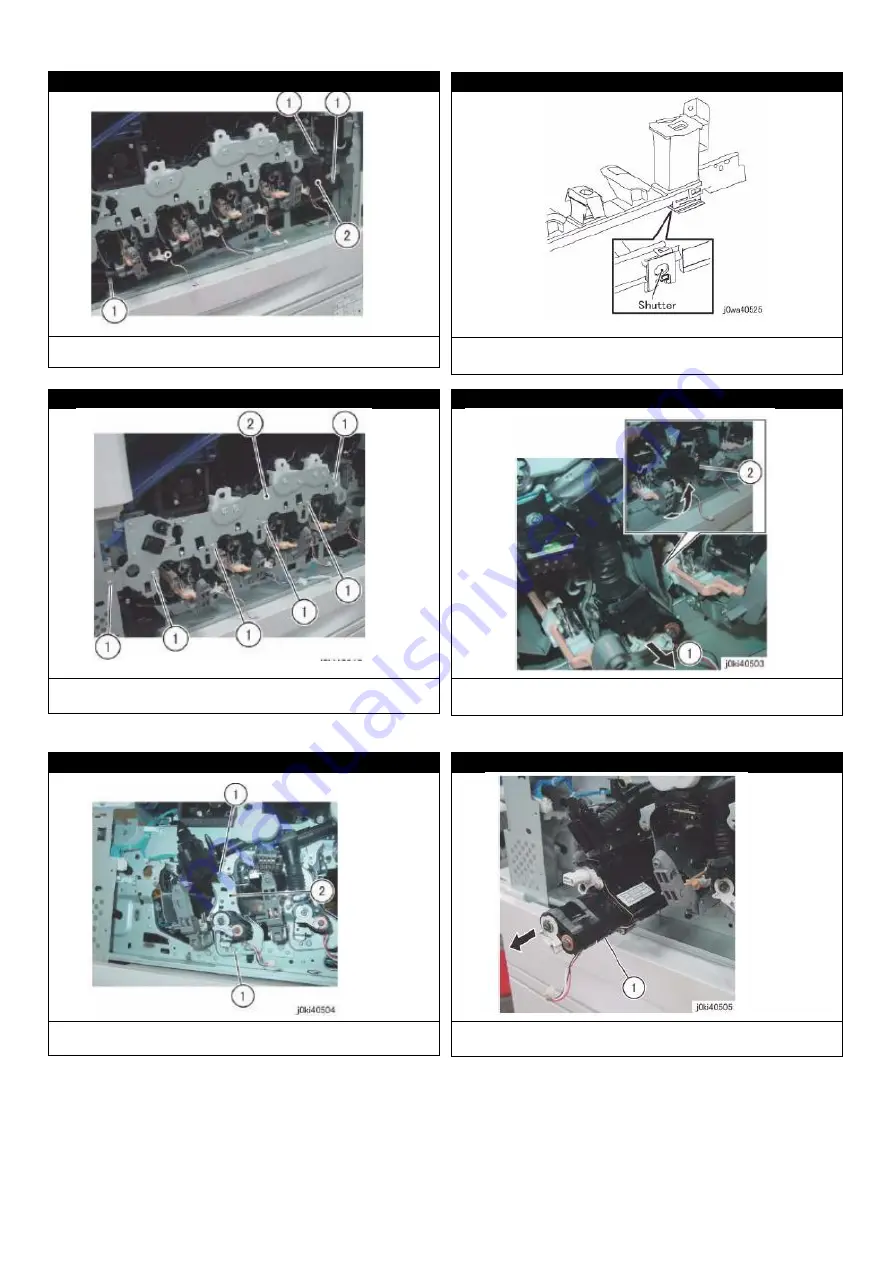
Page 44
8-8-7
1. Remove the screw; 2. Remove the waste toner assembly.
8-8-8
Confirm the port to the waste toner box is closed. Confirm
this also during installation.
8-8-9
1. Remove the screw; 2. Remove the wall panel.
8-8-10
1. Pull the connecting piece on the developing room inlet;
2. Lift the lower powder tube.
8-8-11
1. Remove the screw; 2. Remove the fixed panel.
8-8-12
Pull the developer unit out.






























