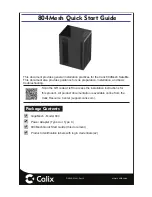Upgrading Your SWiFT
©
2021
– Valeport Ltd
Page | 38
9.2
Bluetooth Adapter - Re-Program and Pair
Complete the following steps:
1. Install the Bluetooth Configurator utility (vpBluetoothSetup.exe)
2. Ensure that the SWiFT USB cable is disconnected
3. Ensure the SWiFT is turned on
4. Plug USB Bluetooth adapter into the PC and note the Com port number
5. Select the Com port the USB Bluetooth adapter is configured as
In order to do this go to the Windows Control Panel > Device Manager > Ports (COM & LPT)
if the Com port is not obvious, unplug the cable or Bluetooth adapter, the Com will disappear and
reappear when the adapter is plugged back in.
•
Select the instrument type:
-
SWiFT: SWiFT SVP & CTD and SWiFT SVPplus & CTDplus
-
Rapid: original Rapid, pre 2018
-
Rapid Logger (Bluetooth LE Mode): ProLogger Module (rapidPro SVT, CTD and CTDplus) -
Factory Default.
-
Rapid Logger (Classic Mode): ProLogger Module (rapidPro SVT, CTD and CTDplus).
•
Select
Re-program
if your Bluetooth module is not in the mode required - Classic or LE.
•
Select
Just Pair
if your Bluetooth module is in the correct mode and you simply need to pair
with your instrument.
Click
Next >
The status LED on the USB Bluetooth module will change colour a number of times while it is
being configured
Once configured, the USB Bluetooth key will scan for devices in range.
Your Instrument should appear in the list, if it doesn't, ensure it is powered up, in range and not
connected to another adapter or Bluetooth device and try again:
Click
on