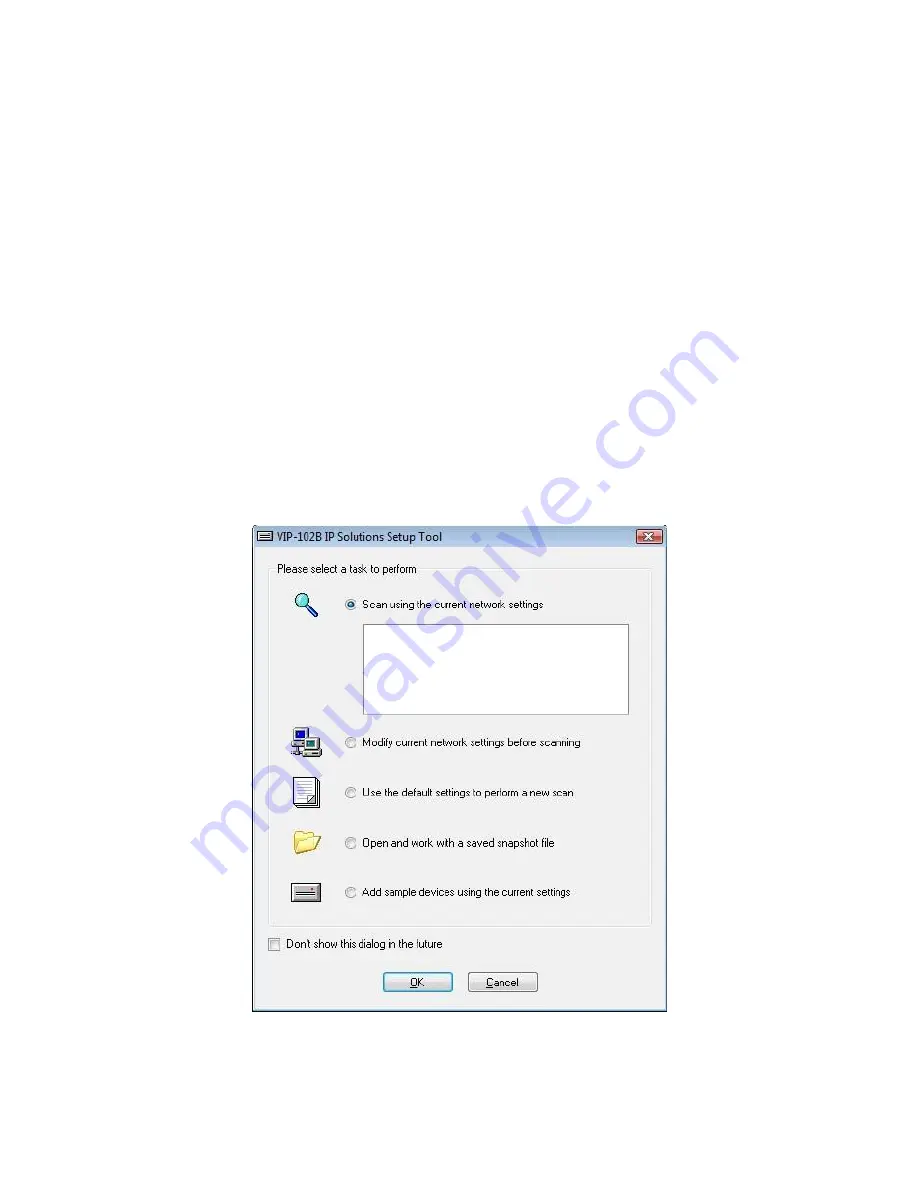
Valcom VIP-102B IP Solutions Setup Tool Reference Manual Ver 6.3.0.0 Page 12
Scanning for Valcom Devices
Upon invoking the VIP-102B IP Solutions Tool, the screen shown below is presented.
·
Scan using current network settings
– performs a search for Valcom devices on the network. The first time
the tool is run the list of networks will be empty. This will result in the tool scanning the computer
’s current
subnet (using a broadcast) and on other network subnets that are accessible via multicast. Specific networks
can be added (see the following option) to gain access to networks not reachable by broadcast or multicast.
·
Modify current network settings before scanning
– invokes the Networks dialog box to define the
networks that will be scanned and will be available for assignment to the Valcom devices. IP address ranges
in multiple networks may be defined.
·
Use the default settings to perform a new scan
– causes the tool to remove any defined Network
configurations and Ignore List entries before scanning. Any previously defined Networks will be lost.
·
Open and work with a saved snapshot file
– “Snapshot” files contain information about Valcom devices
and the configuration options used with them. Snapshots can be used for training purposes, as well as
providing an easy way to document an existing configuration.
·
Add sample devices using the current settings
– invokes the Add Sample Devices dialog box to allow
entering sample devices.
The checkbox in the lower left corner may be selected to prevent this dialog box from being displayed each
time the VIP-102B tool is started.




















