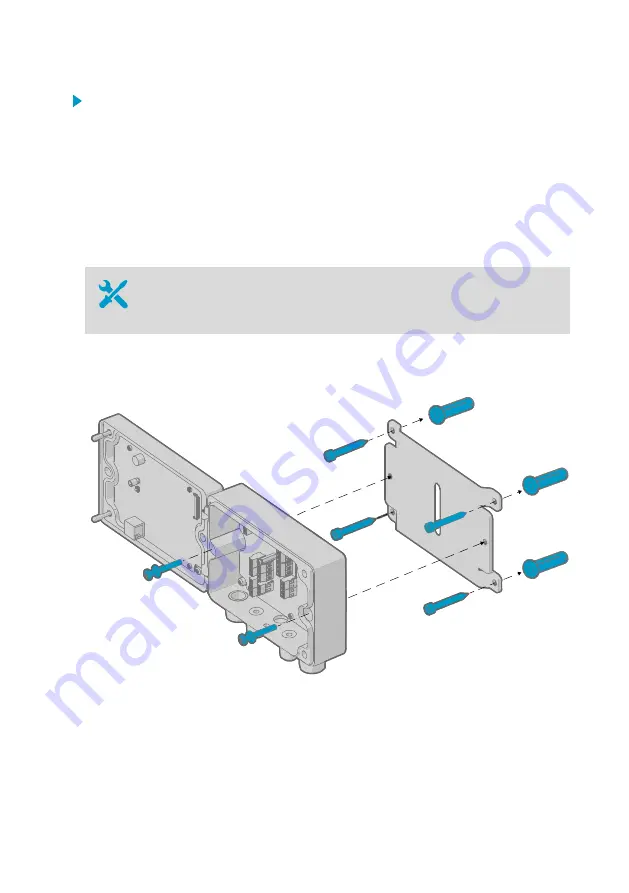
1. Open the 2 hex screws on the cover of the transmitter using a 4-mm hex key.
2. Open the transmitter cover.
3. Hold the transmitter level against the installation surface and use a pen to mark the places
of the mounting holes. The mounting holes are 157 mm (6.18 in) apart.
4. Drill 55 mm (2.17 in) deep holes and insert wall plugs.
5. Mount the transmitter to a wall using 2 screws and a crosshead screwdriver. Place nylon
washers under the screws to protect the surface of the transmitter.
3.2.2 Wall mounting with adapter plate
• Hex keys (4 and 5 mm), provided
• Screws 14 mm (2 pcs), provided
• Washers (2 pcs), provided
• Wall screws (4 pcs)
• Wall plugs (4 pcs)
Using an adapter plate, you can install an Indigo 500 transmitter to replace a Vaisala 330
series transmitter in the exact same location.
Figure 4 Wall mounting with adapter plate
Chapter 3 – Installation
19
Summary of Contents for Indigo 500 Series
Page 1: ...M212287EN A User Guide Indigo 500 Series Transmitters Indigo 520...
Page 8: ...Indigo 520 User Guide M212287EN A 6...
Page 80: ......
Page 81: ......
Page 82: ...www vaisala com...






























