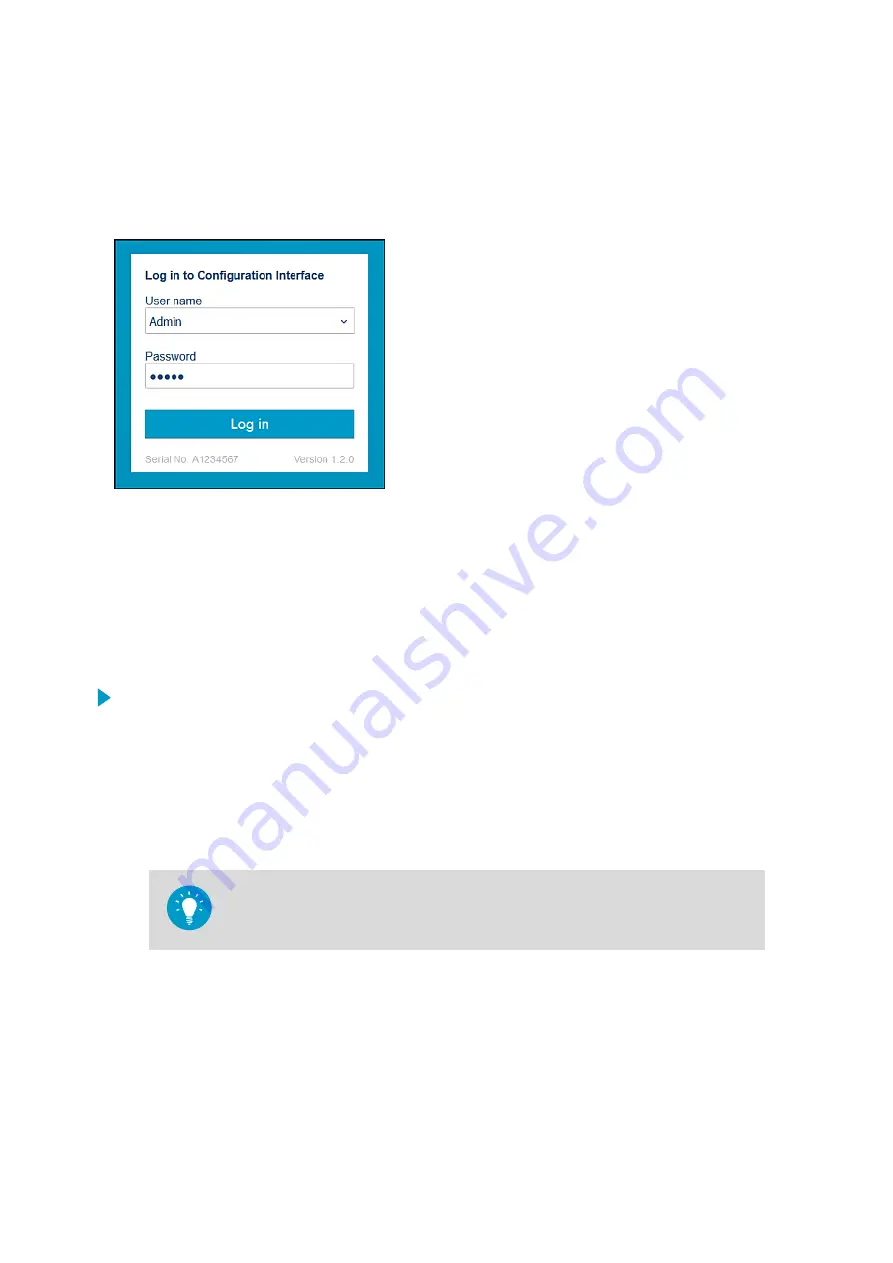
4.3 Logging in to Wireless Configuration
Interface
Figure 14 Indigo Login View
When you open Indigo's wireless configuration interface in your browser, you are prompted
to log in. There are 2 available user levels:
•
User
: view-only access available for all users. Does not require a password.
•
Admin
: password-protected access. To change settings, you must log in as admin.
To log in:
1. Enter the user name and password:
a. To log in as user (view-only access, no configuration rights), select
User
from the
User name
dropdown. Leave the
Password
field empty.
b. To log in as admin (required for configuration), select
Admin
in the
User name
dropdown and type the admin password (default:
12345
) in the
Password
field.
2. Select
Log in
after entering the login credentials. The wireless configuration interface
opens in the
Measurements
view.
The user level (
User
or
Admin
) is shown in the upper right corner of all menu views.
Select the user/admin icon in the upper right corner to change the user level.
More Information
‣
‣
Changing Administrator Password (page 25)
‣
Resetting Administrator Password (page 26)
Indigo 202 User Guide
M211966EN-A
24
Summary of Contents for Indigo 202
Page 1: ...M211966EN A User Guide Indigo 202 Digital Transmitter Indigo 202...
Page 22: ...Indigo 202 User Guide M211966EN A 20...
Page 62: ...Indigo 202 User Guide M211966EN A 60...
Page 70: ...Indigo 202 User Guide M211966EN A 68...
Page 74: ...Indigo 202 User Guide M211966EN A 72...
Page 75: ......
Page 76: ...www vaisala com...






























