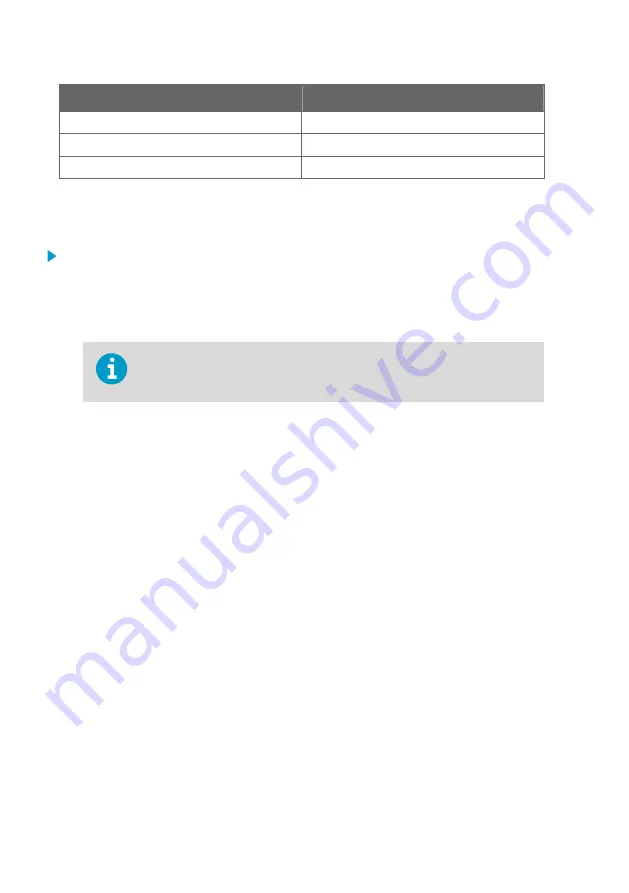
Property
Description / Value
Data bits
8
Stop bits
1
Flow control
None
The following steps describe how to connect to DMT152 using the PuTTY terminal application
for Windows (available for download at
) and a USB serial interface
cable:
1. Connect the USB serial interface cable between your PC and the RS-485 port of DMT152
(connector II).
2. Start the PuTTY application.
3. Select the
Serial
settings category, and check that the correct COM port is selected in the
Serial line to connect to
field.
You can check which port the USB cable is using with the
Vaisala USB
Instrument Finder
program that has been installed in the Windows Start
menu.
4. Check that the other serial settings are correct for your connection, and change if
necessary.
Flow control
should be set to
None
unless you have a reason to change it.
5. Click the
Open
button to open the connection window and start using the serial line. If
PuTTY is unable to open the serial port you selected, it will show you an error message
instead. If this happens, restart PuTTY and check the settings.
DMT152 User Guide
M210865EN-J
30
Summary of Contents for Drycap DMT152
Page 1: ...M210865EN J User Guide Vaisala DRYCAP Dew Point Transmitter DMT152...
Page 8: ...DMT152 User Guide M210865EN J 6...
Page 68: ...DMT152 User Guide M210865EN J 66...
Page 70: ...DMT152 User Guide M210865EN J 68...
Page 71: ......
Page 72: ...www vaisala com...






























