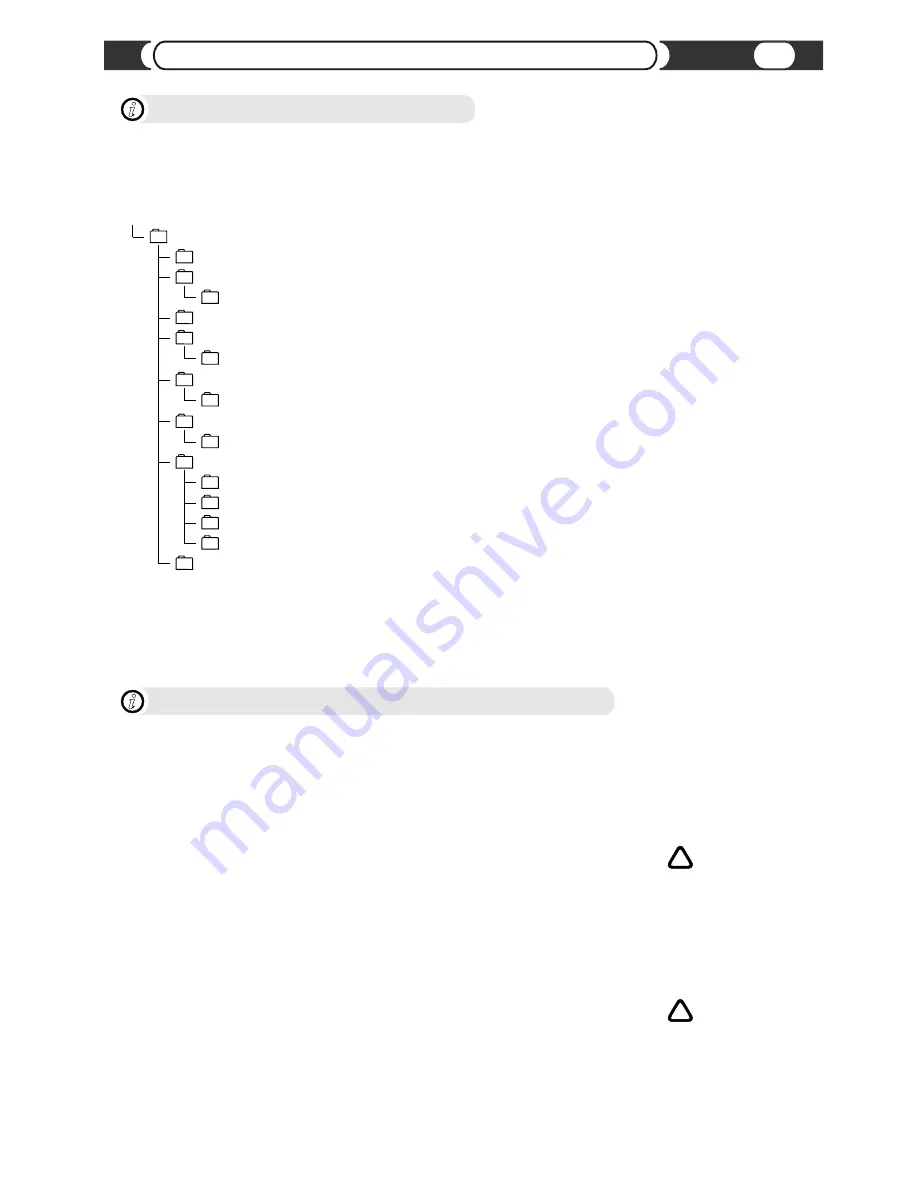
dpls
cache
image
m3u
cache
music
Playlist 1
Playlist 2
Playlist 3
Playlist 4
update
control
multimedialinq
ROOT
VML Player Internal Data Structure
i
VML Player stores all internal data in the folder “multimedialinq”. If that folder is not present on a playable partition, player
will create the folder. Folder structure:
l
Folder “control” (CONTROL)
Player will check this folder for CMD file “mmlqcmdf.cmd” to add, modify or remove
data on internal HDD;
l
Folder “dpls” (DPLS)
Player will use the folder for storing the “folder-based playlists” CACHE files
(modes 1 or 2). File “dpls_cache.pdb” is playlists CACHE file that contains information
about last used “folder-based” operational mode and list of playlists. Subfolder “cache”
contains CACHE files (extension “m3uV”) for each detected playlist;
l
Folder “image”
Player will create/use the folder for storing “Storage image” files if such image was
requested in CMD file;
l
Folder “m3u” (M3U)
Player will check the folder for M3U playlists files and will use it to store CACHE files in
Scenario 1. Subfolder “cache” contains playlist's CACHE files (extension “m3uV”);
l
Folder “m3u.Artist” (M3U.ARTIST)
Player will check the folder for M3U playlists files for category “Artist” and will use it to
store CACHE files in Scenario 1. Subfolder “cache” contains playlist's CACHE files
(extension “m3uV”);
l
Folder “m3u.Album” (M3U.ALBUM)
Player will check the folder for M3U playlists files for category “Album” and will use it to
store CACHE files in Scenario 1. Subfolder “cache” contains playlist's CACHE files
(extension “m3uV”);
l
Folder “music” (MUSIC)
Recommended location for AUDIO files. It's recommended to organize audio
information according to the description in Scenario 2 “VML Music Folder””;
l
Folder “update”
Player will check the folder for software updates;
VML Player and Data “CACHING” Mechanism
i
VML player has been designed to incorporate a caching mechanism.
Every folder and playlist will be pre-processed by VML player and it will create corresponding cache file/s with a list of
songs in the dlps/cache folder (for scenario 2 and scenario 3) to improve VML browsing and playback performance. For
scenario 1, cache file/s will be created in the M3U/cache folder.
VML player will also create an additional cache file “dpls_cache.pdb” with a list of folders/playlists in the dpls folder,
available for scenario 2 and 3.
Add/Remove Music Files Manually:
Cache files have priority over original music data. If original data has been changed or re-created* in at least one
folder or M3U playlist file depending on the scenario used, then you must remove the corresponding cache files to make
sure VML player re-builds the cache. You can remove either one or all files in the cache folder to force VML player to re-
build the cache. We strongly recommend to delete the cache files associated with the changes only. Removing all files from
the cache folder will force VML player to re-build all cache files on this particular disc, which will slow down VML
performance dramatically.
Add/Remove Music Folders Manually:
The cache file “dpls_cache.pdb” has priority over original music data. If the original data has been changed, for
example one folder has been added, removed, or re-created*, then you must remove “dpls_cache.pdb”.
* File or folder was first removed and then created again with the same name.
VML player constantly verifies the cache files against non-existing or non-supported files and folders during operation
in background mode. If it detects a certain amount of bad links, it will try to re-build on the first attempt and will mark
unavailable for playback on the second attempt.
WARNING
!
WARNING
!
m3u.Artist
cache
m3u.Album
cache
Playing USB Flash Drive or Internal HDD
23






















