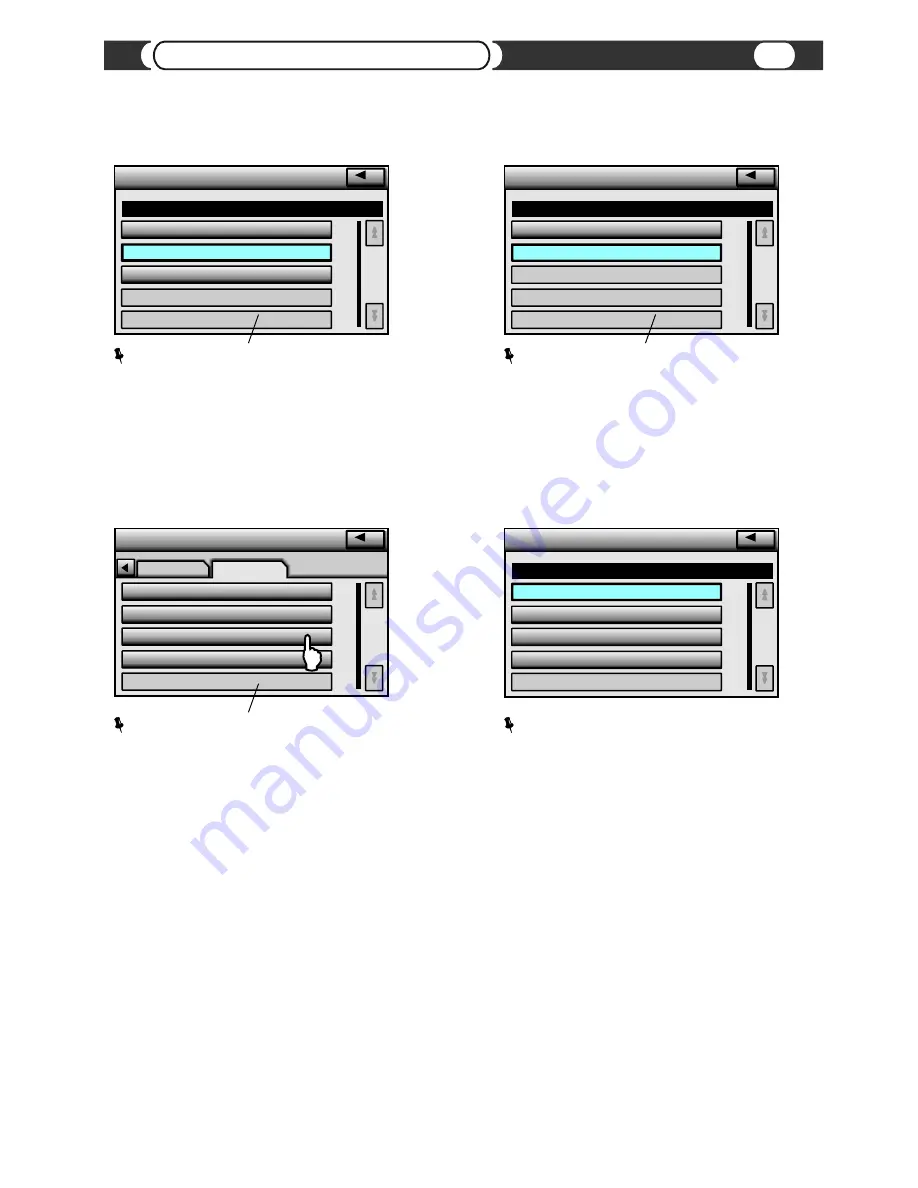
“Composers” Menu
Selecting “USB SOURCE”
Select From the List
Select From the List
U
Folder : <SELECT USB SOURCE>
Folder : <SELECT USB SOURCE>
<EJECT USB SOURCE>
<USB DISC 1>
15
Head Unit Controls
<USB DISC 2>
Highlighted item feature does not make or does not
correspond to any selection or “current playing disc”.
“<USB DISC 2>, <USB DISC 3> or <USB DISC 4>”
only available in case of multi-partition storage
device connected into VML USB port.
Select From the List
Select From the List
U
Folder : <SELECT USB SOURCE>
Folder : <SELECT USB SOURCE>
<EJECT iPod SOURCE>
<iPod SOURCE>
Same menu in case of using iPod device
with USB audio support. Old Mass Storage iPod
devices will be recognized as a basic USB device.
“Composers” Menu
Selecting “HDD SOURCE”
U
Select Composers
Select Composers
Genres
Genres
Composers
Composers
AUDIOBOOKS
<MODE SWITCHING>
<SELECT HDD SOURCE>
<SELECT USB SOURCE>
In case internal Hard Disc Drive installed and enabled,
you will see “<SELECT HDD SOURCE>” instead of
“<NO HDD FOUND>”. Same for USB devices. If USB
device connected into VML USB port and recognized
by VML player, “<SELECT USB SOURCE>” will be shown.
Otherwise “<NO USB FOUND>” will be shown.
Highlighted item feature does not make or does not
correspond to any selection or “current playing disc”.
Select From the List
Select From the List
U
Folder : <SELECT HDD SOURCE>
Folder : <SELECT HDD SOURCE>
<HDD DISC 1>
<HDD DISC 2>
<HDD DISC 3>
<HDD DISC 4>
Highlighted item feature does not make or does not
correspond to any selection or “current playing disc”.
“<HDD DISC 2>, <HDD DISC 3> or <HDD DISC 4>”
only available in case of multiple disc partitions
present and recognized by VML player on intenal HDD.






























