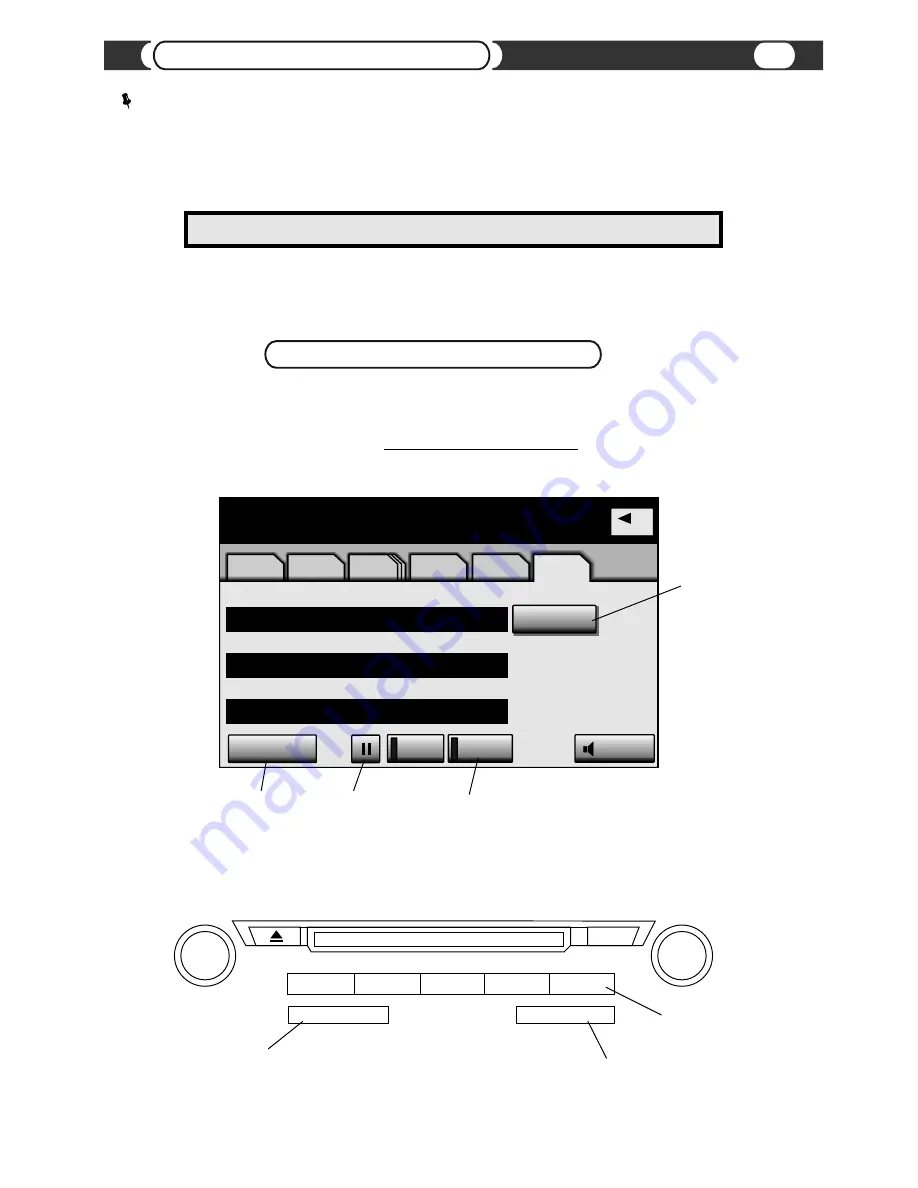
USB
Track
11
4’45”
iPod
USB
U
Track
Album
Artist
Select
RPT
RAND
Menu
Sound
AM
AM
FM
FM
SAT
SAT
CD/DVD
CD/DVD
BT
BT
USB
USB
Song #11
Album Name
Artist Name
Playlist Name
USB Emulation (iPod MODE)
For Radio Integrated into Navigation System
(6th Generation Navigation System)
Control of VML player
is done through your head unit or the steering wheel controls (explained below).
Functionality Description
Select desired source by pressing the
AUX-USB
button on the head unit or
MODE
on the steering wheel control.
Source Selection
10
Head Unit Controls
USB Emulation (”iPod Device” Mode)
PWR • VOL
TUNE • FILE
LOAD
SCAN
AUX •
USB
DISC
SAT
AUX •
USB
SEEK•TRACK
CH•DISC
›
›
›
›
MULTI-DISC PLAY
Physical “SCAN” button
Push and hold for “SCROLL”
Physical “DISC+ / DISC -” button
Lexus RX350 2010 Radio shown for reference.
Push to Pause
playback
Push and hold for
“A. RAND” function
Activate “Menu” screen
for browsing category selection.
(Playlists, artists, albums,
songs, podcasts, audiobooks,
genres, composers)
“List of Songs”
Displays list of songs
for selected browsing
category.
“AutoSelect”
functionality
(1)
enabled
VML offers two modes to control connected iPod/iPhone or USB device. One is called “USB device” mode and second is
“iPod” mode. Both modes are available for iPod/iPhone or USB device connection. Depending on your browsing
requirements and device connected, you can choose either mode to use. For your convenience, VML player saves the last
mode used when you shut the car off, and will resume in the same mode after car start up.
“USB Device” and “iPod” mode

























