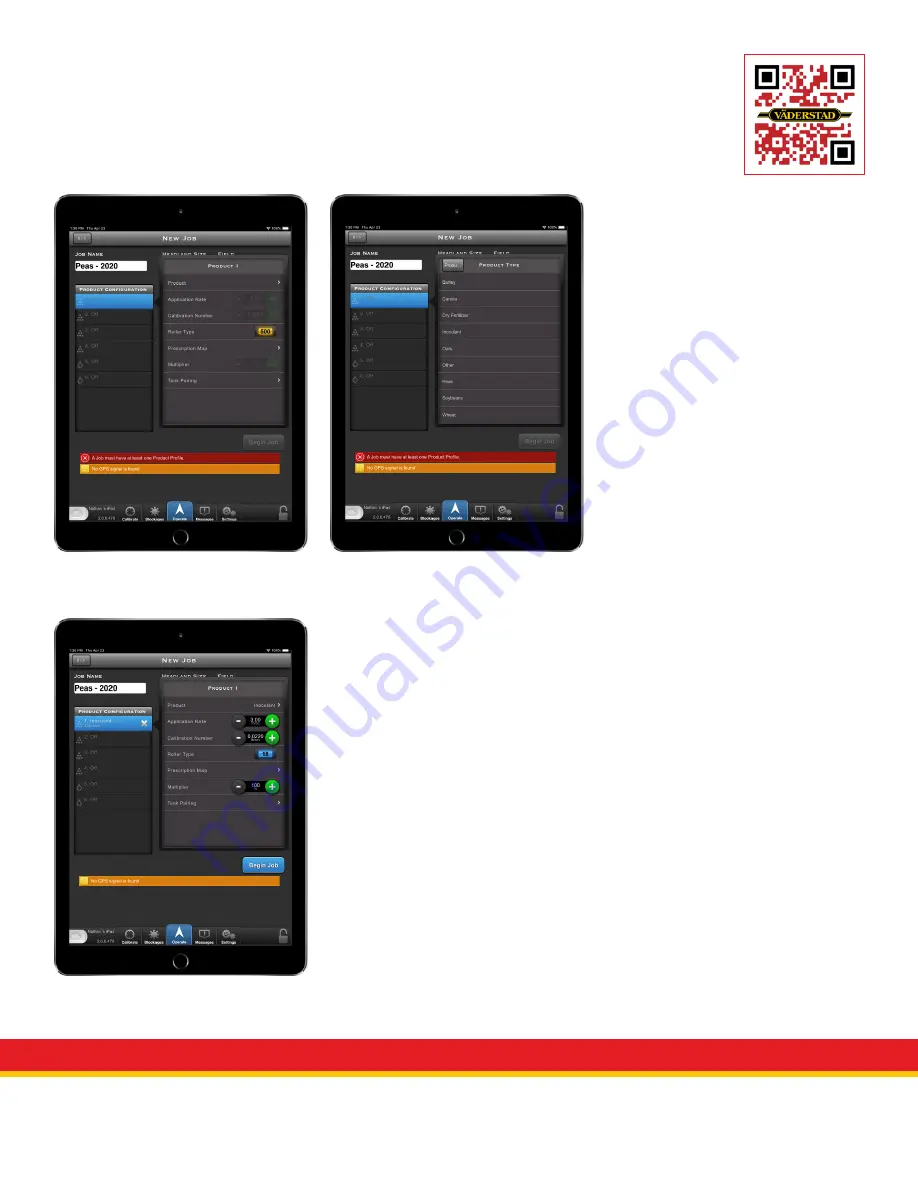
Starting a job
• Open the iCon Control App and wait for the iPad to connect to the Gateway
• From the Operate screen, tap Select Job
• Tap the blue (+) button in the top right corner
• Tap the Job Name input field to enter the name of the job
• Tap the Field Name drop down box to select or enter a new field
Setup the Product Configuration by
tapping the bin for each product
Select the product for the bin
Select the desired rate of application
Select the desired calibration number if you have a previously verified number.
A default value is initially provided.
It is always recommended for the
operator to perform a static calibration for each new product before seeding.
Select the Roller Type.
Ensure you have the same roller in the tank that you select
Select the Prescription Map if applicable.
Select the Multiplier.
Leave it at 100% unless your prescription map requires other.
Select the Tank Pairing if you would like to chain or combine bins.
Chain: One tank will empty before the next of the same product.
Combine: Multiple tanks will empty at the same time of the same product.
Ensure all tanks are set up with the products that are in each tank
Ensure each tank is set up in the correct air stream
Seed is a wheat stalk. Fertilizer is a pile of granules.
Select the Headland size.
Enter the value that would implement a “false” headland in order to seed a
second or third headland at the end of seeding the field.
To calculate your overlap multiply the width of your drill by 2 and subtract 10’ for proper overlap.
Ex: for a 60 foot drill you would enter 110 (60 x 2 = 120 - 10 =110).
Tap Begin , you will then be directed back to the job screen with an open job.
View QuickStart video






























