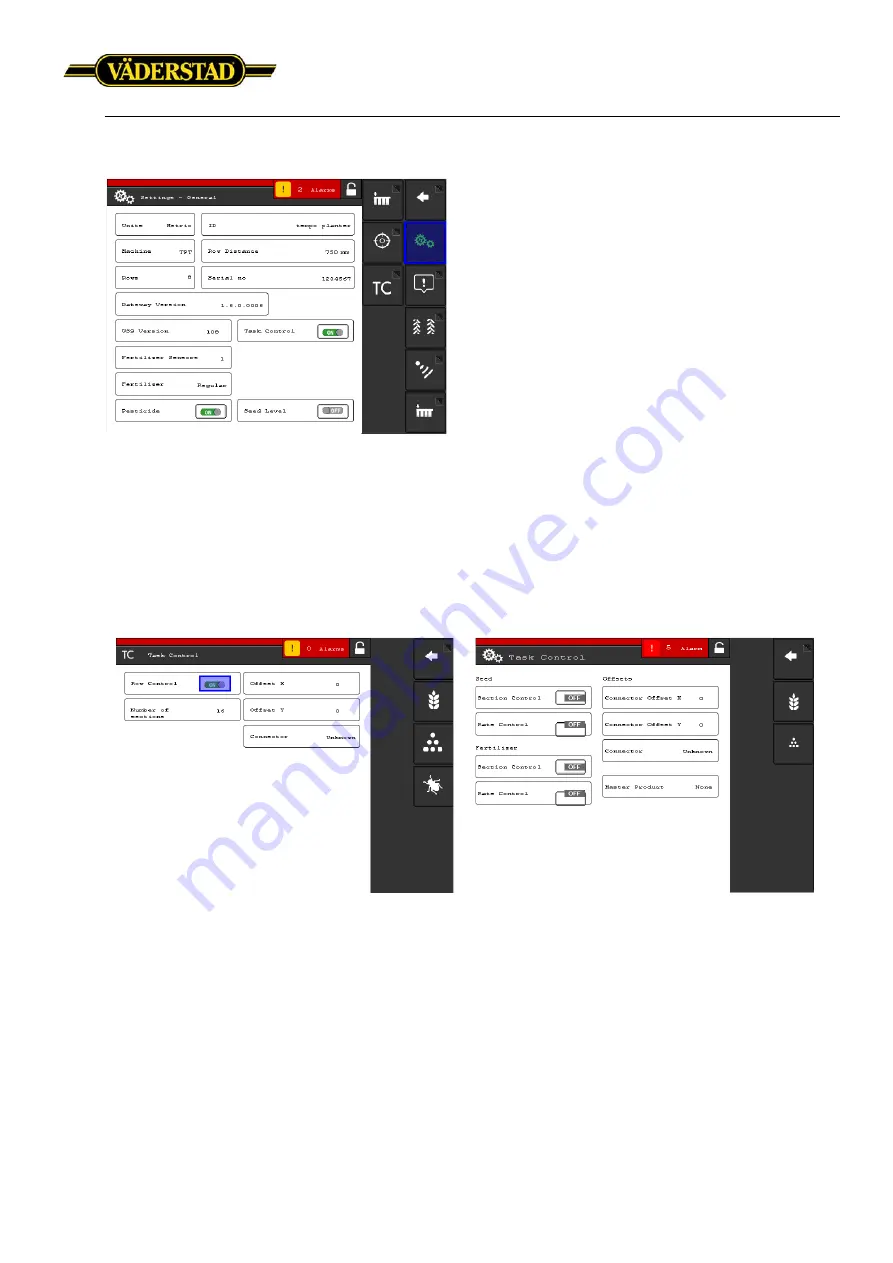
Väderstad ISOBUS implement with
Fendt VarioTerminal 10.4”
4 (5)
4
Screen 3. Task Controller ON
Once the Task Controller is set to
“ON”
a new implement will be detected by the display.
From the general settings, press the “
TC-submenu”
button. In this menu you´re telling the display
what product to be controlled and also what functions to be used by turning “Section Control”
and/or “Variable Rate” to ON or OFF. In this menu you´re also able to set the implement offsets
and ON/OFF timers for each product. For further information regarding these settings please read
the
“Task Control”
-chapter in the Väderstad E-Control user manual.
Screen 4. TC- Submenu Tempo
Screen 5. TC-Submenu RD/RDA
When all settings is set and the TC-submenu is exited the Task Controller object pool is updated
and sent to the display. After 20 seconds the implement profile is updated with the latest settings.
WARNING: No changes in the TC-submenu is to be done when a job is created. If changes is done
while a task is started, the gateway and the display may end up in bad state causing rate/coverage
feedback to be lost or implement changes not to be updated.



























