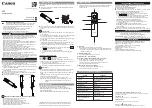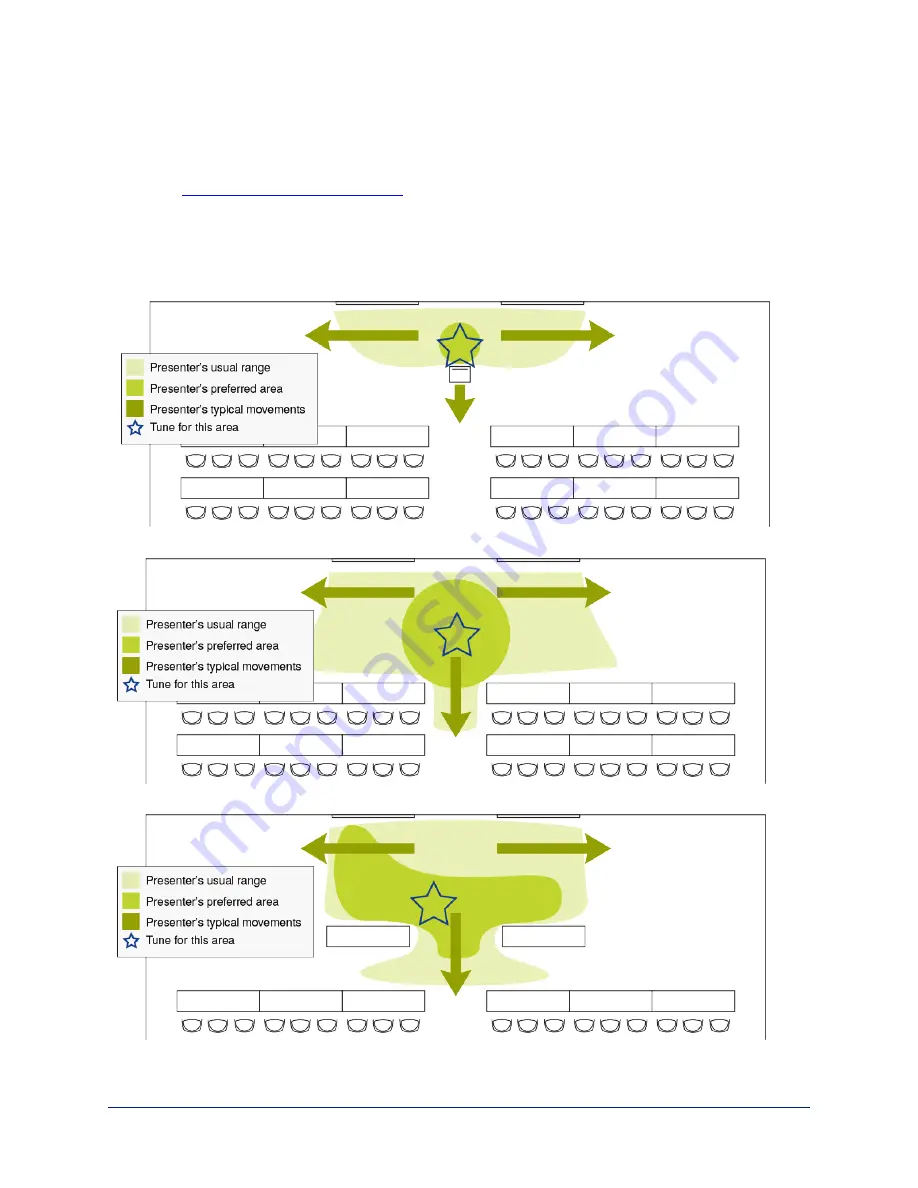
Storing the Video Camera's Lanyard Shot
T
RACKING PAGE
, V
IDEO
C
AMERA
S
HOT TAB
Note
You must
store the IR camera's lanyard shot
before you do this task.
The video camera does not zoom while tracking. The video lanyard shot ensures that the zoom level is
appropriate and the presenter remains well-framed in the shot when approaching the camera.
The way you set up the shot depends on how presenters will use the room.
Example 1: The presenter typically stays behind a podium or lectern
Example 2: The presenter typically moves across the room and often approaches the audience
Example 3: The presenter typically gives demonstrations that require moving around
28
Integrator's Complete Guide to the RoboTRAK Presenter Tracking System